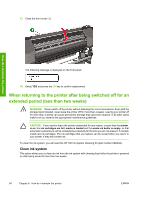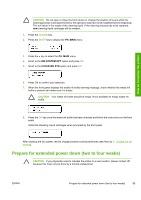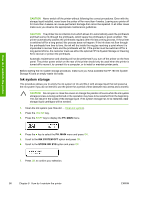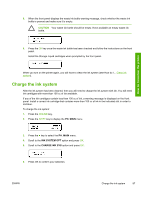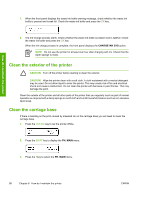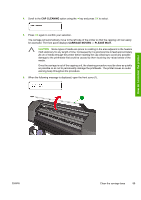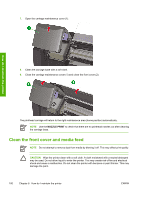HP Designjet 8000 HP Designjet 8000s Printer Series - User's Guide - Page 109
Cap Cleaning, Carriage Moving - Please Wait
 |
View all HP Designjet 8000 manuals
Add to My Manuals
Save this manual to your list of manuals |
Page 109 highlights
4. Scroll to the CAP CLEANING option using the key and press OK to select. 5. Press OK again to confirm your selection. The carriage will automatically move to the left side of the printer so that the capping unit can easily be accessed. The front panel displays CARRIAGE MOVING - PLEASE WAIT . CAUTION Some types of media are prone to cockling in the area adjacent to the heaters if left stationary for any length of time. Consequently it is good practice to feed approximately 20 cm of media through the printer before starting the cap cleaning to avoid any possible damage to the printheads that could be caused by them touching any raised areas of the media. Once the carriage is out of the capping unit, the cleaning procedure must be done as quickly as possible so as not to permanently damage the printheads. The printer issues an audio warning beep throughout the procedure. 6. When the following message is displayed, open the front cover (1). How do I maintain the printer ENWW Clean the carriage base 99