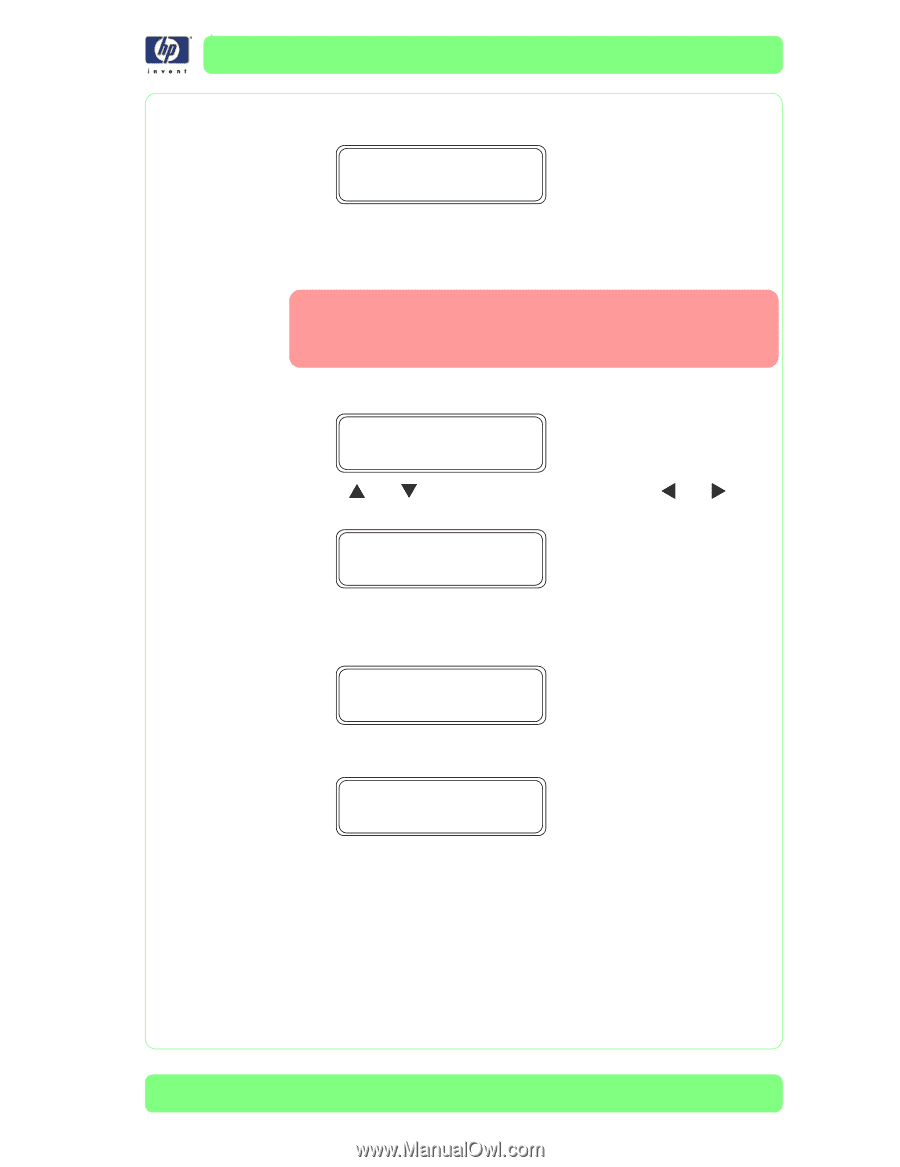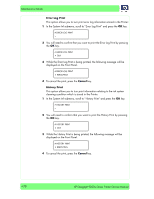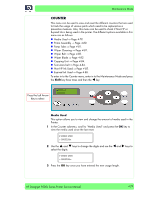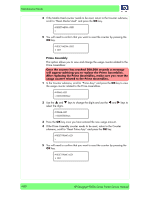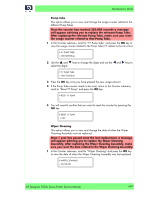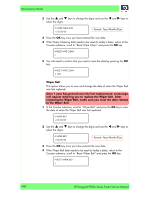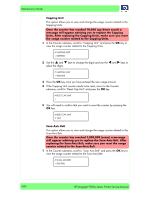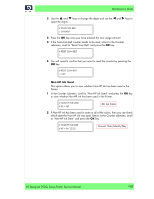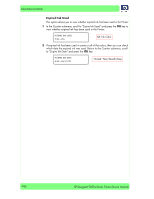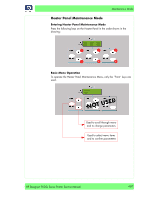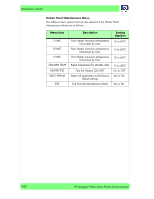HP Designjet 9000s Service Manual - Page 139
Wiper Blade, replacing the Wiper Blade, make sure you reset the usage
 |
View all HP Designjet 9000s manuals
Add to My Manuals
Save this manual to your list of manuals |
Page 139 highlights
Maintenance Mode 5 You will need to confirm that you want to reset the date by pressing the OK key. # RESET WIPER BELT * OK? Wiper Blade This option allows you to view and change the usage counter related to the Wiper Blade: Once the counter has reached 30,000 (wipes) a message will appear advising you to replace the Wiper Blade. After replacing the Wiper Blade, make sure you reset the usage counter related to the Wiper Blade. 1 In the Counter submenu, scroll to "Wiper Blade" and press the OK key to view the usage counter related to the Wiper Blade. # WIPER BLADE > 0017800 2 Use the S and T keys to change the digits and use the W and X keys to select the digits. # WIPER BLADE > 0013400 3 Press the OK key once you have entered the new usage amount. 4 If the Wiper Blade counter needs to be reset, return to the Counter submenu, scroll to "Reset Wipe Blade" and press the OK key. # RESET WIPE BLADE > 5 You will need to confirm that you want to reset the counter by pressing the OK key. # RESET WIPE BLADE * OK? HP Designjet 9000s Series Printer Service Manual 4-83