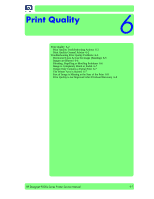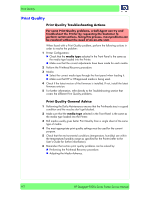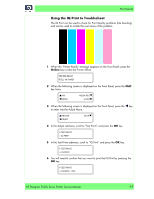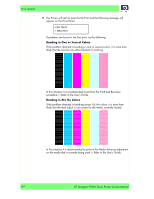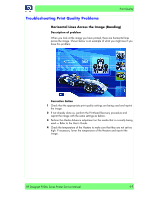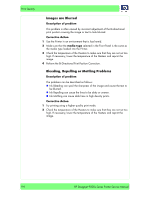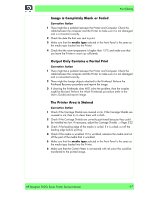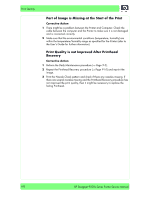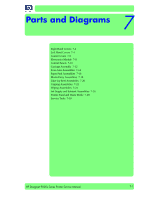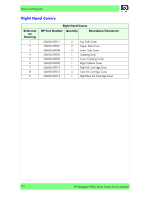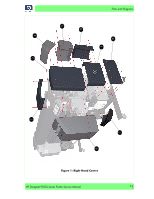HP Designjet 9000s Service Manual - Page 178
Images are Blurred, Bleeding, Repelling or Mottling Problems
 |
View all HP Designjet 9000s manuals
Add to My Manuals
Save this manual to your list of manuals |
Page 178 highlights
Print Quality Images are Blurred Description of problem This problem is often caused by incorrect adjustment of the Bi-directional print position causing the image or text to look blurred. Corrective Action 1 Use the Printer in an environment that is less humid. 2 Make sure that the media type selected in the Front Panel is the same as the media type loaded into the Printer. 3 Check the temperature of the Heaters to make sure that they are not set too high. If necessary, lower the temperature of the Heaters and reprint the image. 4 Perform the Bi-Directional Print Position Correction. Bleeding, Repelling or Mottling Problems Description of problem The problems can be described as follows: „ Ink Bleeding can spoil the sharpness of the image and cause the text to be blurred. „ Ink Repelling can cause the lines to be dotty or uneven. „ Ink Mottling can cause dark lines in high density prints. Corrective Action 1 Try printing using a higher quality print mode. 2 Check the temperature of the Heaters to make sure that they are not set too high. If necessary, lower the temperature of the Heaters and reprint the image. 6-6 HP Designjet 9000s Series Printer Service Manual