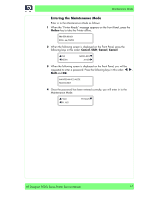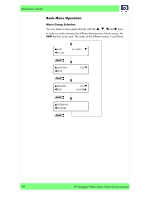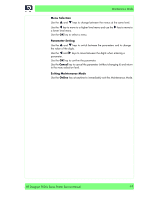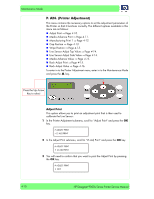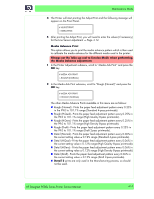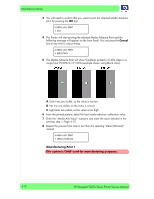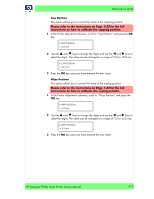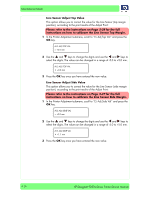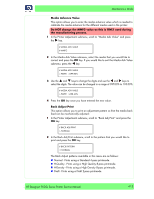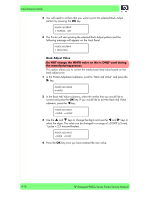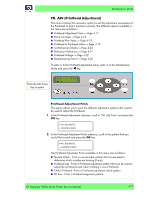HP Designjet 9000s Service Manual - Page 68
Light lines are visible, so the value is too high. - printer stops printing
 |
View all HP Designjet 9000s manuals
Add to My Manuals
Save this manual to your list of manuals |
Page 68 highlights
Maintenance Mode 3 You will need to confirm that you want to print the selected Media Advance print by pressing the OK key. # MEDIA ADV PRINT * OK? 4 The Printer will start printing the selected Media Advance Print and the following message will appear on the Front Panel. You can press the Cancel key at any time to stop printing. # MEDIA ADV PRINT * EXECUTING 5 The Media Advance Print will show 9 patterns printed in 0.25% steps in a range from 99.00% to 101.00% (example shown using Black color). A Dark lines are visible, so the value is too low. B No line are visible, so the value is correct. C Light lines are visible, so the value is too high. 6 From the printed pattern, select the best media advance calibration value. 7 Enter the "Media Adv Value" submenu and enter the value selected in the previous step ⇒ Page 4-15. 8 Repeat the process from step 2, but this time selecting "Detail (Normal)" instead. # MEDIA ADV PRINT * DETAIL (NORMAL) Manufacturing Print 1 This option is ONLY used for manufacturing purposes. 4-12 HP Designjet 9000s Series Printer Service Manual