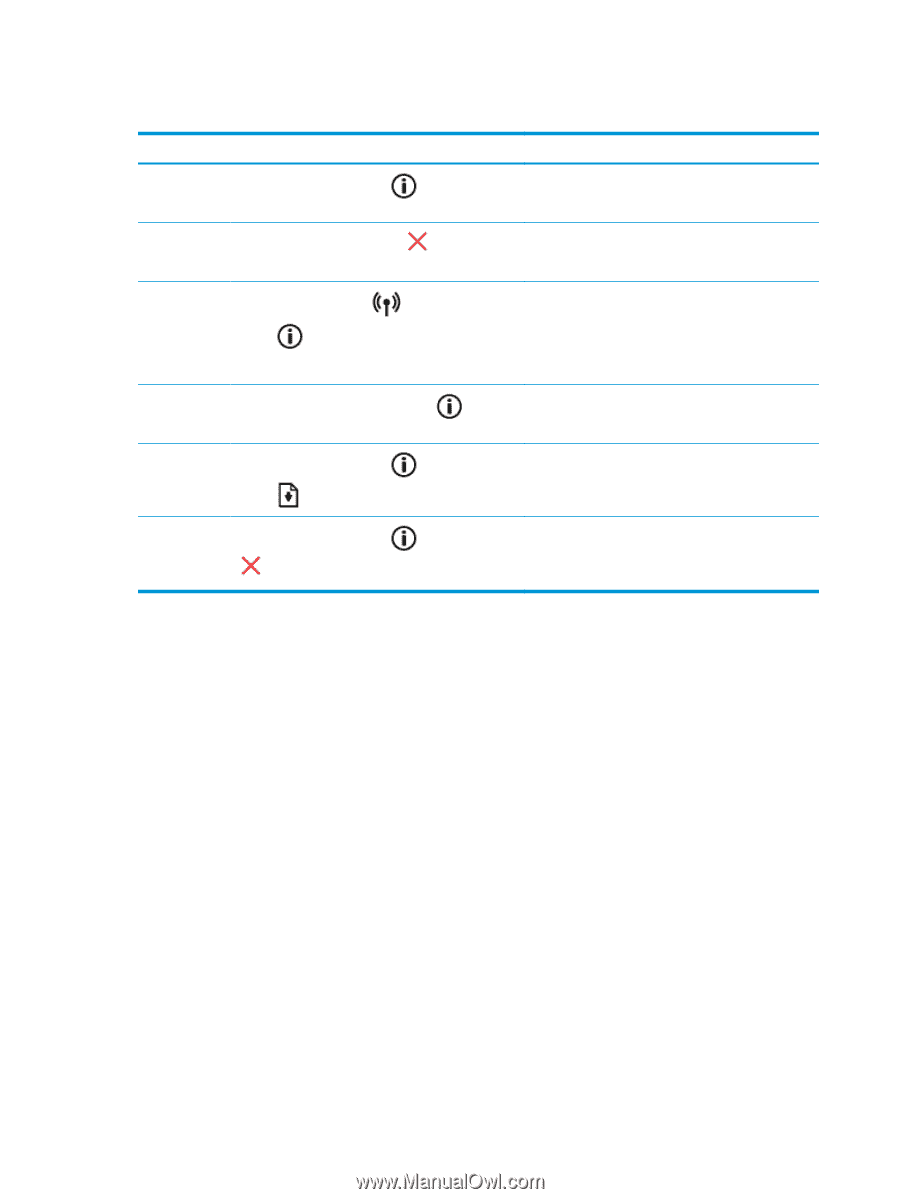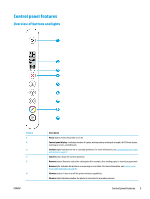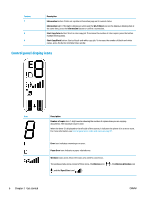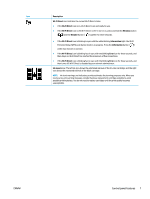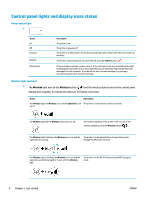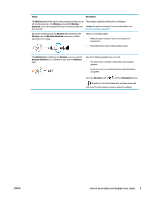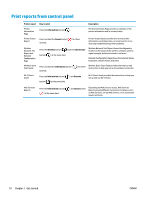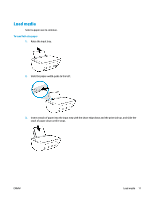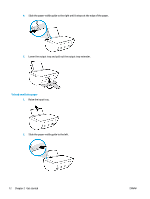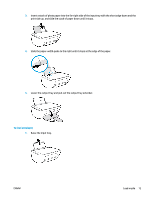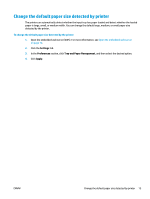HP DeskJet 2600 User Guide - Page 16
Print reports from control panel
 |
View all HP DeskJet 2600 manuals
Add to My Manuals
Save this manual to your list of manuals |
Page 16 highlights
Print reports from control panel Printer report How to print Description Printer Information Page Press the Information button ( ). Printer Information Page provides a summary of the printer information and its current status. Printer Status Report Press and hold the Cancel button ( seconds. ) for three Printer Status Report provides the current printer information, cartridge status, or recent events. It can also help troubleshooting printer problems. Wireless Network Test Report and Network Configuration Page Press the Wireless button ( ) and the Information button ( ) at the same time. Wireless Network Test Report shows the diagnostics results for the status of the wireless network, wireless signal strength, detected networks, and more. Network Configuration Page shows the network status, hostname, network name, and more. Wireless Quick Start Guide Press and hold the Information button ( seconds. ) for three Wireless Quick Start Guide provides the step-by-step instructions to help you set up the wireless connection. Wi-Fi Direct Guide Press the Information button ( button ( ) at the same time. ) and Resume Wi-Fi Direct Guide provides the instructions to help you set up and use Wi-Fi Direct. Web Services Reports Press the Information button ( ( ) at the same time. ) and Cancel button Depending on Web Services status, Web Services Reports provide different instructions to help you turn on Web Services, set up Web Services, or fix connection issues, and more. 10 Chapter 2 Get started ENWW