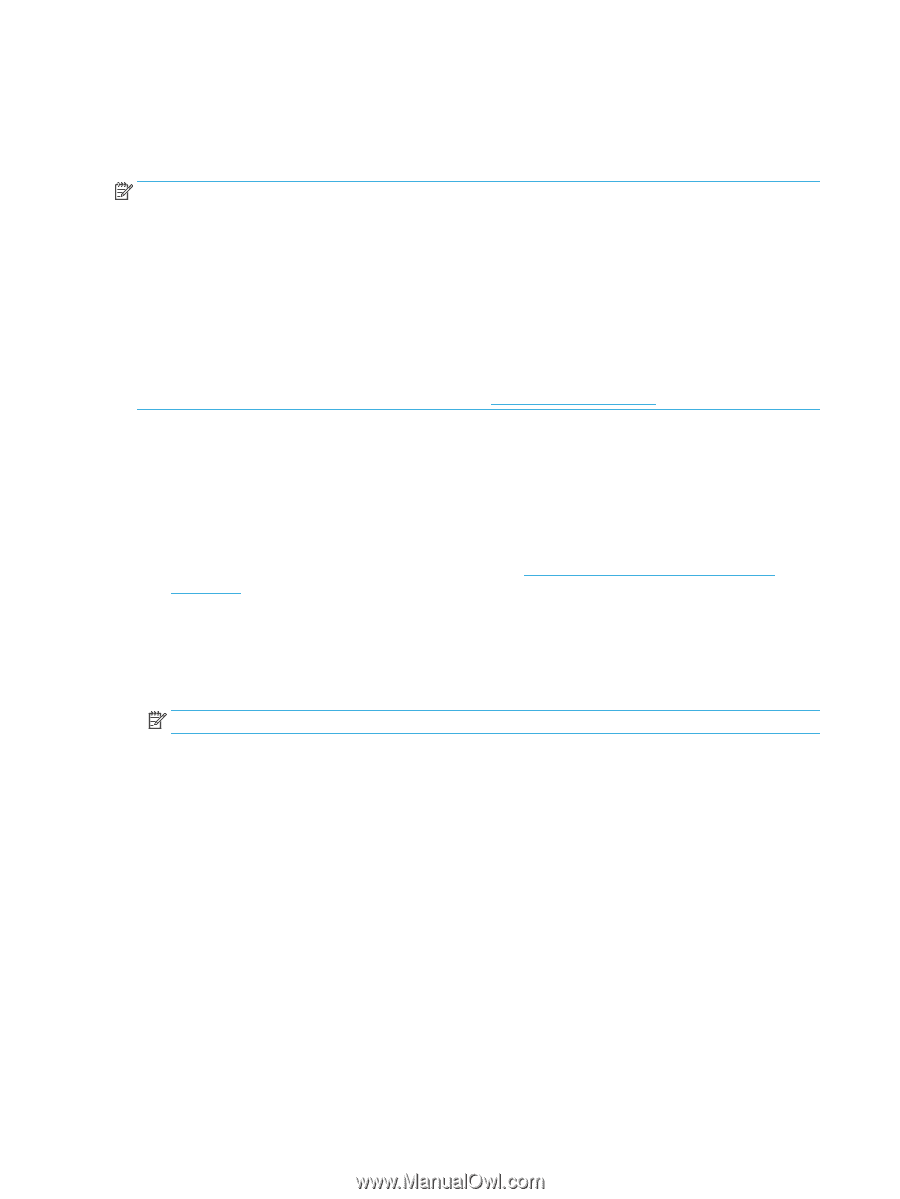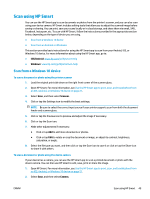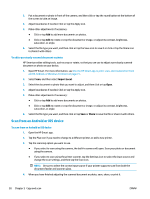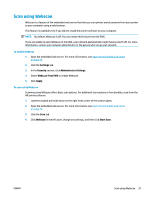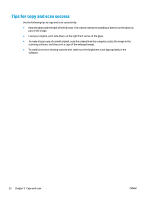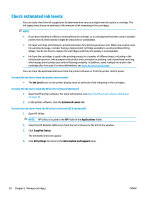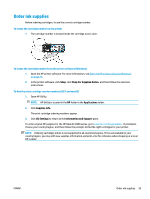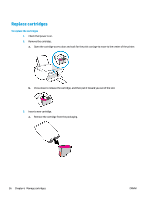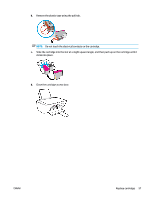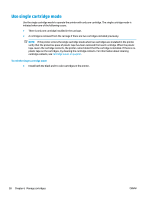HP DeskJet 2600 User Guide - Page 60
Check estimated ink levels, Ink Level, Estimated Levels, Applications, Supplies Status, All Settings
 |
View all HP DeskJet 2600 manuals
Add to My Manuals
Save this manual to your list of manuals |
Page 60 highlights
Check estimated ink levels You can easily check the ink supply level to determine how soon you might need to replace a cartridge. The ink supply level shows an estimate of the amount of ink remaining in the cartridges. NOTE: ● If you have installed a refilled or remanufactured cartridge, or a cartridge that has been used in another printer, the ink level indicator might be inaccurate or unavailable. ● Ink level warnings and indicators provide estimates for planning purposes only. When you receive a low- ink warning message, consider having a replacement cartridge available to avoid possible printing delays. You do not have to replace the cartridges until the print quality is unacceptable. ● Ink from the cartridges is used in the printing process in a number of different ways, including in the initialization process, which prepares the printer and cartridges for printing, and in printhead servicing, which keeps print nozzles clear and ink flowing smoothly. In addition, some residual ink is left in the cartridge after it is used. For more information, see www.hp.com/go/inkusage. You can check the estimated ink levels from the printer software or from the printer control panel. To check the ink levels from the printer control panel ● The Ink Level icons on the printer display show an estimate of ink remaining in the cartridges. To check the ink levels from the HP printer software (Windows) 1. Open the HP printer software. For more information, see Open the HP printer software (Windows) on page 20. 2. In the printer software, click the Estimated Levels tab. To check the ink levels from the HP printer software (OS X and macOS) 1. Open HP Utility. NOTE: HP Utility is located in the HP folder in the Applications folder. 2. Select the HP DeskJet 2600 series from the list of devices at the left of the window. 3. Click Supplies Status. The estimated ink levels appear. 4. Click All Settings to return to the Information and Support pane. 54 Chapter 6 Manage cartridges ENWW