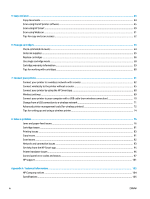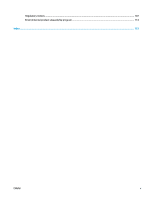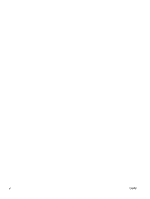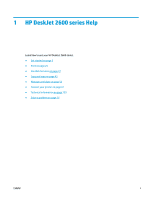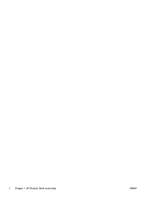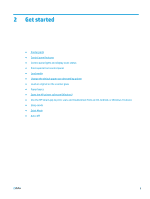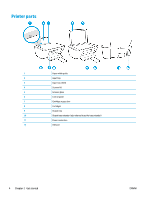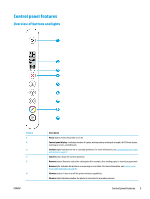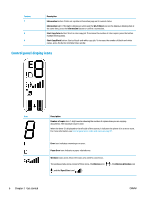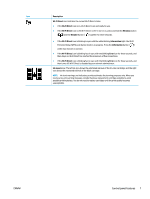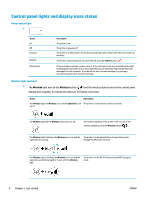HP DeskJet 2600 User Guide - Page 9
Get started
 |
View all HP DeskJet 2600 manuals
Add to My Manuals
Save this manual to your list of manuals |
Page 9 highlights
2 Get started ● Printer parts ● Control panel features ● Control panel lights and display icons status ● Print reports from control panel ● Load media ● Change the default paper size detected by printer ● Load an original on the scanner glass ● Paper basics ● Open the HP printer software (Windows) ● Use the HP Smart app to print, scan, and troubleshoot from an iOS, Android, or Windows 10 device ● Sleep mode ● Quiet Mode ● Auto-Off ENWW 3
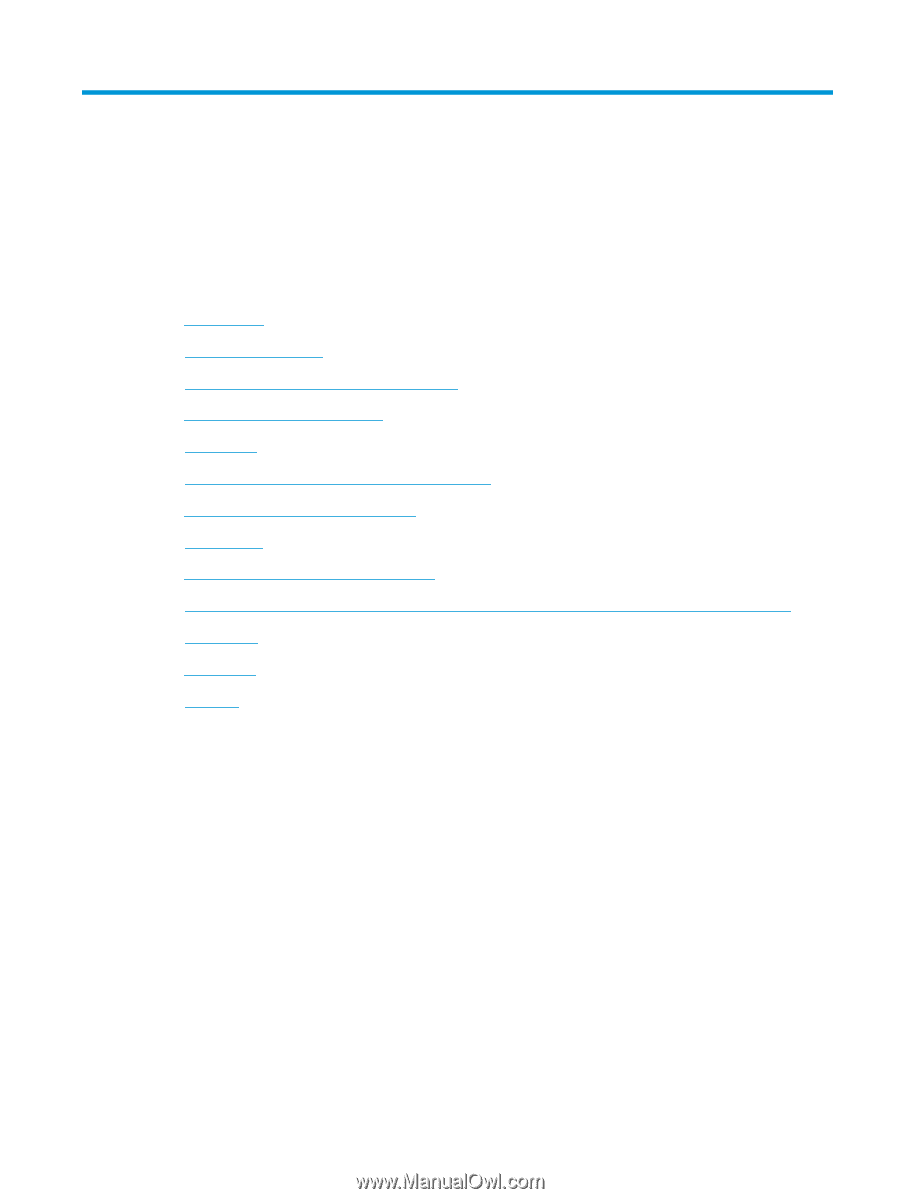
2
Get started
●
Printer parts
●
Control panel features
●
Control panel lights and display icons status
●
Print reports from control panel
●
Load media
●
Change the default paper size detected by printer
●
Load an original on the scanner glass
●
Paper basics
●
Open the HP printer software (Windows)
●
Use the HP Smart app to print, scan, and troubleshoot from an iOS, Android, or Windows 10 device
●
Sleep mode
●
Quiet Mode
●
Auto-Off
ENWW
3