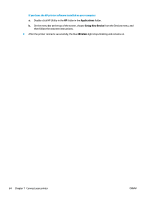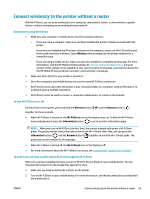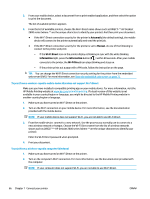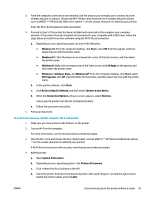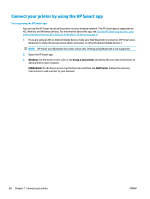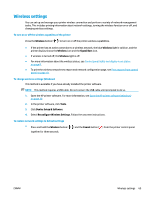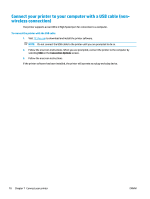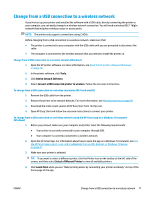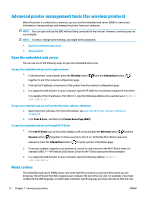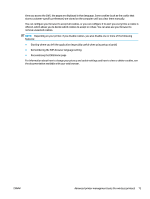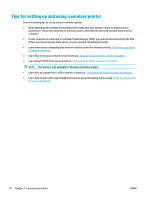HP DeskJet 2600 User Guide - Page 75
Wireless settings, To turn on or off the wireless capability of the printer
 |
View all HP DeskJet 2600 manuals
Add to My Manuals
Save this manual to your list of manuals |
Page 75 highlights
Wireless settings You can set up and manage your printer wireless connection and perform a variety of network management tasks. This includes printing information about network settings, turning the wireless function on or off, and changing wireless settings. To turn on or off the wireless capability of the printer Press the Wireless button ( ) to turn on or off the printer wireless capabilities. ● If the printer has an active connection to a wireless network, the blue Wireless light is solid on, and the printer display shows the Wireless icon and the Signal Bars icon. ● If wireless is turned off, the Wireless light is off. ● For more information about the wireless status, see Control panel lights and display icons status on page 8. ● To print the wireless network test report and network configuration page, see Print reports from control panel on page 10. To change wireless settings (Windows) This method is available if you have already installed the printer software. NOTE: This method requires a USB cable. Do not connect the USB cable until prompted to do so. 1. Open the HP printer software. For more information, see Open the HP printer software (Windows) on page 20. 2. In the printer software, click Tools. 3. Click Device Setup & Software. 4. Select Reconfigure Wireless Settings. Follow the onscreen instructions. To restore network settings to default settings ● Press and hold the Wireless button ( together for three seconds. ) and the Cancel button ( ) from the printer control panel ENWW Wireless settings 69