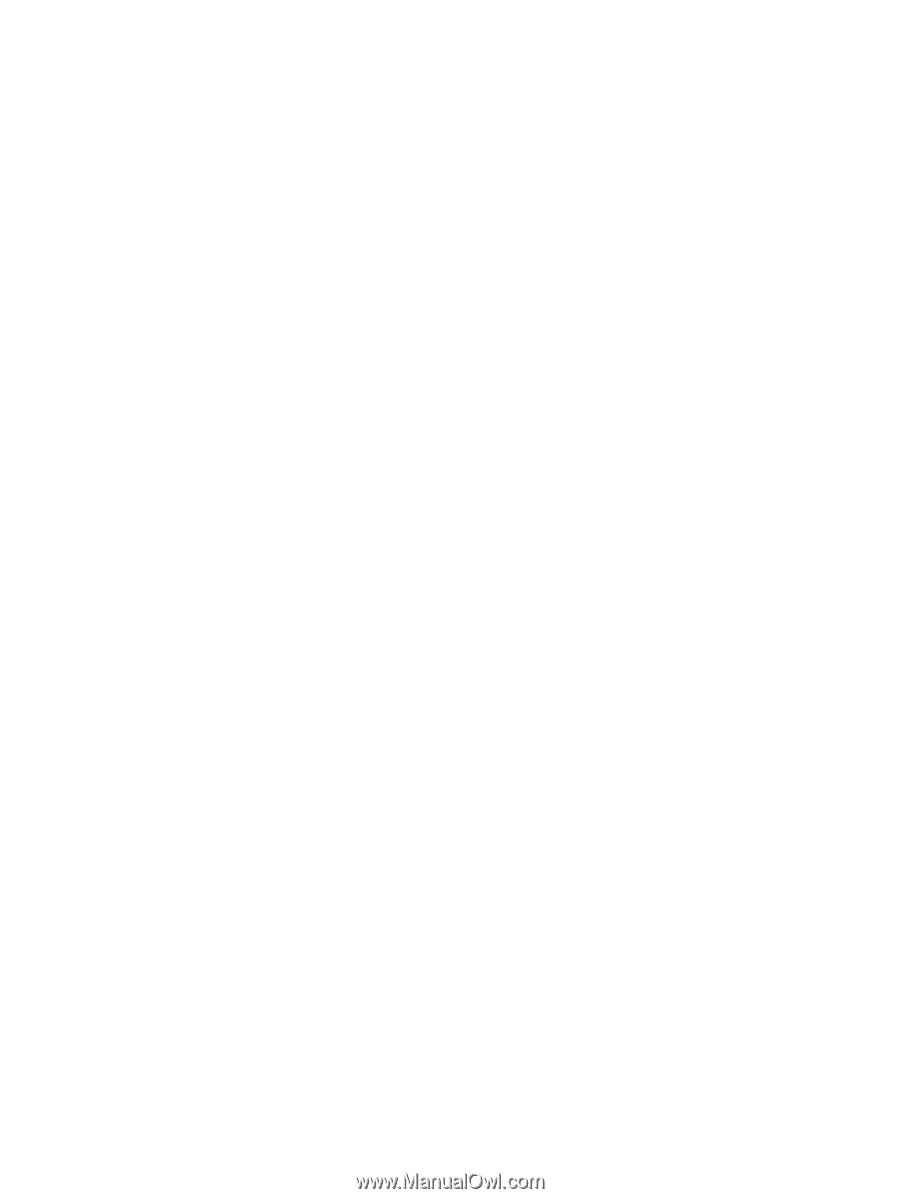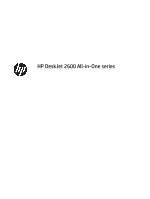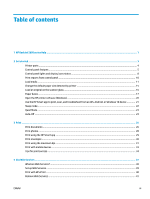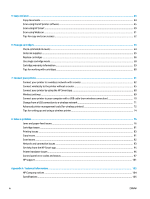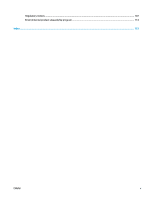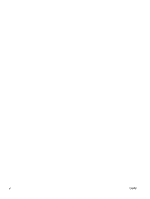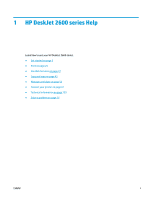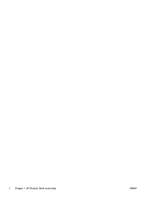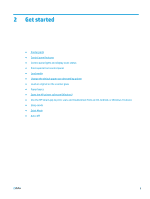5
Copy and scan
..............................................................................................................................................
43
Copy documents
..................................................................................................................................................
44
Scan using the HP printer software
.....................................................................................................................
45
Scan using HP Smart
............................................................................................................................................
49
Scan using Webscan
............................................................................................................................................
51
Tips for copy and scan success
............................................................................................................................
52
6
Manage cartridges
.......................................................................................................................................
53
Check estimated ink levels
..................................................................................................................................
54
Order ink supplies
................................................................................................................................................
55
Replace cartridges
...............................................................................................................................................
56
Use single cartridge mode
...................................................................................................................................
58
Cartridge warranty information
..........................................................................................................................
59
Tips for working with cartridges
.........................................................................................................................
60
7
Connect your printer
....................................................................................................................................
61
Connect your printer to a wireless network with a router
..................................................................................
62
Connect wirelessly to the printer without a router
.............................................................................................
65
Connect your printer by using the HP Smart app
................................................................................................
68
Wireless settings
.................................................................................................................................................
69
Connect your printer to your computer with a USB cable (non-wireless connection)
.......................................
70
Change from a USB connection to a wireless network
.......................................................................................
71
Advanced printer management tools (for wireless printers)
.............................................................................
72
Tips for setting up and using a wireless printer
..................................................................................................
74
8
Solve a problem
...........................................................................................................................................
75
Jams and paper-feed issues
................................................................................................................................
76
Cartridge issues
...................................................................................................................................................
81
Printing issues
.....................................................................................................................................................
83
Copy issues
..........................................................................................................................................................
91
Scan issues
...........................................................................................................................................................
92
Network and connection issues
..........................................................................................................................
93
Get help from the HP Smart app
.........................................................................................................................
95
Printer hardware issues
.......................................................................................................................................
96
Control panel error codes and status
..................................................................................................................
97
HP support
.........................................................................................................................................................
101
Appendix A
Technical information
.................................................................................................................
103
HP Company notices
..........................................................................................................................................
104
Specifications
.....................................................................................................................................................
105
iv
ENWW