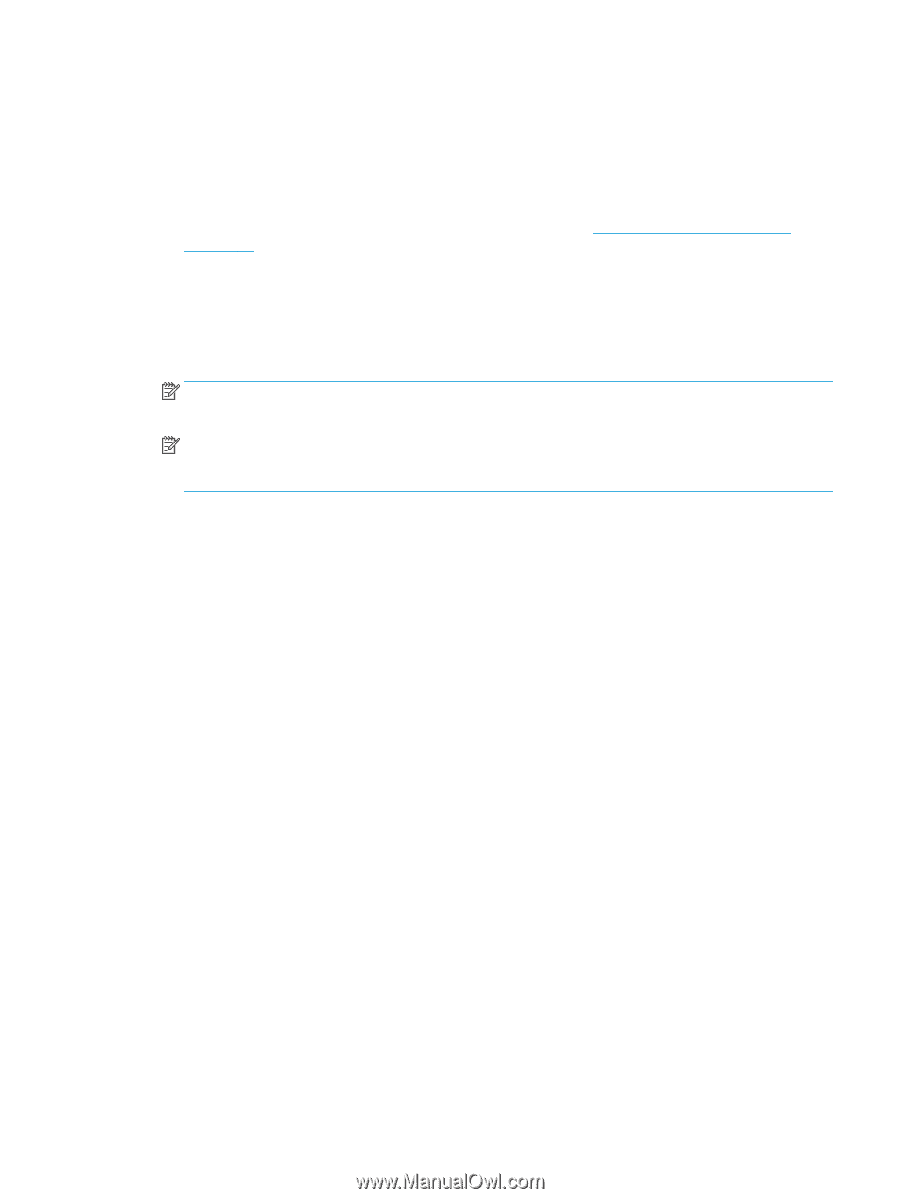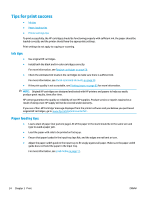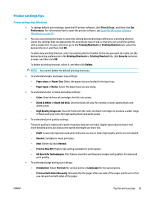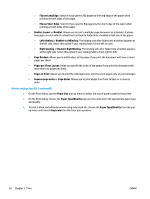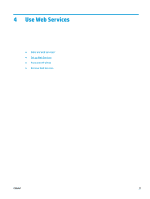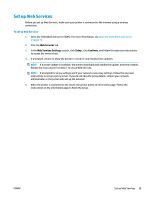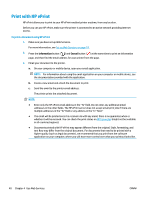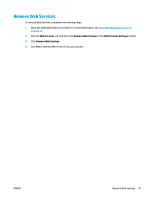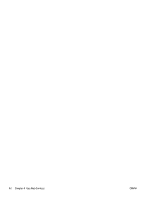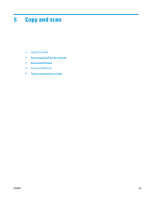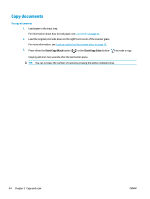HP DeskJet 2600 User Guide - Page 45
Set up Web Services, Web Services, Web Services Settings, Setup, Continue
 |
View all HP DeskJet 2600 manuals
Add to My Manuals
Save this manual to your list of manuals |
Page 45 highlights
Set up Web Services Before you set up Web Services, make sure your printer is connected to the Internet using a wireless connection. To set up Web Services 1. Open the embedded web server (EWS). For more information, see Open the embedded web server on page 72. 2. Click the Web Services tab. 3. In the Web Services Settings section, click Setup , click Continue, and follow the onscreen instructions to accept the terms of use. 4. If prompted, choose to allow the printer to check for and install printer updates. NOTE: If a printer update is available, the printer downloads and installs the update, and then restarts. Repeat the instructions from step 1 to set up Web Services. NOTE: If prompted for proxy settings and if your network uses proxy settings, follow the onscreen instructions to set up a proxy server. If you do not have the proxy details, contact your network administrator or the person who set up the network. 5. When the printer is connected to the server, the printer prints an information page. Follow the instructions on the information page to finish the setup. ENWW Set up Web Services 39