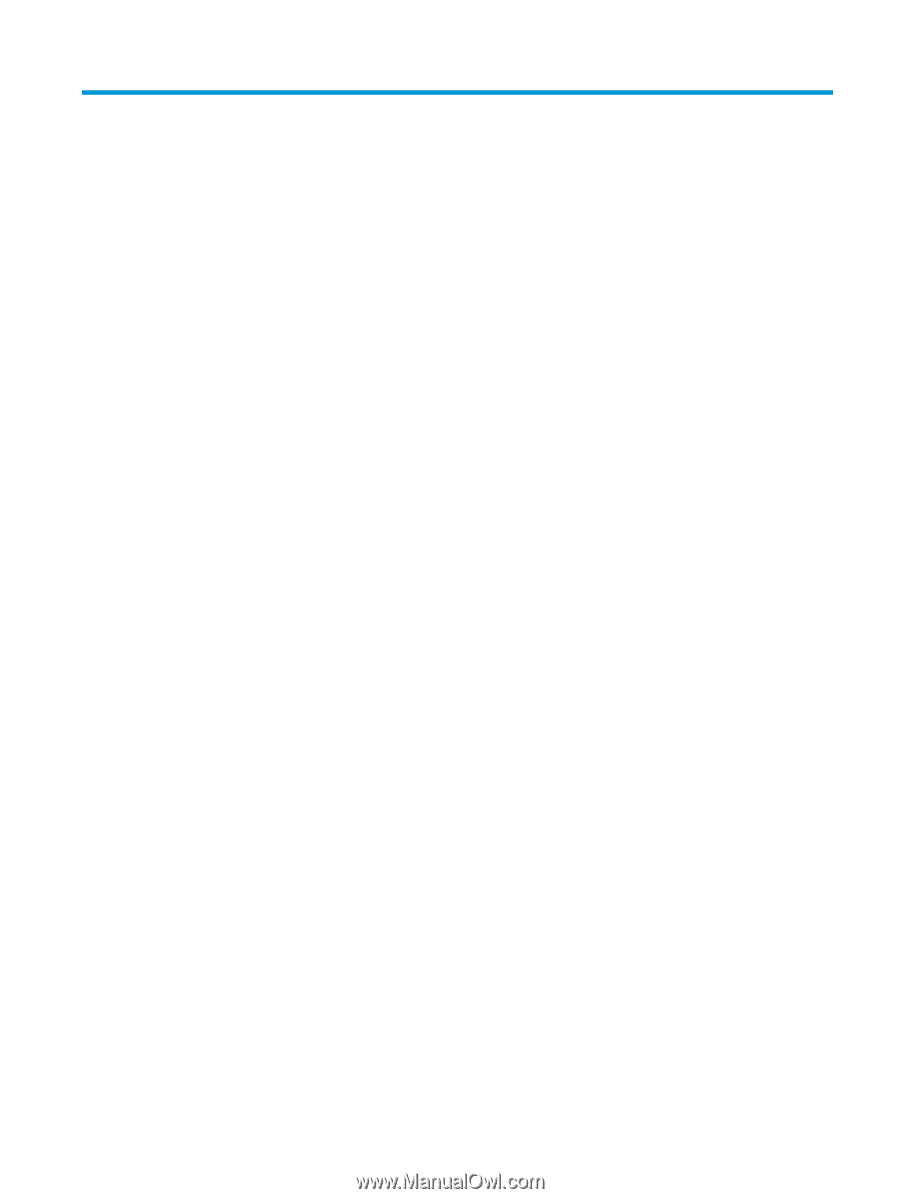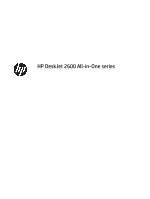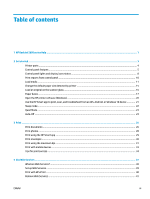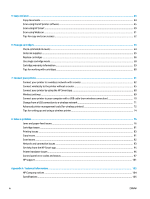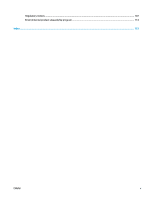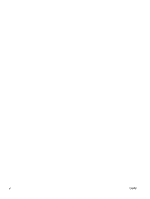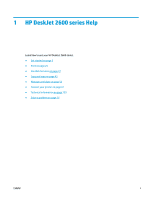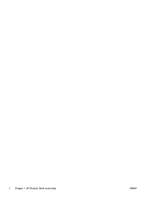Table of contents
1
HP DeskJet 2600 series Help
...........................................................................................................................
1
2
Get started
....................................................................................................................................................
3
Printer parts
...........................................................................................................................................................
4
Control panel features
...........................................................................................................................................
5
Control panel lights and display icons status
.......................................................................................................
8
Print reports from control panel
.........................................................................................................................
10
Load media
..........................................................................................................................................................
11
Change the default paper size detected by printer
.............................................................................................
15
Load an original on the scanner glass
.................................................................................................................
16
Paper basics
.........................................................................................................................................................
17
Open the HP printer software (Windows)
............................................................................................................
20
Use the HP Smart app to print, scan, and troubleshoot from an iOS, Android, or Windows 10 device
.............
21
Sleep mode
..........................................................................................................................................................
22
Quiet Mode
...........................................................................................................................................................
23
Auto-Off
...............................................................................................................................................................
24
3
Print
...........................................................................................................................................................
25
Print documents
..................................................................................................................................................
26
Print photos
.........................................................................................................................................................
28
Print using the HP Smart app
..............................................................................................................................
29
Print envelopes
....................................................................................................................................................
30
Print using the maximum dpi
..............................................................................................................................
31
Print with mobile devices
....................................................................................................................................
33
Tips for print success
...........................................................................................................................................
34
4
Use Web Services
.........................................................................................................................................
37
What are Web Services?
.......................................................................................................................................
38
Set up Web Services
.............................................................................................................................................
39
Print with HP ePrint
.............................................................................................................................................
40
Remove Web Services
..........................................................................................................................................
41
ENWW
iii