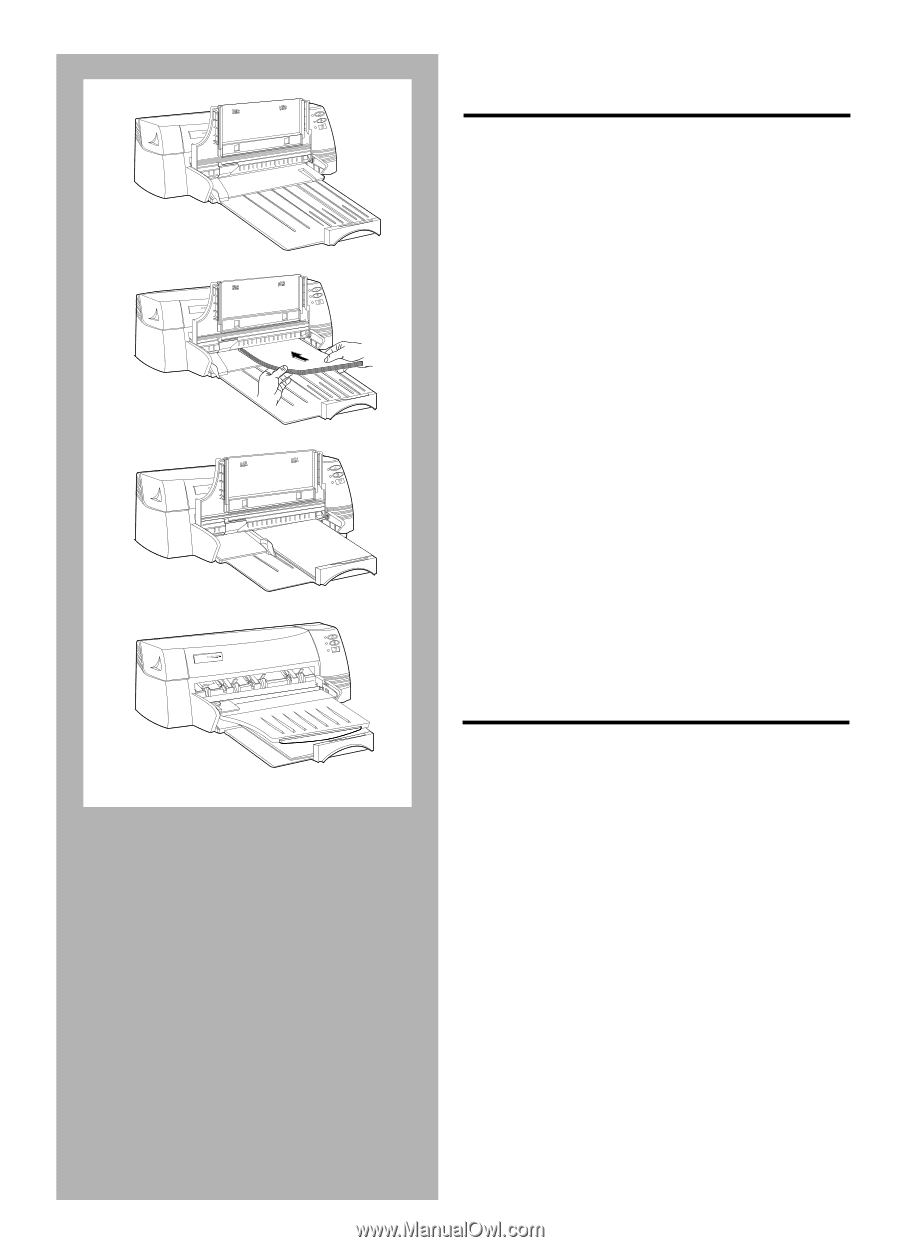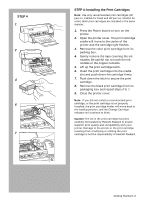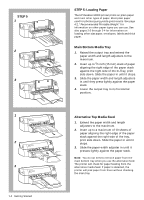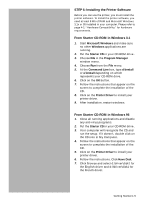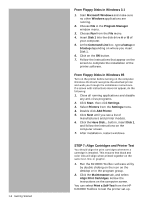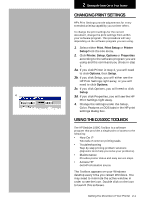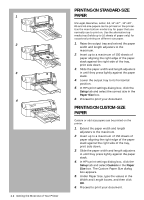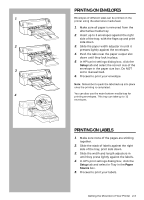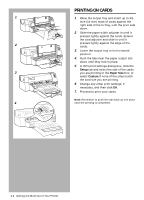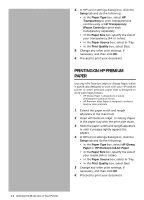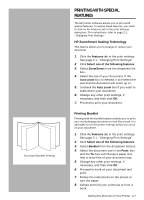HP Deskjet 1000c HP DeskJet 1000C Professional Series Printer - (English) User - Page 12
Printing On Standard-size, Paper, Printing On Custom-size - professional
 |
View all HP Deskjet 1000c manuals
Add to My Manuals
Save this manual to your list of manuals |
Page 12 highlights
1 H PROFESSIONAL SERIES 2 H PROFESSIONAL SERIES 3 H PROFESSIONAL SERIES 4 H PROFESSIONAL SERIES 2-2 Getting the Most Out of Your Printer PRINTING ON STANDARD-SIZE PAPER US Legal, Executive, Letter, A3, 11"x17", 13"x19", B5 and A5 size papers can be printed on the printer. Use the main bottom media tray for paper that you normally use to print on. Use the alternative top media tray (holds up to 10 sheets of paper only) for occasional printing on different size paper. 1. Raise the output tray and extend the paper width and length adjusters to the maximum. 2. Insert up to a maximum of 150 sheets of paper aligning the right edge of the paper stack against the right side of the tray, print side down. 3. Slide the paper width and length adjusters in until they press lightly against the paper stack. 4. Lower the output tray to its horizontal position. 5. In HP's print settings dialog box, click the Setup tab and select the correct size in the Paper Size box. 6. Proceed to print your document. PRINTING ON CUSTOM-SIZE PAPER Custom or odd size papers can be printed on the printer. 1. Extend the paper width and length adjusters to the maximum. 2. Insert up to a maximum of 150 sheets of paper aligning the right edge of the paper stack against the right side of the tray, print side down. 3. Slide the paper width and length adjusters in until they press lightly against the paper stack. 4. In HP's print settings dialog box, click the Setup tab and select Custom in the Paper Size box. The Custom Paper Size dialog box appears. 5. Under Paper Size, type the values in the Width and Length boxes, and then click OK. 6. Proceed to print your document.