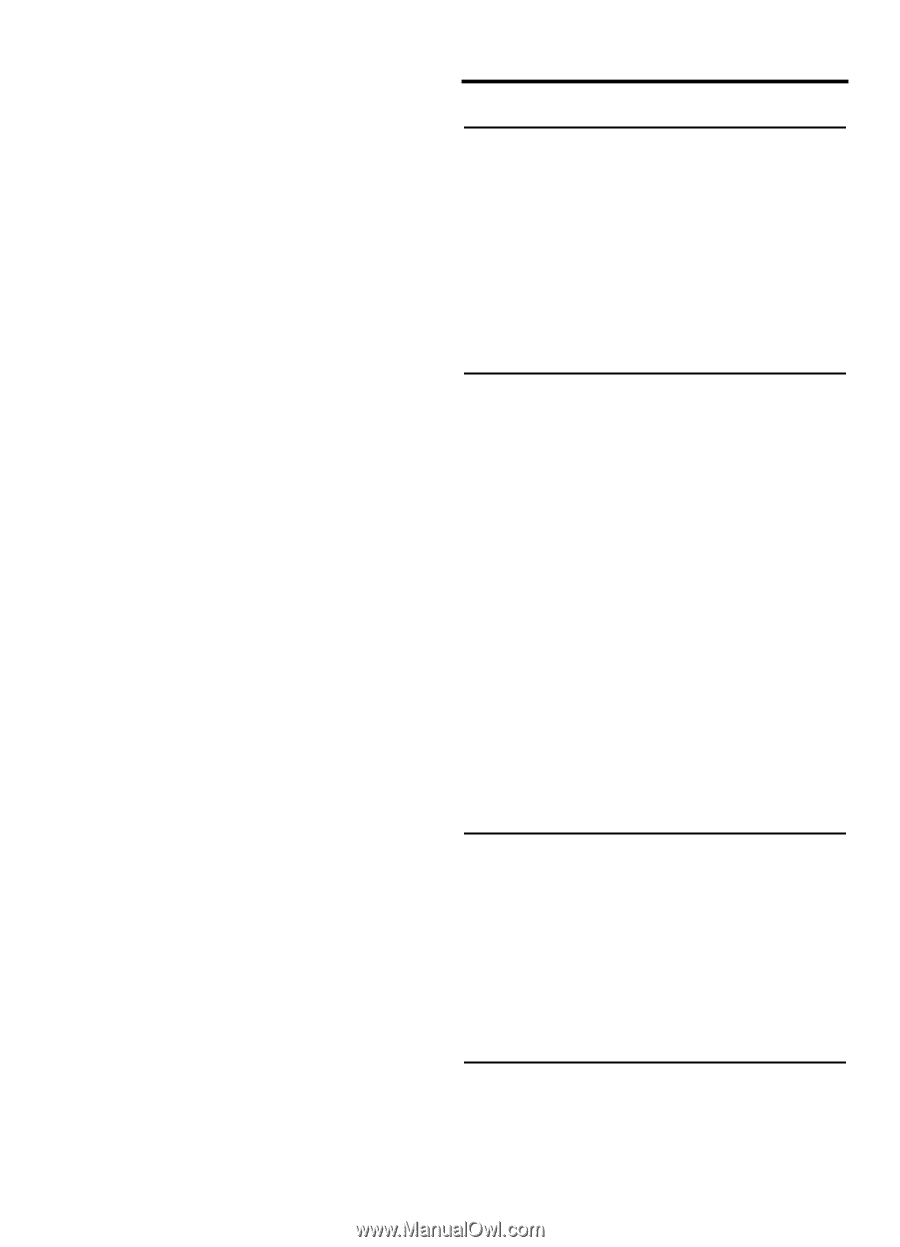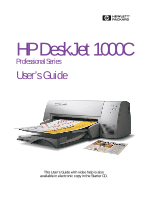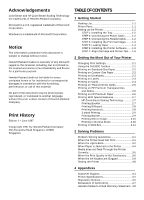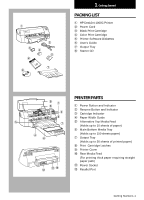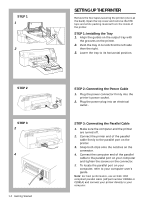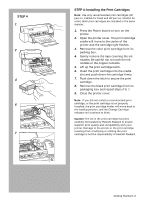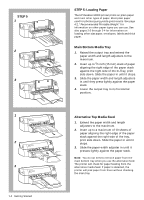HP Deskjet 1000c HP DeskJet 1000C Professional Series Printer - (English) User - Page 3
Acknowledgements, Notice, Print History - software
 |
View all HP Deskjet 1000c manuals
Add to My Manuals
Save this manual to your list of manuals |
Page 3 highlights
Acknowledgements ColorSmart and HP ZoomSmart Scaling Technology are trademarks of Hewlett-Packard Company. Microsoft is a U.S. registered trademark of Microsoft Corporation. Windows is a trademark of Microsoft Corporation. Notice The information contained in this document is subject to change without notice. Hewlett-Packard makes no warranty of any kind with regard to this material, including, but not limited to, the implied warranties of merchantability and fitness for a particular purpose. Hewlett-Packard shall not be liable for errors contained herein or for incidental or consequential damages in connection with the furnishing, performance, or use of this material. No part of this document may be photocopied, reproduced, or translated to another language without the prior written consent of Hewlett-Packard Company. Print History Edition 1 - June 1997 ©Copyright 1997 by Hewlett-Packard Company 450 Alexandra Road Singapore 119960 Singapore TABLE OF CONTENTS 1 Getting Started Packing List 1-1 Printer Parts 1-1 Setting up the Printer 1-2 STEP 1: Installing the Tray 1-2 STEP 2: Connecting the Power Cable.......... 1-2 STEP 3: Connecting the Parallel Cable ........ 1-2 STEP 4: Installing the Print Cartridges ........ 1-3 STEP 5: Loading Paper 1-4 STEP 6: Installing the Printer Software ....... 1-5 STEP 7: Align Cartridge and Printer Test..... 1-6 2 Getting the Most Out of Your Printer Changing Print Settings 2-1 Using the DJ1000C Toolbox 2-1 Printing on Standard-Size Paper 2-2 Printing on Custom-Size Paper 2-2 Printing on Envelopes 2-3 Printing on Labels 2-3 Printing on Cards 2-4 Printing on Thick (0.3mm) Cards 2-5 Printing on HP Premium Transparencies and Slides 2-5 Printing on HP Premium Paper 2-6 Printing With Special Features 2-7 HP ZoomSmart Scaling Technology 2-7 Printing Booklet 2-7 Printing Billboard 2-8 Printing Handouts 2-8 2-sided Printing 2-9 Printing Banner 2-9 Printing Mirror Image 2-10 Printing in Normal Mode 2-10 Printing in DOS Box 2-11 3 Solving Problems Problem Solving Guidelines 3-1 When the Printer Does Not Print 3-1 When the Lights Blink 3-2 When Paper is Jammed in the Printer 3-4 Media does not Feed Through the Printer Correctly 3-5 When the Print Quality Is Not Satisfactory ....... 3-6 When the Ink Nozzles are Clogged 3-8 Testing the Printer 3-8 4 Appendices Customer Support 4-1 Printer Specifications 4-2 Regulatory Notices 4-5 Declaration of Conformity 4-7 Hewlett-Packard Limited Warranty Statement . 4-8