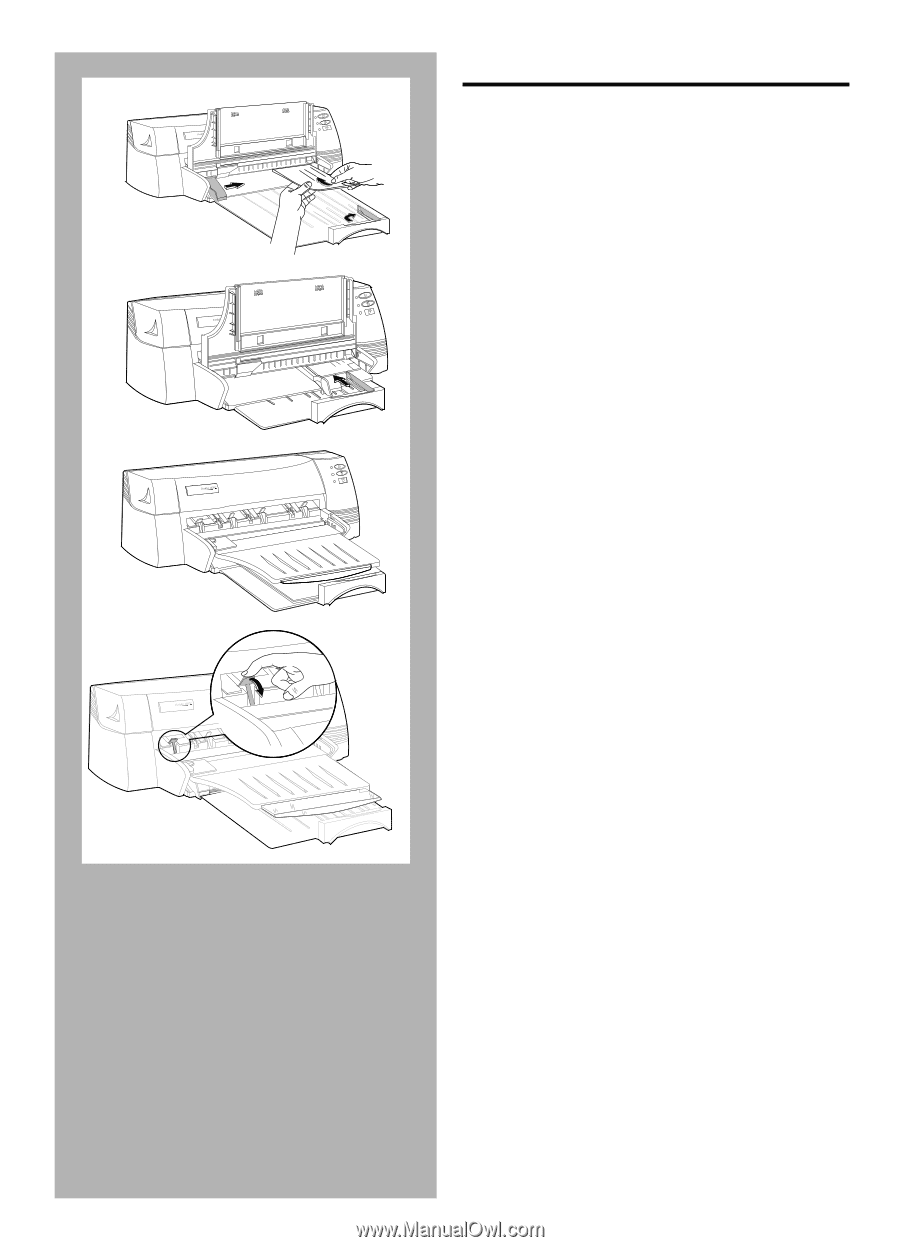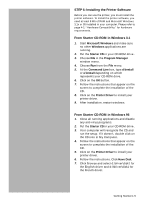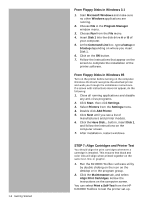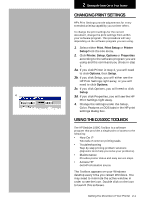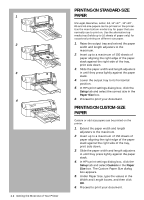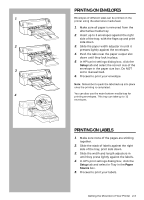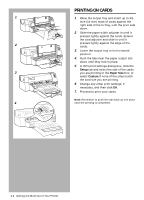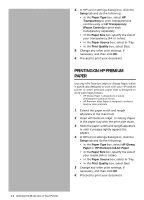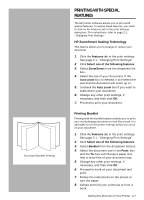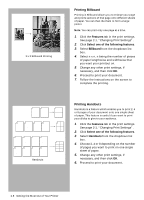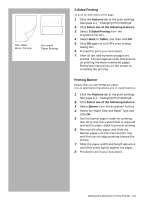HP Deskjet 1000c HP DeskJet 1000C Professional Series Printer - (English) User - Page 14
Printing On Cards - series
 |
View all HP Deskjet 1000c manuals
Add to My Manuals
Save this manual to your list of manuals |
Page 14 highlights
1 H PROFESSIONAL SERIES 2 H PROFESSIONAL SERIES 3 H PROFESSIONAL SERIES 4 H PROFESSIONAL SERIES PRINTING ON CARDS 1. Raise the output tray and insert up to 3/5 inch (15 mm) stack of cards against the right side of the In-Tray, with the print side down. 2. Slide the paper width adjuster in until it presses lightly against the cards. Extend the card adjuster and slide in until it presses lightly against the edge of the cards. 3. Lower the output tray to its horizontal position. 4. Push the tabs near the paper output slot down until they lock in place. 5. In HP's print settings dialog box, click the Setup tab and select the size of the cards you are printing in the Paper Size box; or, select Custom if none of the sizes match the card size you are printing. 6. Change any other print settings, if necessary, and then click OK. 7. Proceed to print your cards. Note: Remember to push the tabs back up into place once the printing is completed. 2-4 Getting the Most Out of Your Printer