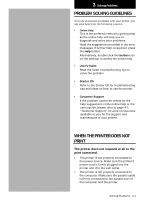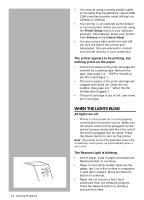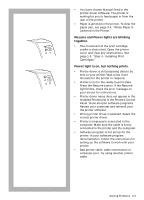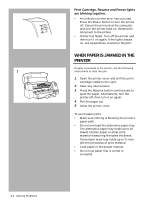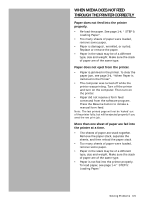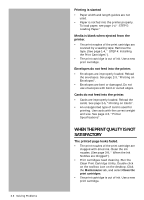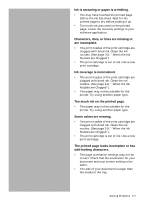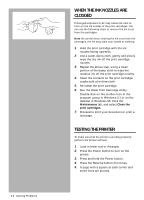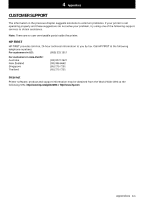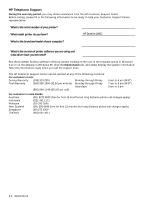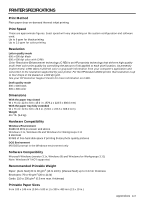HP Deskjet 1000c HP DeskJet 1000C Professional Series Printer - (English) User - Page 28
When The Print Quality Is Not, Satisfactory - cover remove
 |
View all HP Deskjet 1000c manuals
Add to My Manuals
Save this manual to your list of manuals |
Page 28 highlights
3-6 Solving Problems Printing is slanted • Paper width and length guides are not used. • Paper is not fed into the printer properly. To load paper, see page 1-4 " STEP 5: Loading Paper." Media is blank when ejected from the printer. • The print nozzles of the print cartridge are covered by a sealing tape. Remove the tape. (See page 1-4, " STEP 4: Installing the Print Cartridges"). • The print cartridge is out of ink. Use a new print cartridge. Envelopes do not feed into the printer. • Envelopes are improperly loaded. Reload the envelopes. See page 2-3, "Printing on Envelopes". • Envelopes are bent or damaged. Do not use envelopes with bent or curled edges. Cards do not feed into the printer. • Cards are improperly loaded. Reload the cards. See page 2-5, "Printing on Cards". • An unsupported type of card is used for printing. Use cards with the correct weight and size. See page 4-3, "Printer Specifications". WHEN THE PRINT QUALITY IS NOT SATISFACTORY The printed page looks faded. • The print nozzles of the print cartridge are clogged with dried ink. Clean the ink nozzles. (See page 3-8, " When the Ink Nozzles are Clogged"). • Print cartridges need cleaning. Run the Clean Print Cartridge Utility. Double click on the toolbox icon on the desktop. Click the Maintenance tab, and select Clean the print cartridges. • The print cartridge is out of ink. Use a new print cartridge.