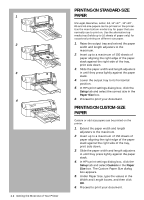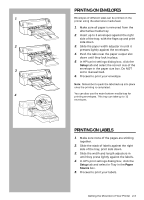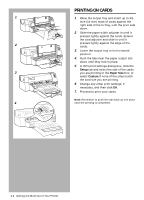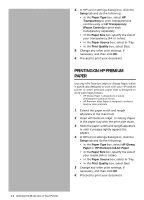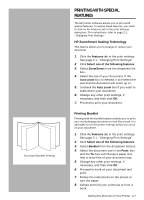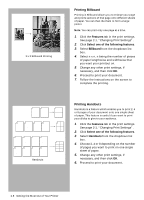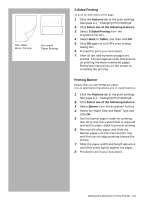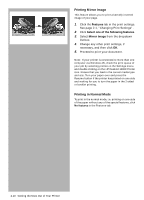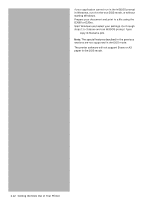HP Deskjet 1000c HP DeskJet 1000C Professional Series Printer - (English) User - Page 17
Printing With Special, Features - printer software
 |
View all HP Deskjet 1000c manuals
Add to My Manuals
Save this manual to your list of manuals |
Page 17 highlights
2 46 7 9 11 Two-sided Booklet Printing PRINTING WITH SPECIAL FEATURES The HP printer software allows you to print with special features. To access these features, you need to click on the Features tab in the print settings dialog box. For instructions, refer to page 2-1, "Changing Print Settings". HP ZoomSmart Scaling Technology This feature allows you to enlarge or reduce your document. 1. Click the Features tab in the print settings. See page 2-1, "Changing Print Settings". 2. Click Select one of the following features. 3. Select ZoomSmart from the dropdown list box. 4. Select the size of your document. If the Auto zoom box is checked, it will select the size that the document will zoom up to. 5. Uncheck the Auto zoom box if you want to scale down your document. 6. Change any other print settings, if necessary, and then click OK. 7. Proceed to print your document. Printing Booklet Printing with the booklet feature enables you to print your multiple-page document to look like a book. It is advisable to set the printer settings before you work on your document. 1. Click the Features tab in the print settings. See page 2-1, "Changing Print Settings". 2. Click Select one of the following features. 3. Select Booklet from the dropdown list box. 4. Select the document size in the From: box and the To: box will choose a paper size that is twice that of your document size. 5. Change any other print settings, if necessary, and then click OK. 6. Proceed to work on your document and print. 7. Follow the instructions on the screen to turn the paper. 8. Collate and fold your printouts to form a book. Getting the Most Out of Your Printer 2-7