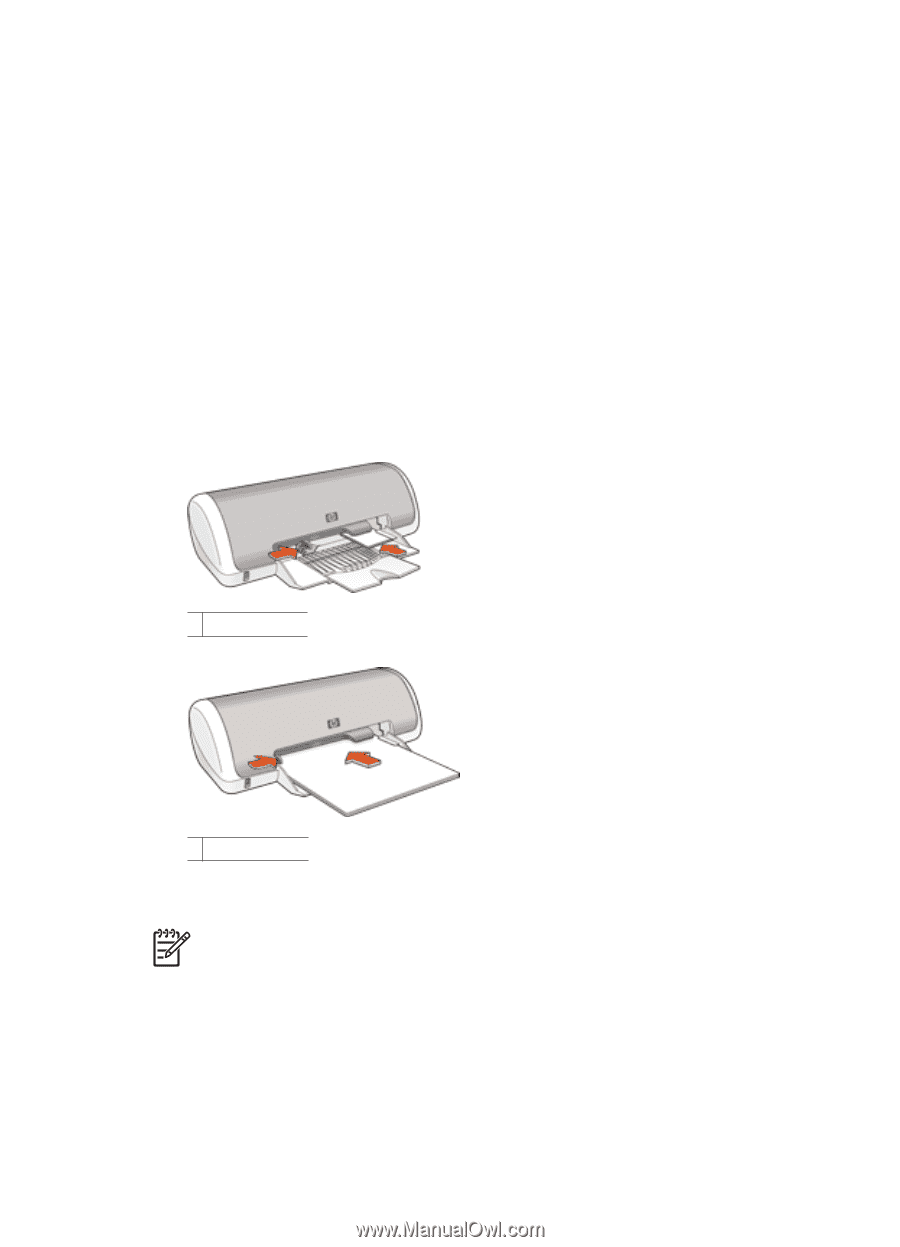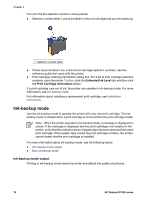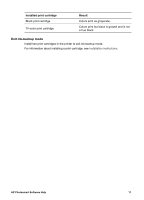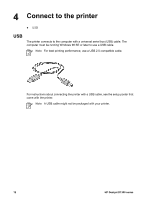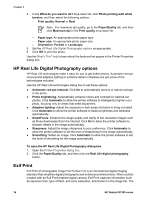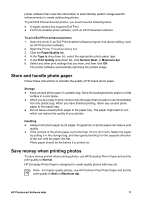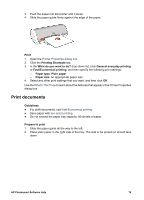HP Deskjet D1330 User Guide - Microsoft Windows 9x - Page 17
Print photos with a border, Guidelines, Prepare to print, Print, Printing Shortcuts
 |
View all HP Deskjet D1330 manuals
Add to My Manuals
Save this manual to your list of manuals |
Page 17 highlights
Print photos with a border Guidelines ● For maximum fade resistance, use HP Premium Plus Photo Paper. ● Verify that the photo paper that you are using is flat. For information about preventing photo paper from curling, see the photo paper storage instructions. ● Do not exceed the paper tray capacity: 15 sheets of photo paper. Prepare to print 1. Slide the paper guide all the way to the left. 2. Verify that the photo paper is flat. 3. Place the photo paper in the right side of the tray. The side to be printed on should face down and the short edge should point towards the printer. 4. Push the paper into the printer until it stops. 5. Slide the paper guide firmly against the edge of the paper. Small photos Large photos Print Note If your software program includes a photo printing feature, follow the instructions that are provided with the software program. Otherwise, follow these instructions. 1. Open the photo in a software program that allows editing, such as HP Photosmart software. 2. Open the Printer Properties dialog box. 3. Click the Printing Shortcuts tab. HP Photosmart Software Help 15