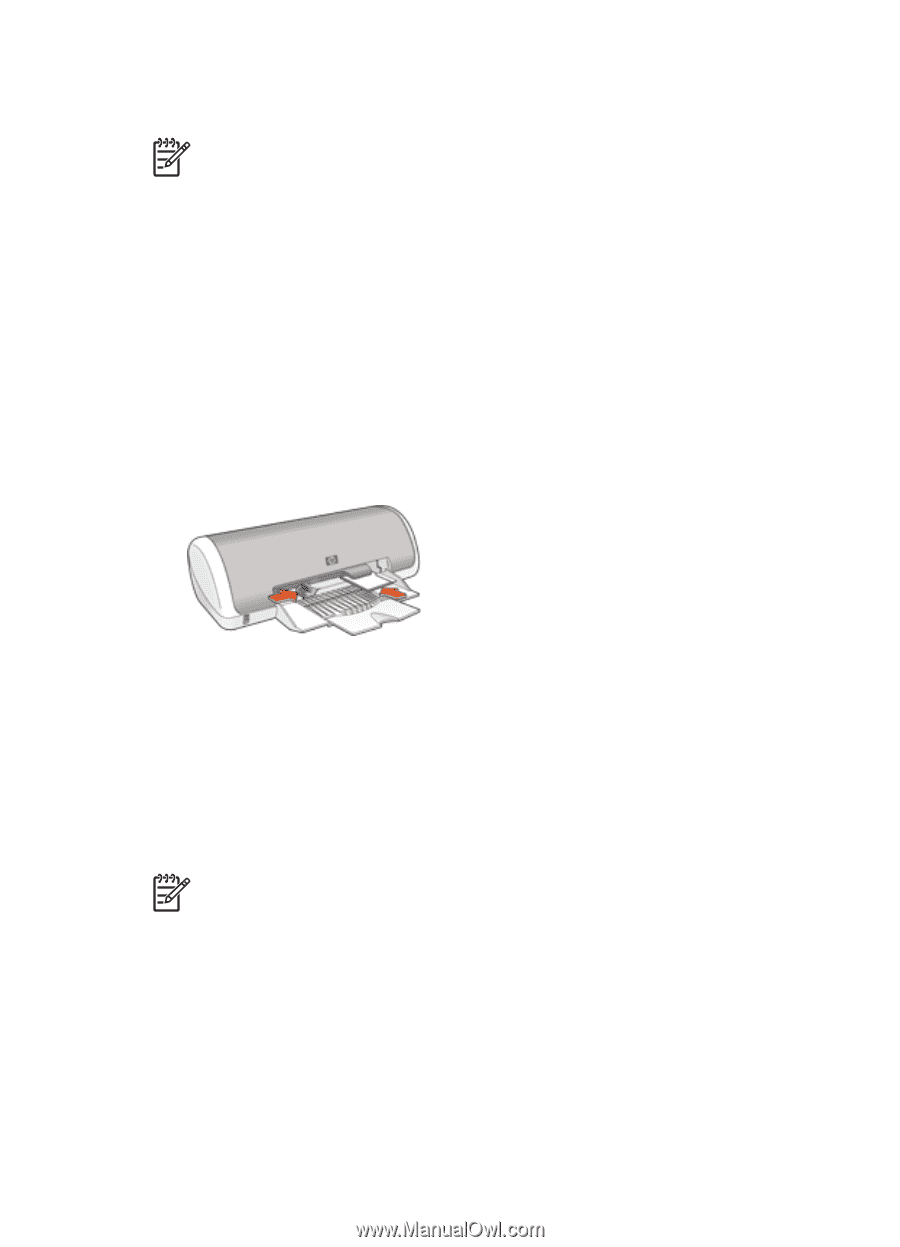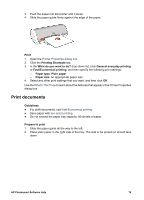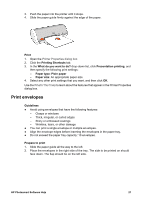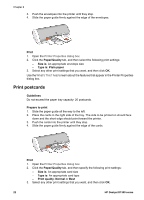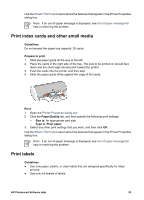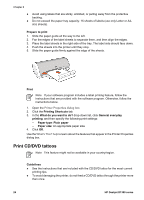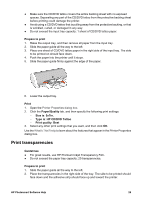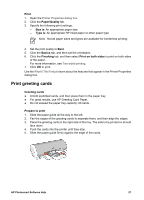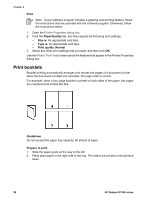HP Deskjet D1330 User Guide - Microsoft Windows 9x - Page 25
Print index cards and other small media, Print labels, Guidelines, Prepare to print, Print
 |
View all HP Deskjet D1330 manuals
Add to My Manuals
Save this manual to your list of manuals |
Page 25 highlights
Use the What's This? help to learn about the features that appear in the Printer Properties dialog box. Note If an out-of-paper message is displayed, see Out of paper message for help in resolving the problem. Print index cards and other small media Guidelines Do not exceed the paper tray capacity: 20 cards. Prepare to print 1. Slide the paper guide all the way to the left. 2. Place the cards in the right side of the tray. The side to be printed on should face down and the short edge should point toward the printer. 3. Push the cards into the printer until they stop. 4. Slide the paper guide firmly against the edge of the cards. Print 1. Open the Printer Properties dialog box. 2. Click the Paper/Quality tab, and then specify the following print settings: - Size is: An appropriate card size - Type is: Plain paper 3. Select any other print settings that you want, and then click OK. Use the What's This? help to learn about the features that appear in the Printer Properties dialog box. Note If an out-of-paper message is displayed, see Out of paper message for help in resolving the problem. Print labels Guidelines ● Use only paper, plastic, or clear labels that are designed specifically for inkjet printers. ● Use only full sheets of labels. HP Photosmart Software Help 23