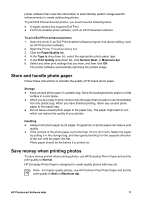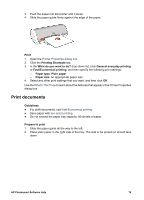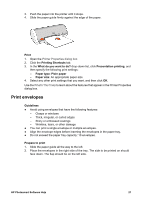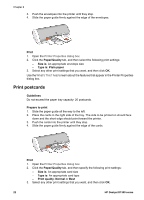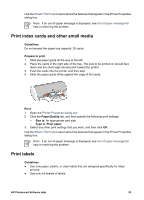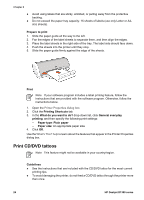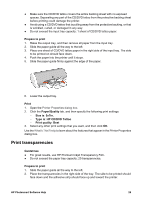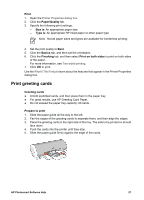HP Deskjet D1330 User Guide - Microsoft Windows 9x - Page 24
Print postcards, Print, Paper/Quality, Size is, Type is, Plain paper, Guidelines, Prepare to print
 |
View all HP Deskjet D1330 manuals
Add to My Manuals
Save this manual to your list of manuals |
Page 24 highlights
Chapter 6 3. Push the envelopes into the printer until they stop. 4. Slide the paper guide firmly against the edge of the envelopes. Print 1. Open the Printer Properties dialog box. 2. Click the Paper/Quality tab, and then select the following print settings: - Size is: An appropriate envelope size - Type is: Plain paper 3. Select any other print settings that you want, and then click OK. Use the What's This? help to learn about the features that appear in the Printer Properties dialog box. Print postcards Guidelines Do not exceed the paper tray capacity: 20 postcards. Prepare to print 1. Slide the paper guide all the way to the left. 2. Place the cards in the right side of the tray. The side to be printed on should face down and the short edge should point toward the printer. 3. Push the cards into the printer until they stop. 4. Slide the paper guide firmly against the edge of the cards. Print 1. Open the Printer Properties dialog box. 2. Click the Paper/Quality tab, and then specify the following print settings: - Size is: An appropriate card size - Type is: An appropriate card type - Print quality: Normal or Best 3. Select any other print settings that you want, and then click OK. 22 HP Deskjet D1300 series