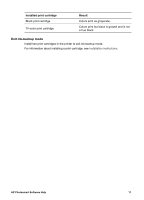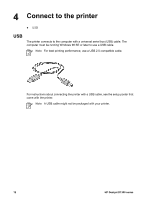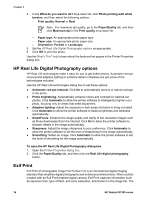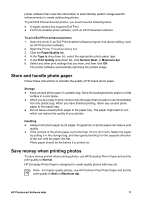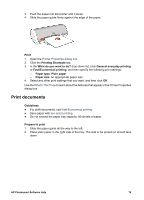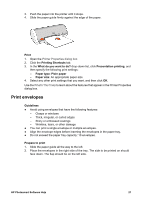HP Deskjet D1330 User Guide - Microsoft Windows 9x - Page 18
HP Real Life Digital Photography options, Exif Print - download printer
 |
View all HP Deskjet D1330 manuals
Add to My Manuals
Save this manual to your list of manuals |
Page 18 highlights
Chapter 5 4. In the What do you want to do? drop-down list, click Photo printing-with white borders, and then select the following options: - Print quality: Normal or Best Note For maximum dpi quality, go to the Paper/Quality tab, and then click Maximum dpi in the Print quality drop-down list. - Paper type: An appropriate photo paper type - Paper size: An appropriate photo paper size - Orientation: Portrait or Landscape 5. Set the HP Real Life Digital Photography options as appropriate. 6. Click OK to print the photo. Use the What's This? help to learn about the features that appear in the Printer Properties dialog box. HP Real Life Digital Photography options HP Real Life technologies make it easy for you to get better photos. Automatic red-eye removal and adaptive lighting to enhance detail in shadows are just a few of the technologies included. Use the HP Real Life technologies dialog box to set these options: ● Automatic red-eye removal: Click On to automatically remove or reduce red-eye in the photo. ● Photo brightening: Automatically enhance colors and contrast for washed-out photos. Click Automatic to allow the printer software to intelligently brighten your photo, focusing only on areas that need adjustment. ● Adaptive lighting: Adjust the exposure in dark areas of photos to bring out detail. Click Automatic to allow the printer software to balance lightness and darkness automatically. ● SmartFocus: Enhance the image quality and clarity of low resolution images such as those downloaded from the Internet. Click On to allow the printer software to sharpen details in the image automatically. ● Sharpness: Adjust the image sharpness to your preference. Click Automatic to allow the printer software to set the level of sharpening for the image automatically. ● Smoothing: Soften an image. Click Automatic to allow the printer software to set the level of smoothing for the image automatically. To open the HP Real Life Digital Photography dialog box 1. Open the Printer Properties dialog box. 2. Click the Paper/Quality tab, and then click the Real Life digital photography button. Exif Print Exif Print (Exchangeable Image File Format 2.2) is an international digital imaging standard that simplifies digital photography and enhances printed photos. When a photo is taken with an Exif Print-enabled digital camera, Exif Print captures information such as exposure time, type of flash, and color saturation, and stores it in the image file. The 16 HP Deskjet D1300 series