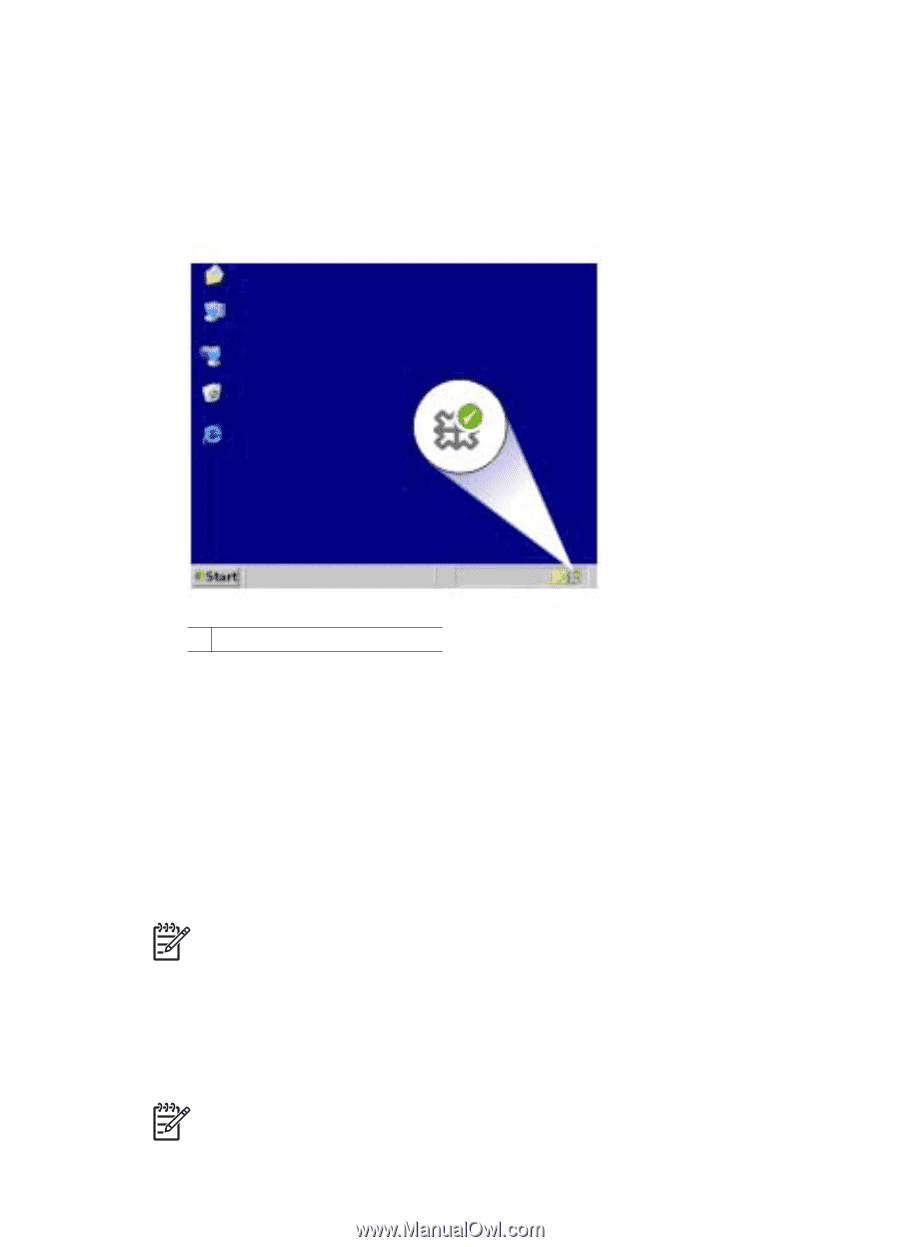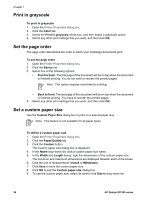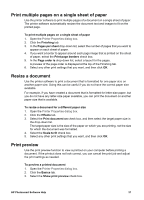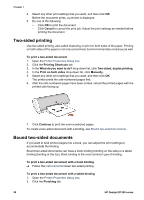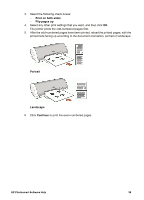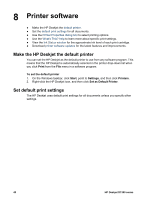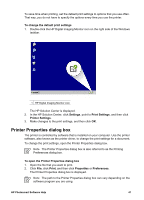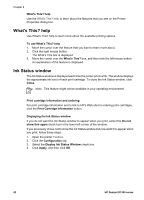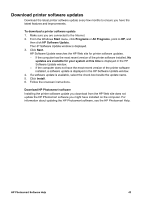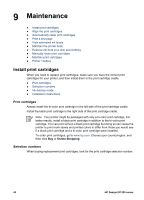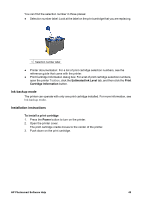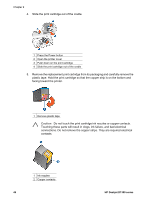HP Deskjet D1330 User Guide - Microsoft Windows 9x - Page 43
Printer Properties dialog box, To change the default print settings, Settings, Print Settings, Print - driver
 |
View all HP Deskjet D1330 manuals
Add to My Manuals
Save this manual to your list of manuals |
Page 43 highlights
To save time when printing, set the default print settings to options that you use often. That way, you do not have to specify the options every time you use the printer. To change the default print settings 1. Double-click the HP Digital Imaging Monitor icon on the right side of the Windows taskbar. 1 HP Digital Imaging Monitor icon The HP Solution Center is displayed. 2. In the HP Solution Center, click Settings, point to Print Settings, and then click Printer Settings. 3. Make changes to the print settings, and then click OK. Printer Properties dialog box The printer is controlled by software that is installed on your computer. Use the printer software, also known as the printer driver, to change the print settings for a document. To change the print settings, open the Printer Properties dialog box. Note The Printer Properties dialog box is also referred to as the Printing Preferences dialog box. To open the Printer Properties dialog box 1. Open the file that you want to print. 2. Click File, click Print, and then click Properties or Preferences. The Printer Properties dialog box is displayed. Note The path to the Printer Properties dialog box can vary depending on the software program you are using. HP Photosmart Software Help 41