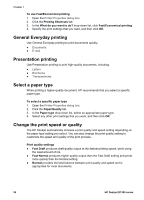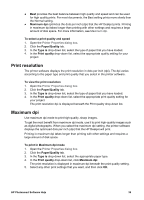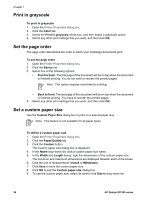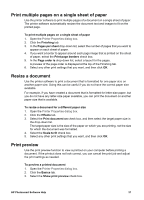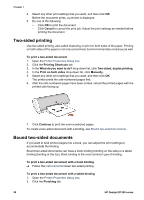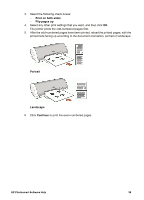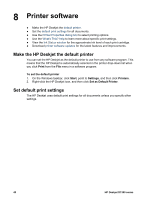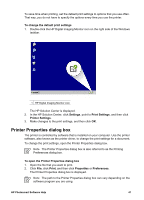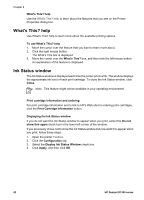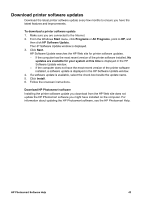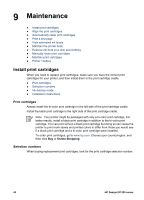HP Deskjet D1330 User Guide - Microsoft Windows 9x - Page 41
Print on both sides, Flip s up, Portrait, Landscape, Continue, to print the even-numbered s.
 |
View all HP Deskjet D1330 manuals
Add to My Manuals
Save this manual to your list of manuals |
Page 41 highlights
3. Select the following check boxes: - Print on both sides - Flip pages up 4. Select any other print settings that you want, and then click OK. The printer prints the odd-numbered pages first. 5. After the odd-numbered pages have been printed, reload the printed pages, with the printed side facing up according to the document orientation, portrait or landscape. Portrait Landscape 6. Click Continue to print the even-numbered pages. HP Photosmart Software Help 39
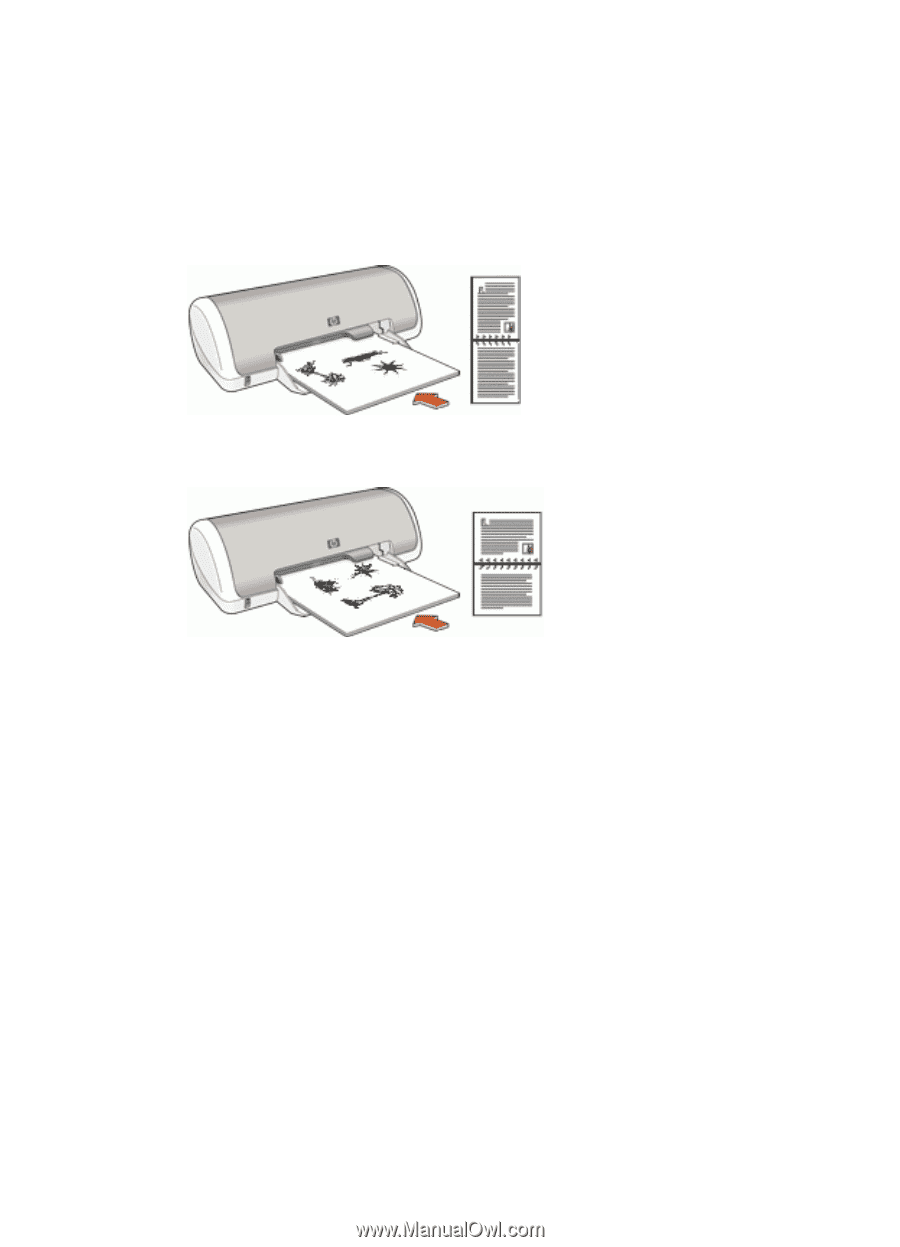
3.
Select the following check boxes:
–
Print on both sides
–
Flip pages up
4.
Select any other print settings that you want, and then click
OK
.
The printer prints the odd-numbered pages first.
5.
After the odd-numbered pages have been printed, reload the printed pages, with the
printed side facing up according to the document orientation, portrait or landscape.
Portrait
Landscape
6.
Click
Continue
to print the even-numbered pages.
HP Photosmart Software Help
39