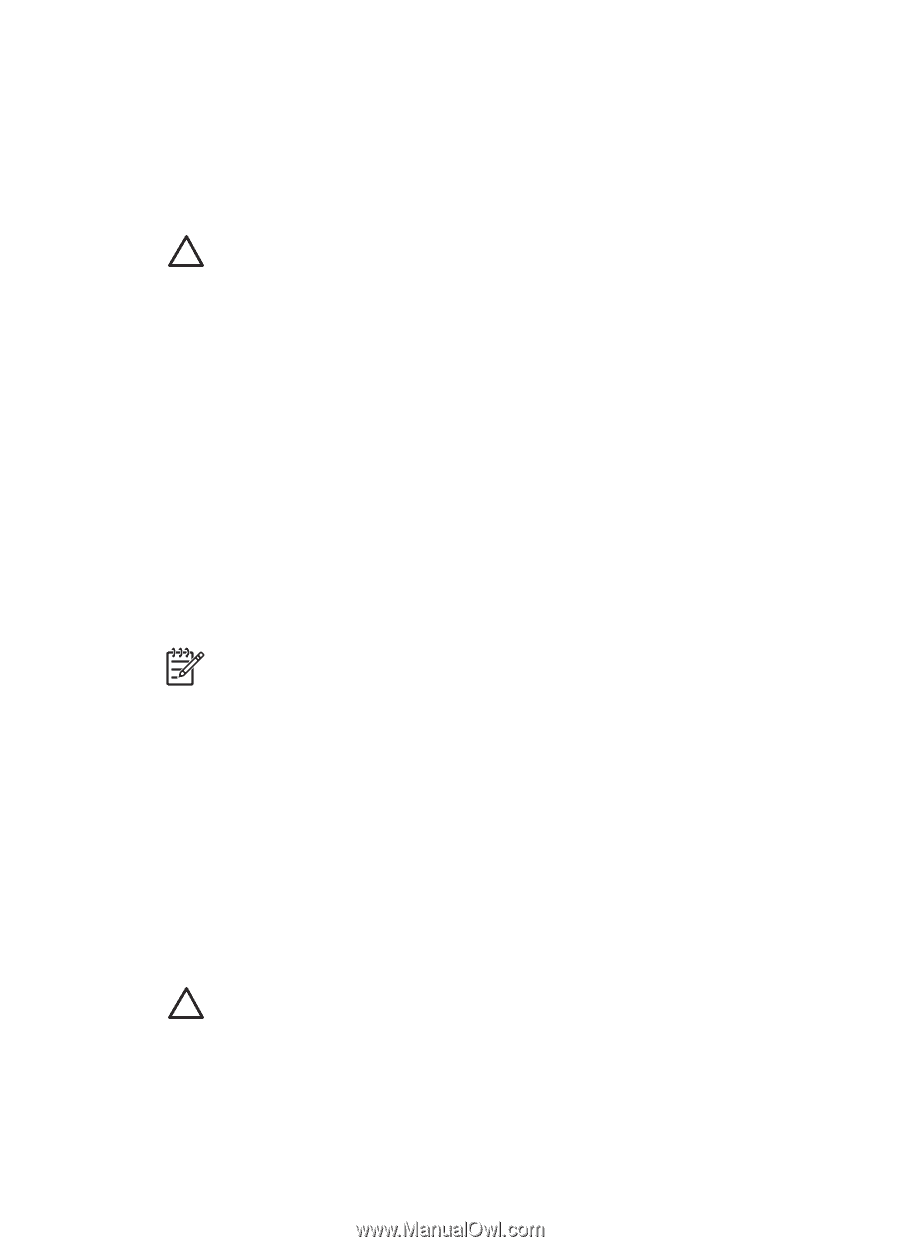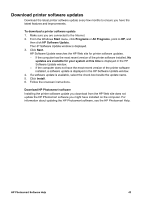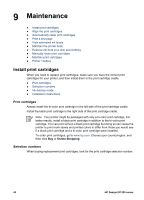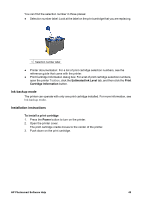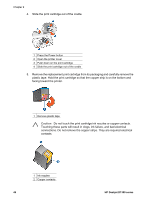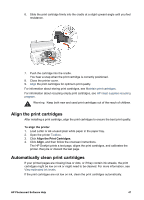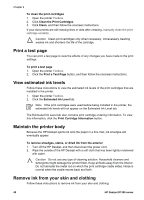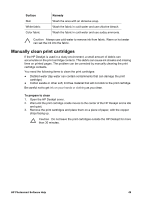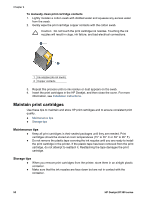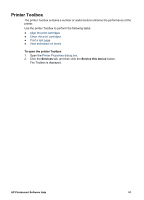HP Deskjet D1330 User Guide - Microsoft Windows 9x - Page 50
Print a test View estimated ink levels, Maintain the printer body
 |
View all HP Deskjet D1330 manuals
Add to My Manuals
Save this manual to your list of manuals |
Page 50 highlights
Chapter 9 To clean the print cartridges 1. Open the printer Toolbox. 2. Click Clean the Print Cartridges. 3. Click Clean, and then follow the onscreen instructions. If your documents are still missing lines or dots after cleaning, manually clean the print cartridge contacts. Caution Clean print cartridges only when necessary. Unnecessary cleaning wastes ink and shortens the life of the cartridge. Print a test page You can print a test page to view the effects of any changes you have made to the print settings. To print a test page 1. Open the printer Toolbox. 2. Click the Print a Test Page button, and then follow the onscreen instructions. View estimated ink levels Follow these instructions to view the estimated ink levels of the print cartridges that are installed in the printer: 1. Open the printer Toolbox. 2. Click the Estimated Ink Level tab. Note If the print cartridges were used before being installed in the printer, the estimated ink levels will not appear on the Estimated Ink Level tab. The Estimated Ink Level tab also contains print cartridge ordering information. To view this information, click the Print Cartridge Information button. Maintain the printer body Because the HP Deskjet ejects ink onto the paper in a fine mist, ink smudges will eventually appear. To remove smudges, stains, or dried ink from the exterior 1. Turn off the HP Deskjet, and then disconnect the power cord. 2. Wipe the outside of the HP Deskjet with a soft cloth that has been lightly moistened with water. Caution Do not use any type of cleaning solution. Household cleaners and detergents might damage the printer finish. Keep all fluids away from the interior. Do not lubricate the metal rod on which the print cartridge cradle slides. Noise is normal when the cradle moves back and forth. Remove ink from your skin and clothing Follow these instructions to remove ink from your skin and clothing: 48 HP Deskjet D1300 series