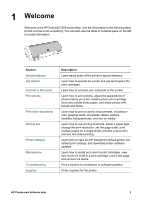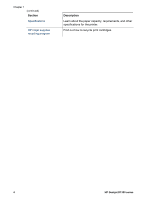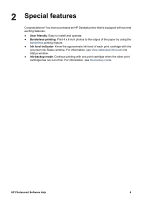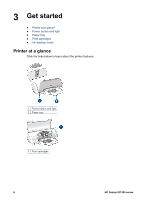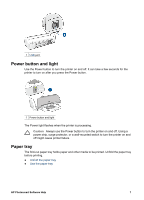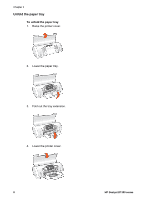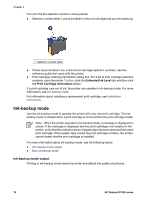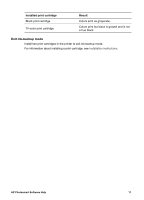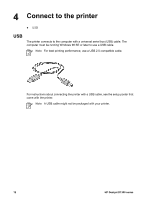HP Deskjet D1330 User Guide - Microsoft Windows 9x - Page 9
Power button and light, Paper tray, Caution
 |
View all HP Deskjet D1330 manuals
Add to My Manuals
Save this manual to your list of manuals |
Page 9 highlights
1 USB port Power button and light Use the Power button to turn the printer on and off. It can take a few seconds for the printer to turn on after you press the Power button. 1 Power button and light The Power light flashes when the printer is processing. Caution Always use the Power button to turn the printer on and off. Using a power strip, surge protector, or a wall-mounted switch to turn the printer on and off might cause printer failure. Paper tray The fold-out paper tray holds paper and other media to be printed. Unfold the paper tray before printing. ● Unfold the paper tray ● Use the paper tray HP Photosmart Software Help 7
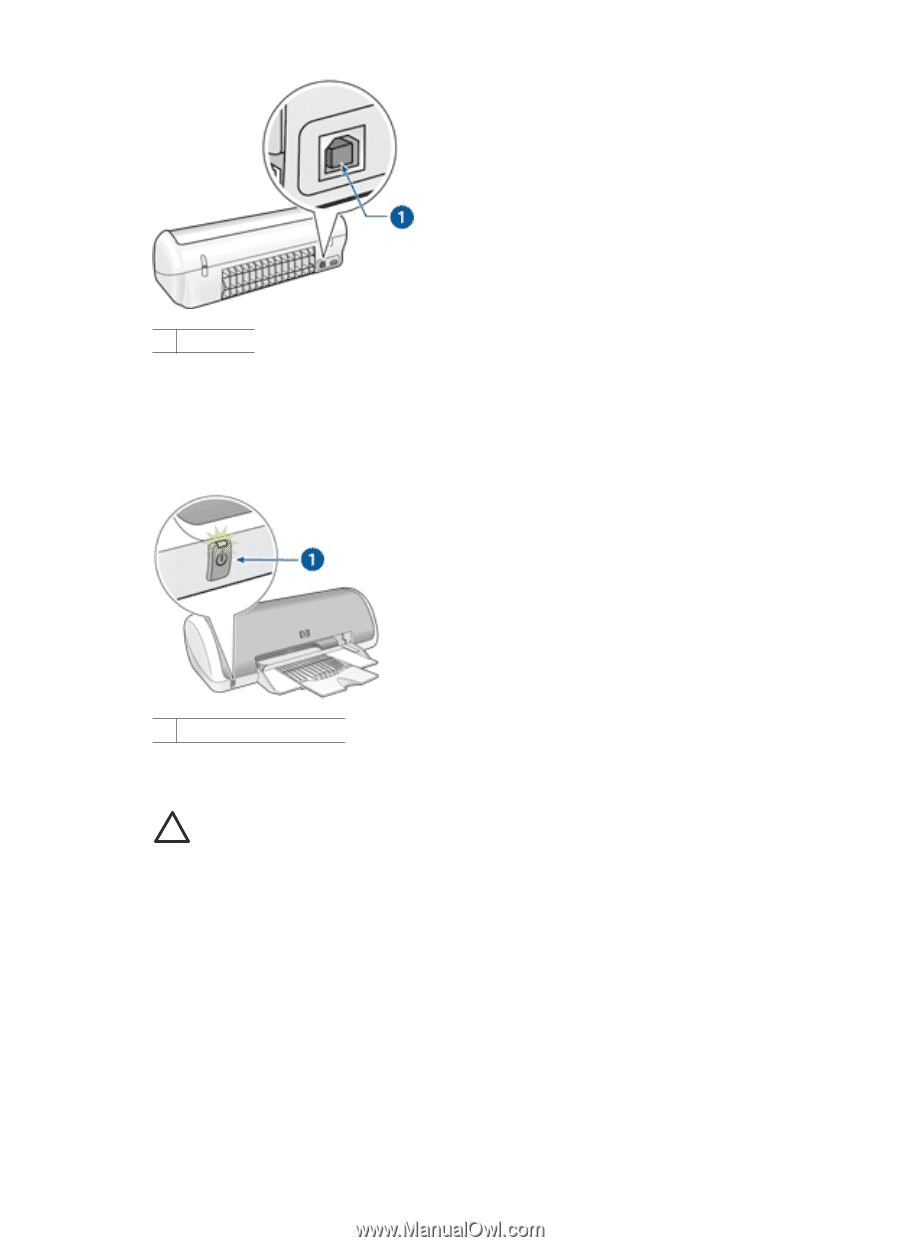
1
USB
port
Power button and light
Use the Power button to turn the printer on and off. It can take a few seconds for the
printer to turn on after you press the Power button.
1
Power button and light
The Power light flashes when the printer is processing.
Caution
Always use the Power button to turn the printer on and off. Using a
power strip, surge protector, or a wall-mounted switch to turn the printer on and
off might cause printer failure.
Paper tray
The fold-out paper tray holds paper and other media to be printed. Unfold the paper tray
before printing.
●
Unfold the paper tray
●
Use the paper tray
HP Photosmart Software Help
7