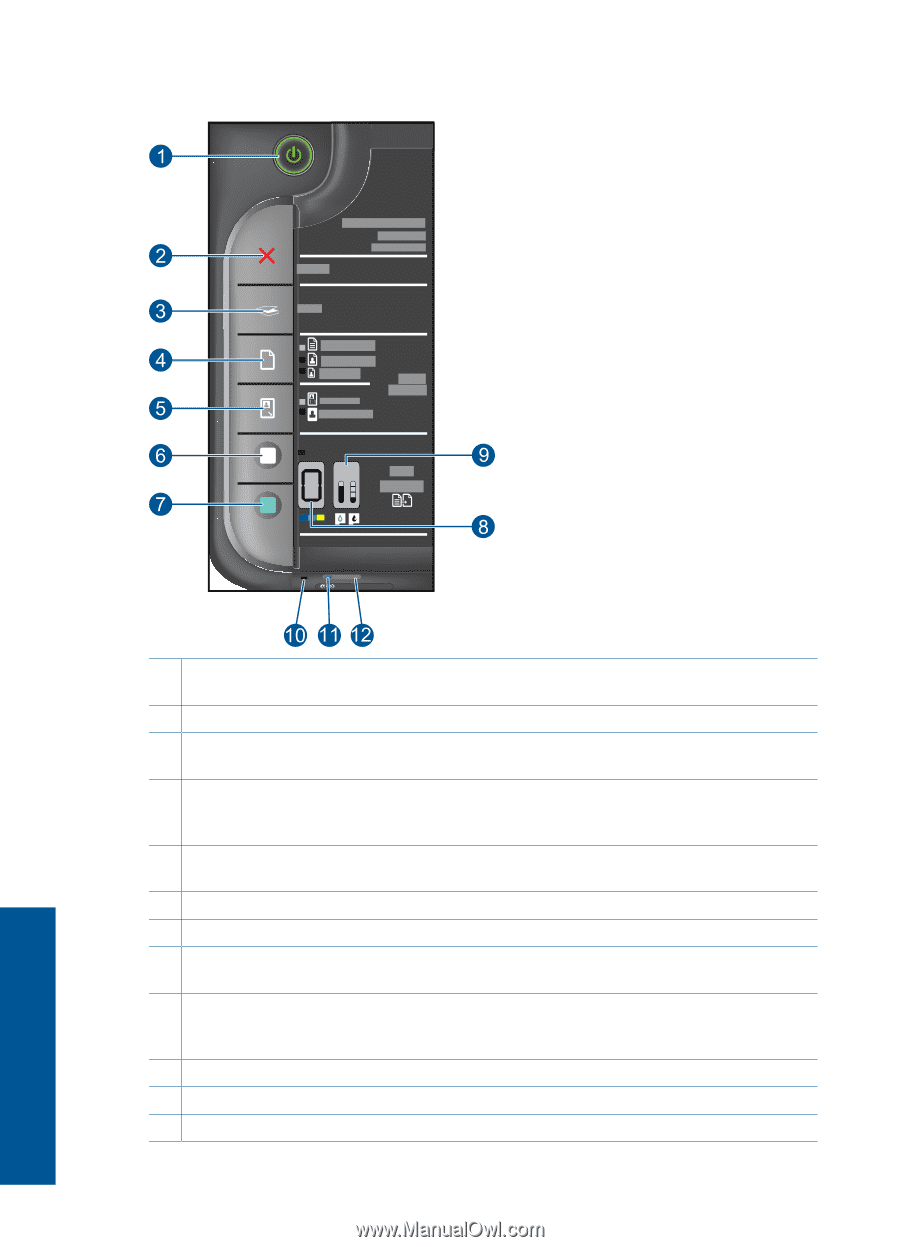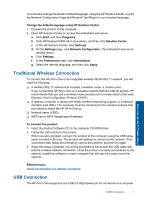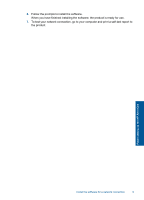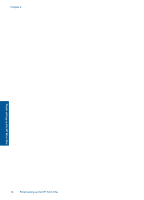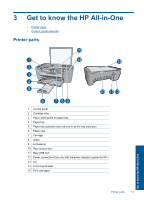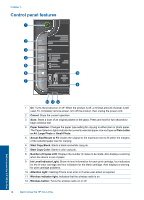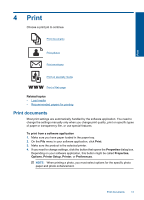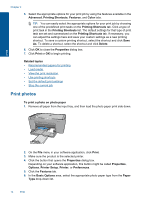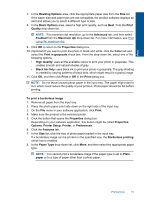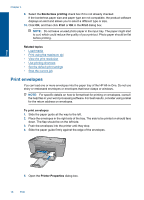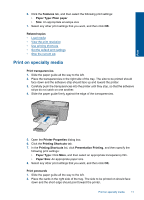HP Deskjet F4500 User Guide - Page 14
Control panel features, Actual Size/Resize to Fit - ink for
 |
View all HP Deskjet F4500 manuals
Add to My Manuals
Save this manual to your list of manuals |
Page 14 highlights
Chapter 3 Control panel features Wireless 1 On: Turns the product on or off. When the product is off, a minimal amount of power is still used. To completely remove power, turn off the product, then unplug the power cord. 2 Cancel: Stops the current operation. 3 Scan: Starts a scan of an original placed on the glass. Press and hold for two seconds to begin wireless test. 4 Paper Selection: Changes the paper type setting for copying to either plain or photo paper. The Paper Selection lights indicate the currently selected paper size and type as Plain Letter or A4, Large Photo or Small Photo. 5 Actual Size/Resize to Fit: Scales the original to the maximum size to fit within the margins of the selected paper size for copying. 6 Start Copy Black: Starts a black-and-white copy job. 7 Start Copy Color: Starts a color copy job. 8 Number of Copies LCD: Displays the number of copies to be made. Also displays a warning when the device is out of paper. 9 Ink Level Indicator Light: Show ink level information for each print cartridge, four indicators for the tri-color cartridge and four indicators for the black cartridge. Also displays a warning for print cartridge problems. 10 Attention light: Flashing if there is an error or if some user action is required. 11 Wireless indicator light: Indicates that the wireless radio is on. 12 Wireless button: Turns the wireless radio on or off. 12 Get to know the HP All-in-One Get to know the HP All-in-One