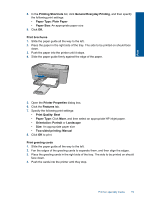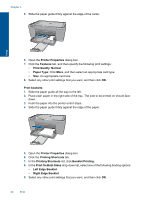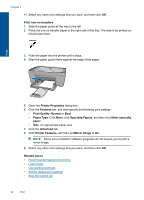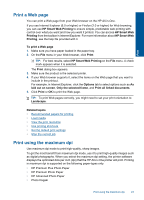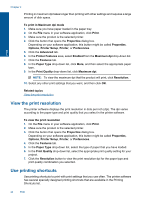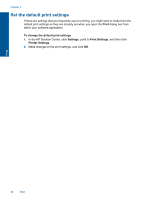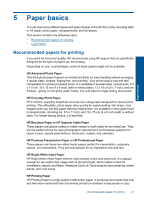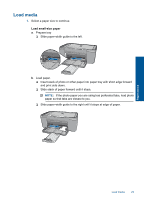HP Deskjet F4500 User Guide - Page 26
View the print resolution, Use printing shortcuts, Printer Setup
 |
View all HP Deskjet F4500 manuals
Add to My Manuals
Save this manual to your list of manuals |
Page 26 highlights
Print Chapter 4 Printing in maximum dpi takes longer than printing with other settings and requires a large amount of disk space. To print in Maximum dpi mode 1. Make sure you have paper loaded in the paper tray. 2. On the File menu in your software application, click Print. 3. Make sure the product is the selected printer. 4. Click the button that opens the Properties dialog box. Depending on your software application, this button might be called Properties, Options, Printer Setup, Printer, or Preferences. 5. Click the Advanced tab. 6. In the Printer Features area, select Enabled from the Maximum dpi drop-down list. 7. Click the Features tab. 8. In the Paper Type drop-down list, click More, and then select the appropriate paper type. 9. In the Print Quality drop-down list, click Maximum dpi. NOTE: To view the maximum dpi that the product will print, click Resolution. 10. Select any other print settings that you want, and then click OK. Related topics View the print resolution View the print resolution The printer software displays the print resolution in dots per inch (dpi). The dpi varies according to the paper type and print quality that you select in the printer software. To view the print resolution 1. On the File menu in your software application, click Print. 2. Make sure the product is the selected printer. 3. Click the button that opens the Properties dialog box. Depending on your software application, this button might be called Properties, Options, Printer Setup, Printer, or Preferences. 4. Click the Features tab. 5. In the Paper Type drop-down list, select the type of paper that you have loaded. 6. In the Print Quality drop-down list, select the appropriate print quality setting for your project. 7. Click the Resolution button to view the print resolution dpi for the paper type and print quality combination you selected. Use printing shortcuts Use printing shortcuts to print with print settings that you use often. The printer software has several specially designed printing shortcuts that are available in the Printing Shortcuts list. 24 Print