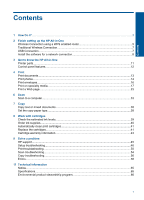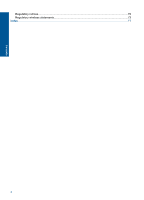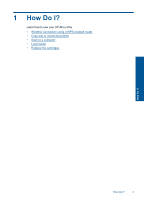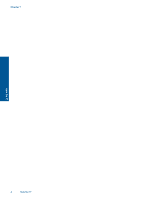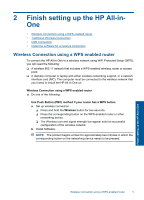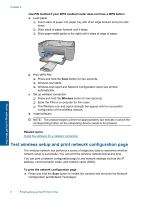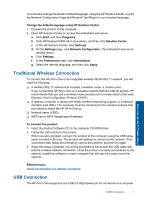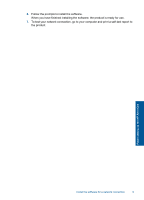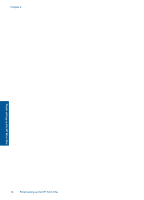HP Deskjet F4500 User Guide - Page 7
Finish setting up the HP All-in-One, Wireless Connection using a WPS enabled router - wireless setup
 |
View all HP Deskjet F4500 manuals
Add to My Manuals
Save this manual to your list of manuals |
Page 7 highlights
2 Finish setting up the HP All-inOne • Wireless Connection using a WPS enabled router • Traditional Wireless Connection • USB Connection • Install the software for a network connection Wireless Connection using a WPS enabled router To connect the HP All-in-One to a wireless network using WiFi Protected Setup (WPS), you will need the following: ❑ A wireless 802.11 network that includes a WPS-enabled wireless router or access point. ❑ A desktop computer or laptop with either wireless networking support, or a network interface card (NIC). The computer must be connected to the wireless network that you intend to install the HP All-in-One on. Wireless Connection using a WPS enabled router ▲ Do one of the following: Use Push Button (PBC) method if your router has a WPS button a. Set up wireless connection. ❑ Press and hold the Wireless button for two seconds. ❑ Press the corresponding button on the WPS-enabled router or other networking device. ❑ The Wireless icon and signal strength bar appear solid on successful configuration of the wireless network. b. Install Software. NOTE: The product begins a timer for approximately two minutes in which the corresponding button on the networking device needs to be pressed. Finish setting up the HP All-in-One Wireless Connection using a WPS enabled router 5