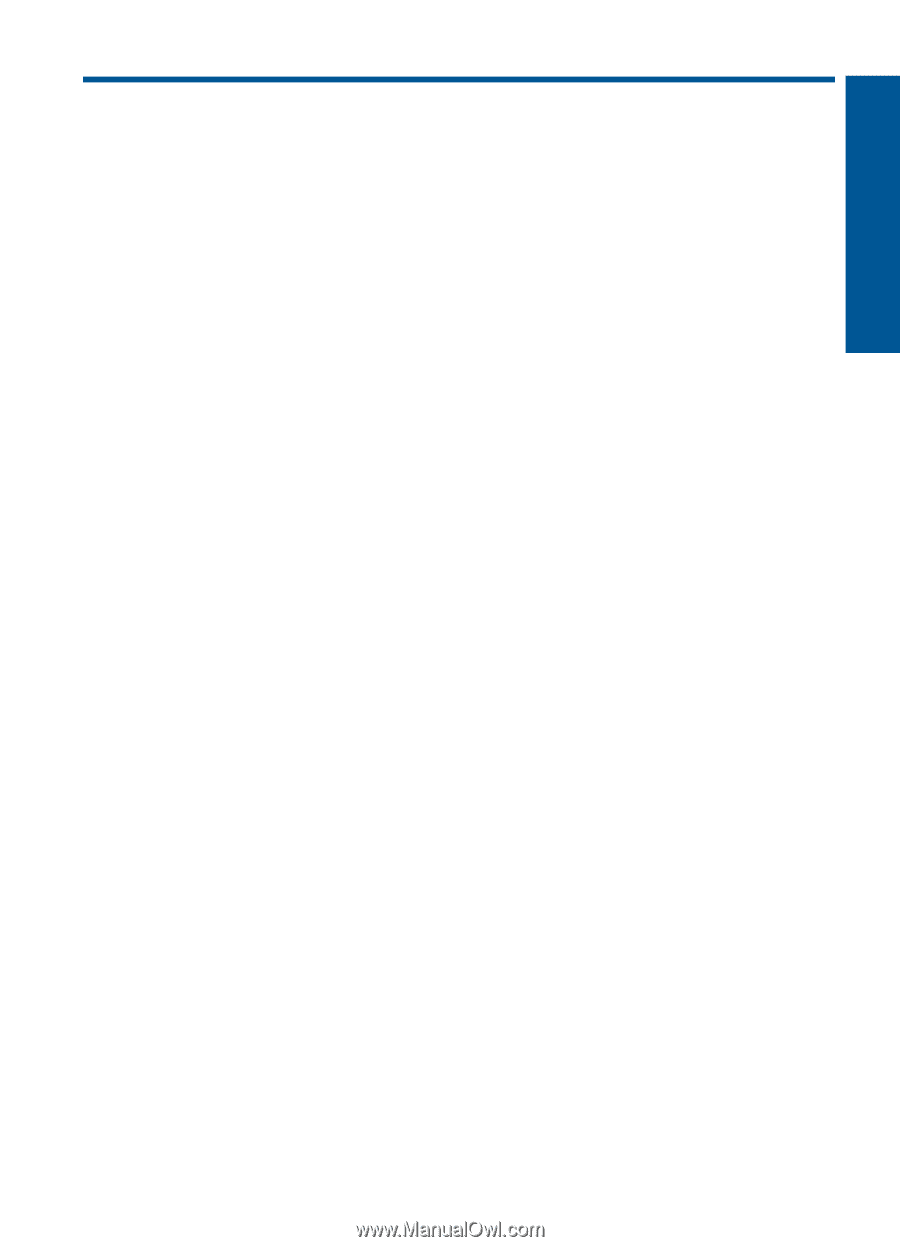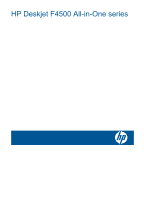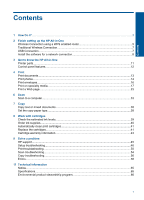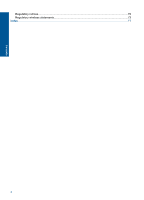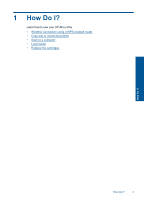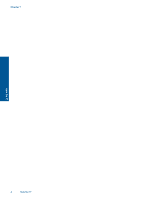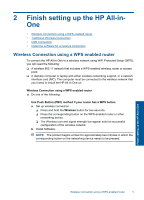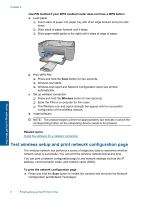Contents
1
How Do I?
..................................................................................................................................
3
2
Finish setting up the HP All-in-One
Wireless Connection using a WPS enabled router
.....................................................................
5
Traditional Wireless Connection
.................................................................................................
7
USB Connection
.........................................................................................................................
7
Install the software for a network connection
.............................................................................
8
3
Get to know the HP All-in-One
Printer parts
..............................................................................................................................
11
Control panel features
..............................................................................................................
12
4
Print
Print documents
........................................................................................................................
13
Print photos
..............................................................................................................................
14
Print envelopes
.........................................................................................................................
16
Print on specialty media
...........................................................................................................
17
Print a Web page
......................................................................................................................
23
6
Scan
Scan to a computer
..................................................................................................................
33
7
Copy
Copy text or mixed documents
.................................................................................................
35
Set the copy paper type
............................................................................................................
38
8
Work with cartridges
Check the estimated ink levels
.................................................................................................
39
Order ink supplies
.....................................................................................................................
40
Automatically clean print cartridges
..........................................................................................
41
Replace the cartridges
..............................................................................................................
41
Cartridge warranty information
.................................................................................................
43
9
Solve a problem
HP support
................................................................................................................................
45
Setup troubleshooting
...............................................................................................................
46
Print troubleshooting
.................................................................................................................
50
Scan troubleshooting
................................................................................................................
54
Copy troubleshooting
................................................................................................................
56
Errors
........................................................................................................................................
58
11
Technical information
Notice
........................................................................................................................................
65
Specifications
...........................................................................................................................
65
Environmental product stewardship program
...........................................................................
66
1
Contents