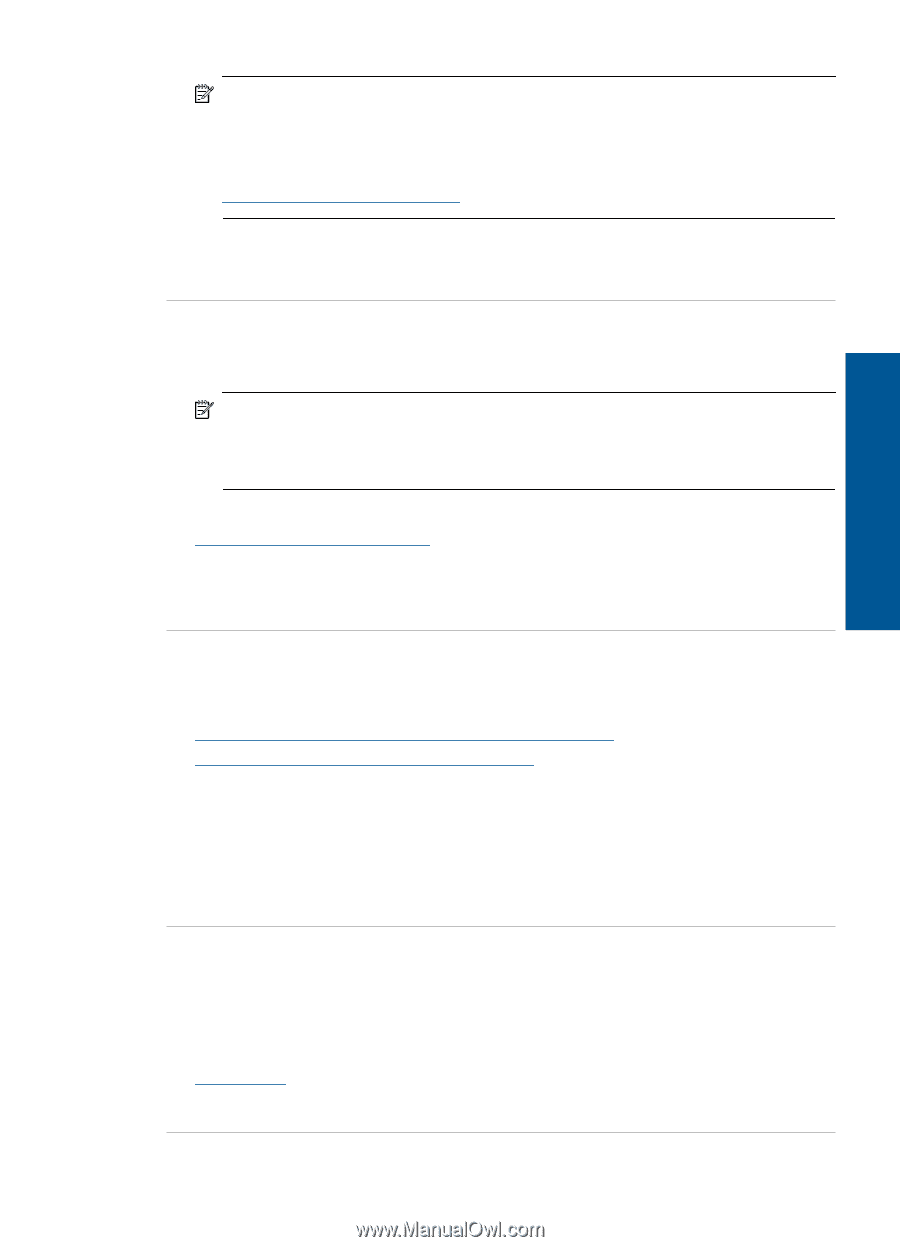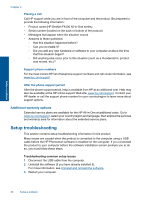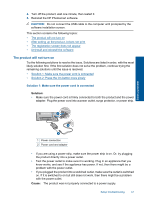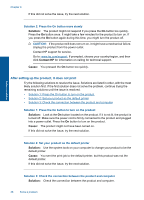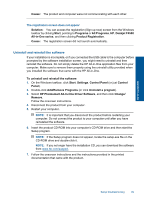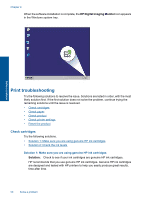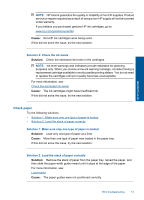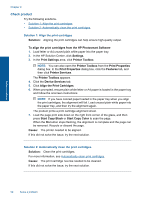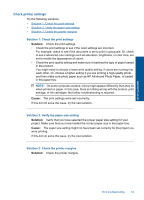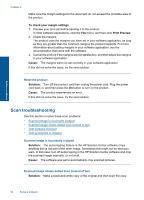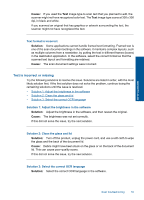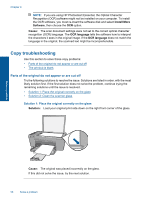HP Deskjet F4500 User Guide - Page 53
Check paper, Cause, Solution
 |
View all HP Deskjet F4500 manuals
Add to My Manuals
Save this manual to your list of manuals |
Page 53 highlights
Solve a problem NOTE: HP cannot guarantee the quality or reliability of non-HP supplies. Product service or repairs required as a result of using a non-HP supply will not be covered under warranty. If you believe you purchased genuine HP ink cartridges, go to: www.hp.com/go/anticounterfeit Cause: Non-HP ink cartridges were being used. If this did not solve the issue, try the next solution. Solution 2: Check the ink levels Solution: Check the estimated ink levels in the cartridges. NOTE: Ink level warnings and indicators provide estimates for planning purposes only. When you receive a low-ink warning message, consider having a replacement cartridge available to avoid possible printing delays. You do not need to replace the cartridges until print quality becomes unacceptable. For more information, see: Check the estimated ink levels Cause: The ink cartridges might have insufficient ink. If this did not solve the issue, try the next solution. Check paper Try the following solutions. • Solution 1: Make sure only one type of paper is loaded • Solution 2: Load the stack of paper correctly Solution 1: Make sure only one type of paper is loaded Solution: Load only one type of paper at a time. Cause: More than one type of paper was loaded in the paper tray. If this did not solve the issue, try the next solution. Solution 2: Load the stack of paper correctly Solution: Remove the stack of paper from the paper tray, reload the paper, and then slide the paper-width guide inward until it stops at the edge of the paper. For more information, see: Load media Cause: The paper guides were not positioned correctly. Print troubleshooting 51