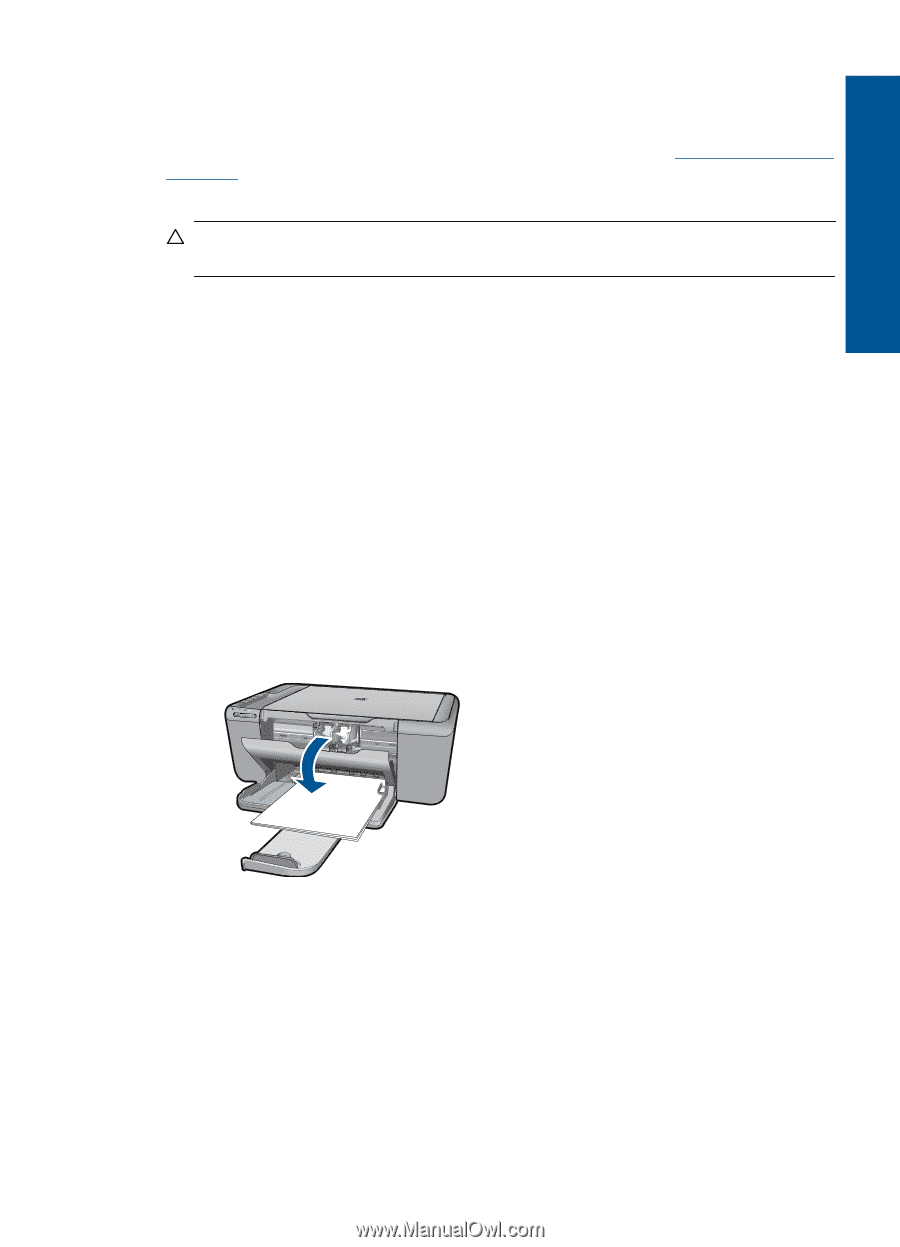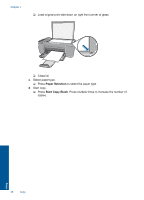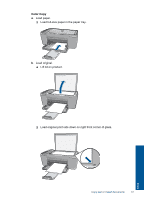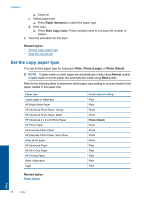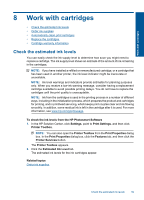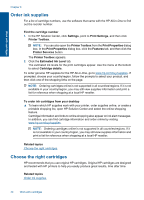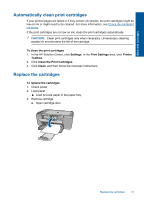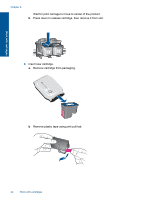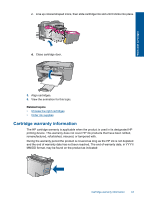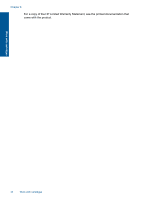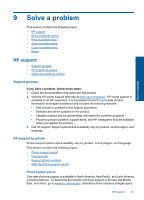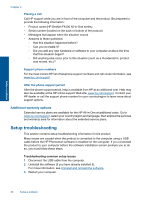HP Deskjet F4500 User Guide - Page 43
Automatically clean print cartridges, Replace the cartridges, To clean the print cartridges, Settings
 |
View all HP Deskjet F4500 manuals
Add to My Manuals
Save this manual to your list of manuals |
Page 43 highlights
Work with cartridges Automatically clean print cartridges If your printed pages are faded or if they contain ink streaks, the print cartridges might be low on ink or might need to be cleaned. For more information, see Check the estimated ink levels. If the print cartridges are not low on ink, clean the print cartridges automatically. CAUTION: Clean print cartridges only when necessary. Unnecessary cleaning wastes ink and shortens the life of the cartridge. To clean the print cartridges 1. In the HP Solution Center, click Settings. In the Print Settings area, click Printer Toolbox. 2. Click Clean the Print Cartridges. 3. Click Clean, and then follow the onscreen instructions. Replace the cartridges To replace the cartridges 1. Check power 2. Load paper ▲ Load full-size paper in the paper tray. 3. Remove cartridge. a. Open cartridge door. Replace the cartridges 41