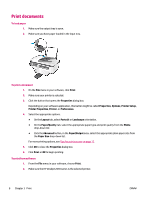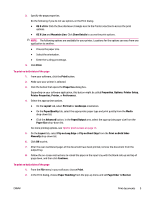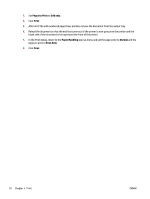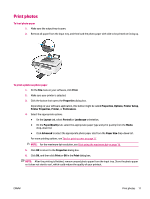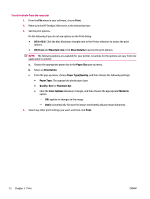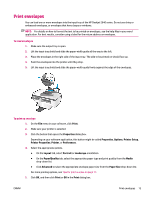HP Deskjet Ink Advantage 2640 User Guide - Page 12
Print documents, Paper/Quality
 |
View all HP Deskjet Ink Advantage 2640 manuals
Add to My Manuals
Save this manual to your list of manuals |
Page 12 highlights
Print documents To load paper 1. Make sure the output tray is open. 2. Make sure you have paper loaded in the input tray. To print a document 1. On the File menu in your software, click Print. 2. Make sure your printer is selected. 3. Click the button that opens the Properties dialog box. Depending on your software application, this button might be called Properties, Options, Printer Setup, Printer Properties, Printer, or Preferences. 4. Select the appropriate options. ● On the Layout tab, select Portrait or Landscape orientation. ● On the Paper/Quality tab, select the appropriate paper type and print quality from the Media drop-down list. ● Click the Advanced button, in the Paper/Output area, select the appropriate plain paper size from the Paper Size drop-down list. For more printing options, see Tips for print success on page 17. 5. Click OK to close the Properties dialog box. 6. Click Print or OK to begin printing. To print from software 1. From the File menu in your software, choose Print. 2. Make sure the HP Deskjet 2640 series is the selected printer. 8 Chapter 3 Print ENWW