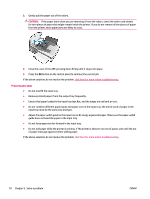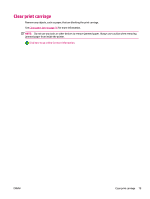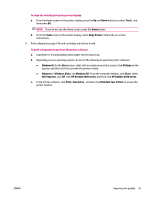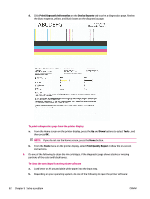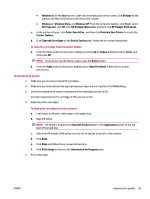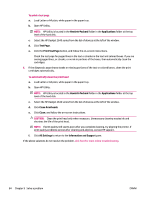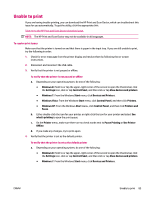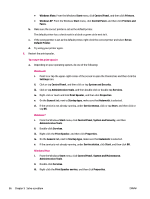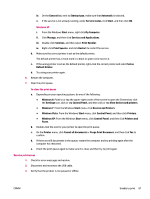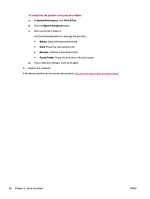HP Deskjet Ink Advantage 2640 User Guide - Page 87
Clean Ink Cartridges
 |
View all HP Deskjet Ink Advantage 2640 manuals
Add to My Manuals
Save this manual to your list of manuals |
Page 87 highlights
● Windows 8: On the Start screen, right-click an empty area on the screen, click All Apps on the app bar, and then click the icon with the printer's name. ● Windows 7, Windows Vista, and Windows XP: From the computer desktop, click Start, select All Programs, click HP, click HP Deskjet 2640 series, and then click HP Deskjet 2640 series. c. In the printer software, click Print, Scan & Fax , and then click Maintain Your Printer to access the Printer Toolbox. d. Click Clean Ink Cartridges on the Device Services tab. Follow the on-screen instructions. To clean the cartridges from the printer display a. From the Home screen on the printer display, press the Up and Down buttons to select Tools , and then press OK . NOTE: If you do not see the Home screen, press the Home button. b. From the Tools menu on the printer display, select Clean Printhead. Follow the on-screen instructions. To improve print quality 1. Make sure you are using original HP cartridges. 2. Make sure you have selected the appropriate paper type and print quality in the Print dialog. 3. Check the estimated ink levels to determine if the cartridges are low on ink. Consider replacing the print cartridges if they are low on ink. 4. Align the printer cartridges To align print cartridges from the software a. Load Letter or A4 plain, white paper in the paper tray. b. Open HP Utility. NOTE: HP Utility is located in the Hewlett-Packard folder in the Applications folder at the top level of the hard disk. c. Select the HP Deskjet 2640 series from the list of devices at the left of the window. d. Click Align. e. Click Align and follow the on-screen instructions. f. Click All Settings to return to the Information and Support pane. 5. Print a test page. ENWW Improve print quality 83