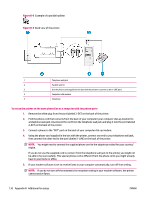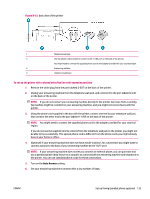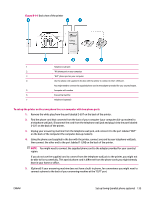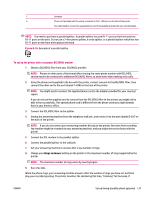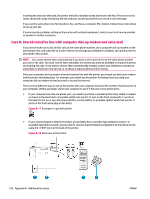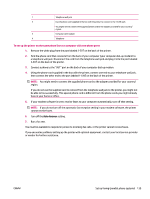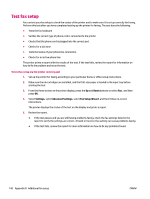HP Deskjet Ink Advantage 2640 User Guide - Page 139
B-14, To set up the printer on the same phone line as a computer with two phone ports
 |
View all HP Deskjet Ink Advantage 2640 manuals
Add to My Manuals
Save this manual to your list of manuals |
Page 139 highlights
Figure B-14 Back view of the printer 1 Telephone wall jack 2 "IN" phone port on your computer 3 "OUT" phone port on your computer 4 Use the phone cord supplied in the box with the printer to connect to the 1-LINE port. You might need to connect the supplied phone cord to the adapter provided for your country/region. 5 Computer with modem 6 Answering machine 7 Telephone (optional) To set up the printer on the same phone line as a computer with two phone ports 1. Remove the white plug from the port labeled 2-EXT on the back of the printer. 2. Find the phone cord that connects from the back of your computer (your computer dial-up modem) to a telephone wall jack. Disconnect the cord from the telephone wall jack and plug it into the port labeled 2-EXT on the back of the printer. 3. Unplug your answering machine from the telephone wall jack, and connect it to the port labeled "OUT" on the back of the computer (the computer dial-up modem). 4. Using the phone cord supplied in the box with the printer, connect one end to your telephone wall jack, then connect the other end to the port labeled 1-LINE on the back of the printer. NOTE: You might need to connect the supplied phone cord to the adapter provided for your country/ region. If you do not use the supplied cord to connect from the telephone wall jack to the printer, you might not be able to fax successfully. This special phone cord is different from the phone cords you might already have in your home or office. 5. (Optional) If your answering machine does not have a built-in phone, for convenience you might want to connect a phone to the back of your answering machine at the "OUT" port. ENWW Set up faxing (parallel phone systems) 135