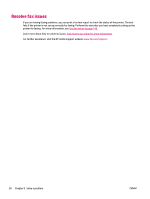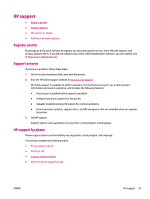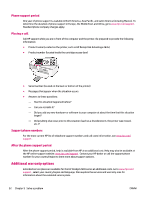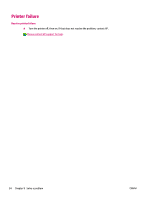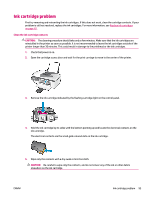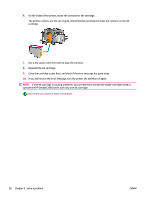HP Deskjet Ink Advantage 2640 User Guide - Page 99
Clean the ink cartridge contacts, CAUTION, ink cartridge.
 |
View all HP Deskjet Ink Advantage 2640 manuals
Add to My Manuals
Save this manual to your list of manuals |
Page 99 highlights
Ink cartridge problem First try removing and reinserting the ink cartridges. If this does not work, clean the cartridge contacts. If your problem is still not resolved, replace the ink cartridges. For more information, see Replace ink cartridges on page 65. Clean the ink cartridge contacts CAUTION: The cleaning procedure should take only a few minutes. Make sure that the ink cartridges are reinstalled in the printer as soon as possible. It is not recommended to leave the ink cartridges outside of the printer longer than 30 minutes. This could result in damage to the printhead or the ink cartridges. 1. Check that power is on. 2. Open the cartridge access door and wait for the print carriage to move to the center of the printer. 3. Remove the ink cartridge indicated by the flashing cartridge light on the control panel. 4. Hold the ink cartridge by its sides with the bottom pointing up and locate the electrical contacts on the ink cartridge. The electrical contacts are the small gold-colored dots on the ink cartridge. 5. Wipe only the contacts with a dry swab or lint-free cloth. CAUTION: Be careful to wipe only the contacts, and do not smear any of the ink or other debris elsewhere on the ink cartridge. ENWW Ink cartridge problem 95