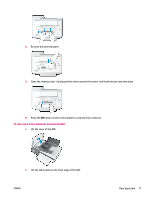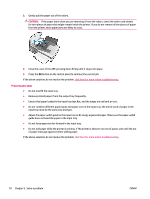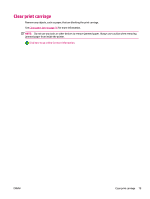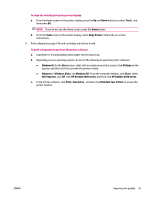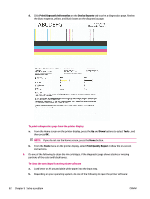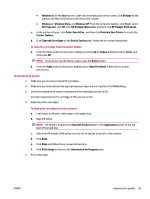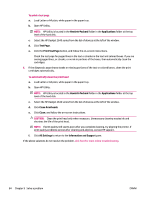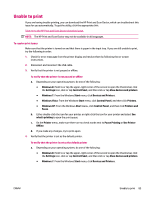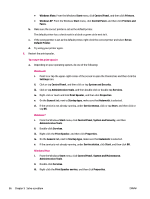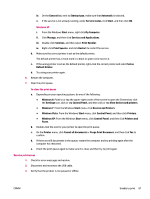HP Deskjet Ink Advantage 2640 User Guide - Page 86
Print Diagnostic Information, Device Reports, Tools, Print Quality Report
 |
View all HP Deskjet Ink Advantage 2640 manuals
Add to My Manuals
Save this manual to your list of manuals |
Page 86 highlights
d. Click Print Diagnostic Information on the Device Reports tab to print a diagnostics page. Review the blue, magenta, yellow, and black boxes on the diagnostics page. To print a diagnostics page from the printer display a. From the Home screen on the printer display, press the Up and Down buttons to select Tools , and then press OK . NOTE: If you do not see the Home screen, press the Home button. b. From the Tools menu on the printer display, select Print Quality Report. Follow the on-screen instructions. 6. Do one of the following to clean the ink cartridges, if the diagnostic page shows steaks or missing portions of the color and black boxes. To clean the cartridges from the printer software a. Load letter or A4 unused plain white paper into the input tray. b. Depending on your operating system, do one of the following to open the printer software: 82 Chapter 9 Solve a problem ENWW