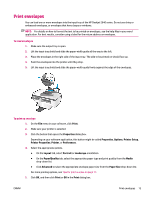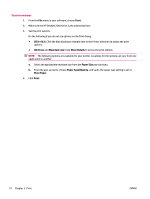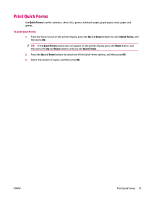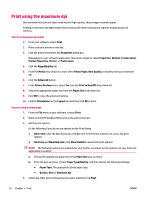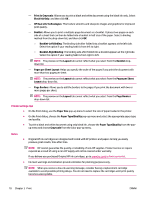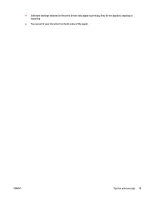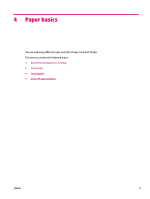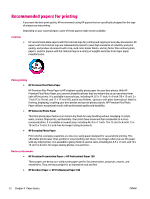HP Deskjet Ink Advantage 2640 User Guide - Page 22
HP Real Life Technologies, s per Sheet Layout
 |
View all HP Deskjet Ink Advantage 2640 manuals
Add to My Manuals
Save this manual to your list of manuals |
Page 22 highlights
- Print in Grayscale: Allows you to print a black and white document using the black ink only. Select Black Ink Only, and then click OK . - HP Real Life Technologies: This feature smooths and sharpens images and graphics for improved print quality. - Booklet: Allows you to print a multiple-page document as a booklet. It places two pages on each side of a sheet that can then be folded into a booklet in half size of the paper. Select a binding method from the drop-down list, and then click OK. ○ Booklet-LeftBinding: The binding side after folded into a booklet appears at the left side. Select the option if your reading habit is from left to right. ○ Booklet-RightBinding: The binding side after folded into a booklet appears at the right side. Select the option if your reading habit is from right to left. NOTE: The preview on the Layout tab cannot reflect what you select from the Booklet dropdown list. - Pages per Sheet Layout: Helps you specify the order of the pages if you print the document with more than two pages per sheet. NOTE: The preview on the Layout tab cannot reflect what you select from the Pages per Sheet Layout drop-down list. - Page Borders: Allows you to add the borders to the pages if you print the document with two or more pages per sheet. NOTE: The preview on the Layout tab cannot reflect what you select from the Page Borders drop-down list. Printer settings tips ● On the Print dialog, use the Paper Size pop-up menu to select the size of paper loaded in the printer. ● On the Print dialog, choose the Paper Type/Quality pop-up menu and select the appropriate paper type and quality. ● To print a black and white document using only black ink, choose the Paper Type/Quality from the popup menu and choose Grayscale from the Color pop-up menu. Notes ● Original HP ink cartridges are designed and tested with HP printers and papers to help you easily produce great results, time after time. NOTE: HP cannot guarantee the quality or reliability of non-HP supplies. Product service or repairs required as a result of using a non-HP supply will not be covered under warranty. If you believe you purchased Original HP ink cartridges, go to www.hp.com/go/anticounterfeit. ● Ink level warnings and indicators provide estimates for planning purposes only. NOTE: When you receive a low-ink warning message, consider having a replacement cartridge available to avoid possible printing delays. You do not need to replace the cartridges until print quality becomes unacceptable. 18 Chapter 3 Print ENWW