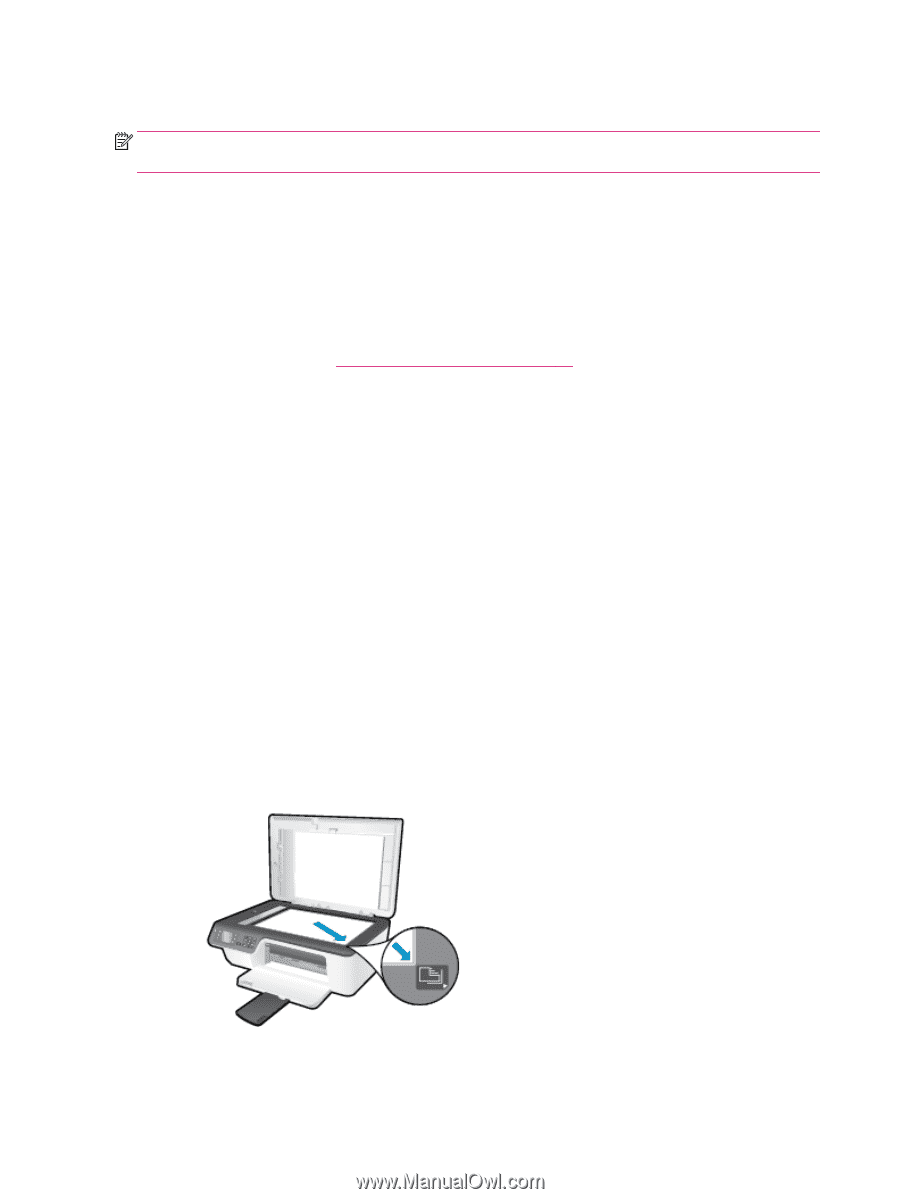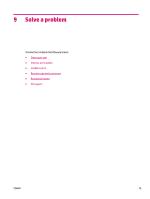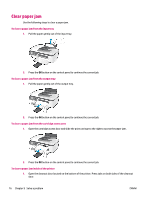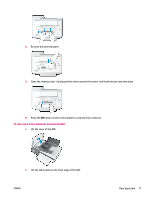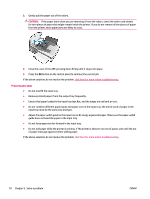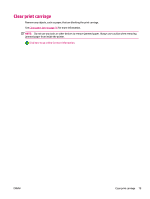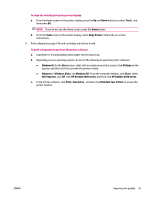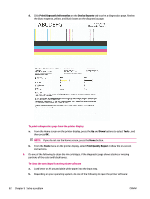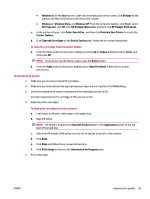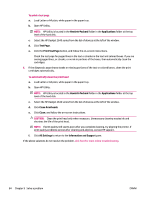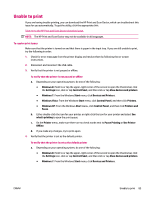HP Deskjet Ink Advantage 2640 User Guide - Page 84
Improve print quality, Maintain Your Printer
 |
View all HP Deskjet Ink Advantage 2640 manuals
Add to My Manuals
Save this manual to your list of manuals |
Page 84 highlights
Improve print quality NOTE: To protect the ink cartridges from drying out, always turn the printer off using the On button, and wait until the On button light goes out. 1. Make sure you are using Original HP ink cartridges and HP recommended papers. 2. Check the printer software to make sure you have selected the appropriate paper type from the Media drop-down list and print quality in the Quality Settings area. In the printer software, click Print, Scan & Fax and then click Set Preferences to access the print properties. 3. Check the estimated ink levels to determine if the ink cartridges are low on ink. For more information, see Check estimated ink levels on page 62. If the ink cartridges are low on ink consider replacing them. 4. Align the ink cartridges. To align the cartridges from the printer software a. Load letter or A4 unused plain white paper into the input tray. b. Depending on your operating system, do one of the following to open the printer software: ● Windows 8: On the Start screen, right-click an empty area on the screen, click All Apps on the app bar, and then click the icon with the printer's name. ● Windows 7, Windows Vista, and Windows XP: From the computer desktop, click Start, select All Programs, click HP, click HP Deskjet 2640 series, and then click HP Deskjet 2640 series. c. In the printer software, click Print, Scan & Fax , and then click Maintain Your Printer to access the printer toolbox. The printer toolbox appears. d. Click Align Ink Cartridges on the Device Services tab. The printer prints an alignment sheet. e. Load the cartridge alignment sheet print side down on the right front corner of the scanner glass. f. Follow the instructions on the printer display to align the cartridges. Recycle or discard the cartridge alignment sheet. 80 Chapter 9 Solve a problem ENWW