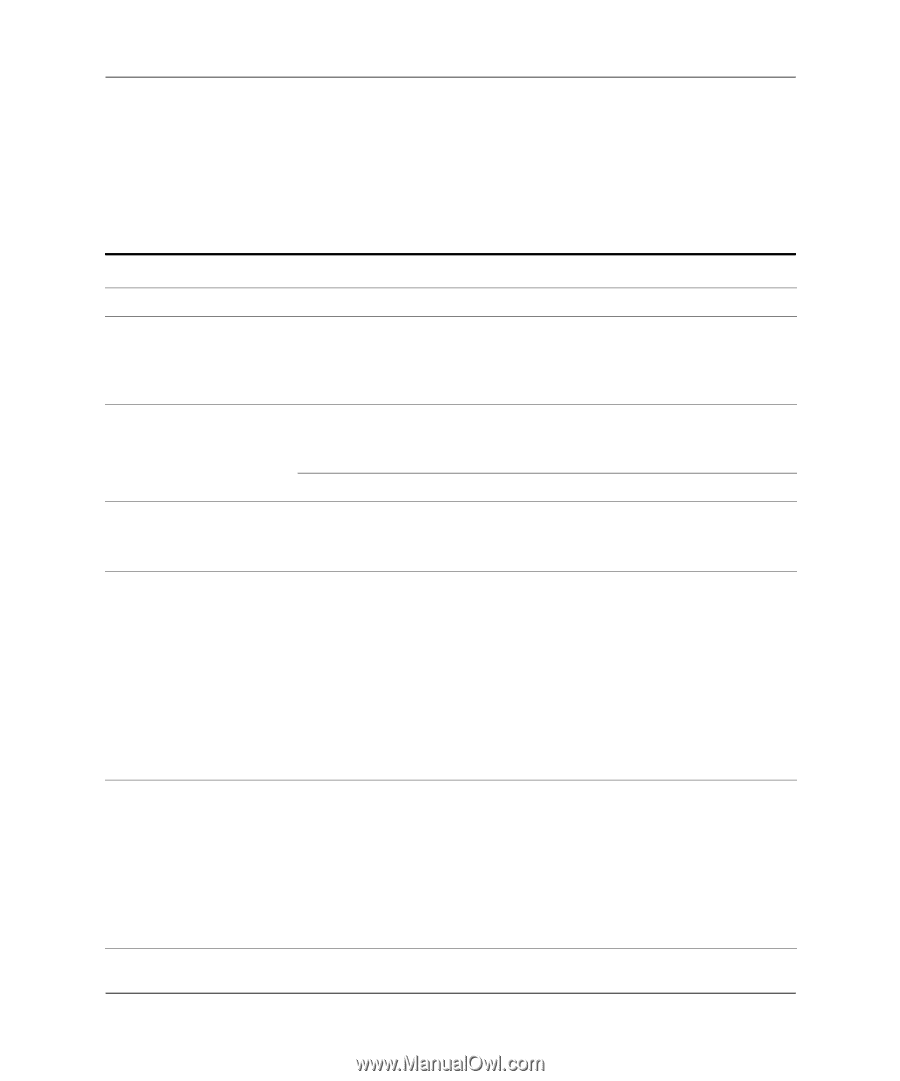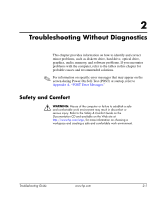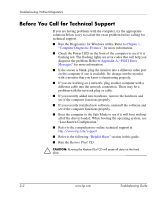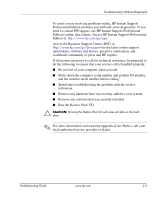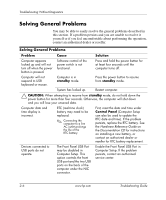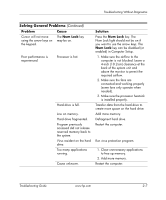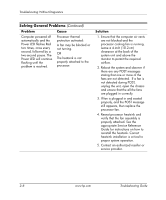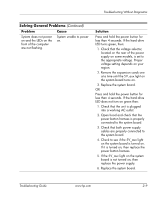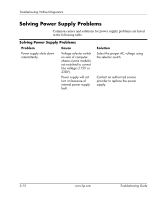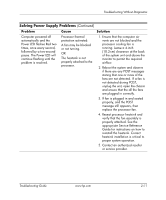HP Dx5150 Troubleshooting Guide - Page 22
Solving General Problems
 |
UPC - 882780485433
View all HP Dx5150 manuals
Add to My Manuals
Save this manual to your list of manuals |
Page 22 highlights
Troubleshooting Without Diagnostics Solving General Problems You may be able to easily resolve the general problems described in this section. If a problem persists and you are unable to resolve it yourself or if you feel uncomfortable about performing the operation, contact an authorized dealer or reseller. Solving General Problems Problem Cause Solution Computer appears locked up and will not turn off when the power button is pressed. Software control of the power switch is not functional. Press and hold the power button for at least four seconds until the computer turns off. Computer will not respond to USB keyboard or mouse. Computer is in standby mode. Press the power button to resume from standby mode. System has locked up. Restart computer. Ä CAUTION: When attempting to resume from standby mode, do not hold down the power button for more than four seconds. Otherwise, the computer will shut down and you will lose your unsaved data. Computer date and time display is incorrect. RTC (real-time clock) battery may need to be replaced. ✎ Connecting the computer to a live AC outlet prolongs the life of the RTC battery. First, reset the date and time under Control Panel (Computer Setup can also be used to update the RTC date and time). If the problem persists, replace the RTC battery. See the Hardware Reference Guide on the Documentation CD for instructions on installing a new battery, or contact an authorized dealer or reseller for RTC battery replacement. Devices connected to USB ports do not operate. The Front Panel USB Port may be disabled in Computer Setup. This option controls the front USB port and the two USB ports on the back of the computer under the NIC connector. Enable the Front Panel USB Port in Computer Setup. If the problem persists, contact an authorized service center. 2-6 www.hp.com Troubleshooting Guide