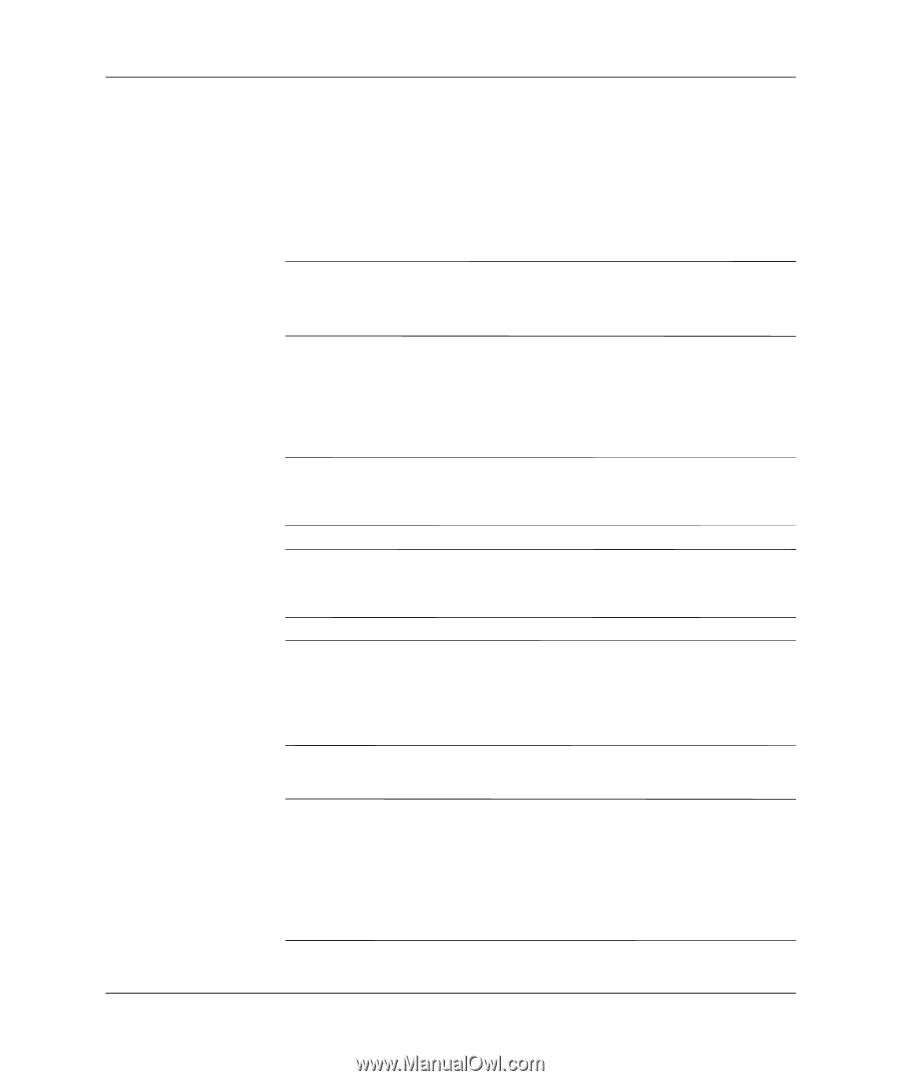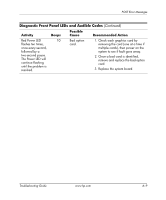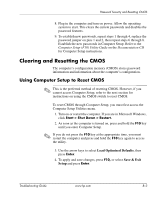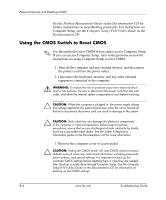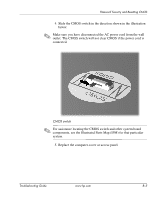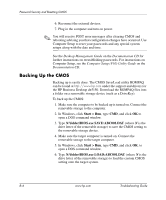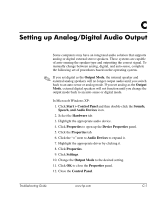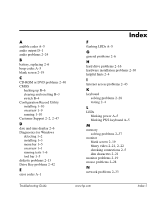HP Dx5150 Troubleshooting Guide - Page 78
Using the CMOS Switch to Reset CMOS, Desktop Management Guide, Documentation
 |
UPC - 882780485433
View all HP Dx5150 manuals
Add to My Manuals
Save this manual to your list of manuals |
Page 78 highlights
Password Security and Resetting CMOS See the Desktop Management Guide on the Documentation CD for further instructions on reestablishing passwords. For instructions on Computer Setup, see the Computer Setup (F10) Utility Guide on the Documentation CD Using the CMOS Switch to Reset CMOS ✎ Use this method to reset CMOS if you cannot access Computer Setup. If you can access Computer Setup, refer to the previous section for instructions on using Computer Setup to reset CMOS. 1. Turn off the computer and any external devices, and disconnect the power cord from the power outlet. 2. Disconnect the keyboard, monitor, and any other external equipment connected to the computer. Å WARNING: To reduce the risk of personal injury from electrical shock and/or hot surfaces, be sure to disconnect the power cord from the wall outlet, and allow the internal system components to cool before touching. Ä CAUTION: When the computer is plugged in, the power supply always has voltage applied to the system board even when the unit is turned off. Failure to disconnect the power cord can result in damage to the system. Ä CAUTION: Static electricity can damage the electronic components of the computer or optional equipment. Before beginning these procedures, ensure that you are discharged of static electricity by briefly touching a grounded metal object. See the Safety & Regulatory Information guide on the Documentation CD for more information. 3. Remove the computer cover or access panel. Ä CAUTION: Sliding the CMOS switch will reset CMOS values to factory defaults and will erase any customized information including passwords, asset numbers, and special settings. It is important to back up the computer CMOS settings before resetting them in case they are needed later. Back up is easily done through Computer Setup. See the Computer Setup (F10) Utility Guide on the Documentation CD for information on backing up the CMOS settings. B-4 www.hp.com Troubleshooting Guide