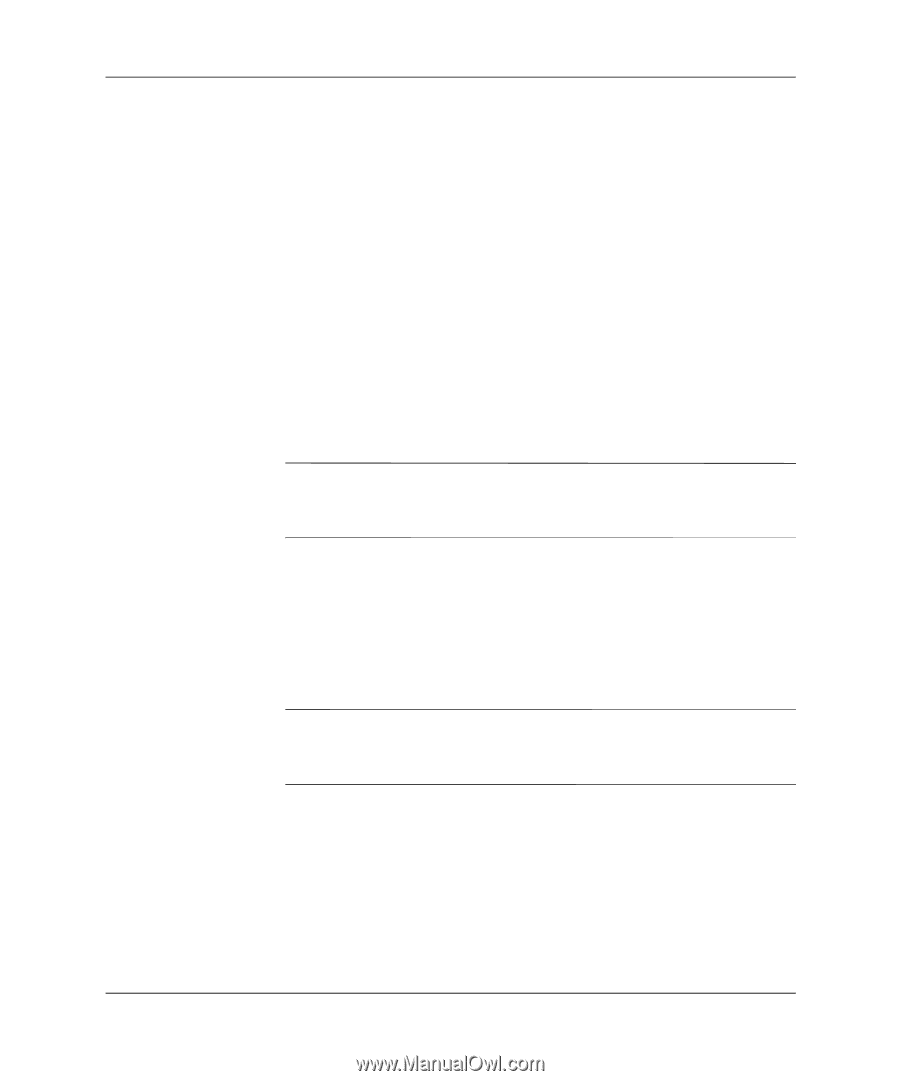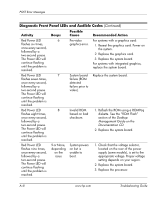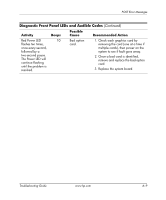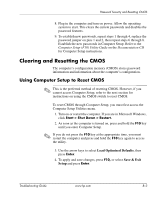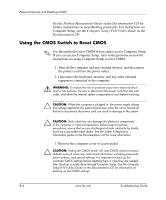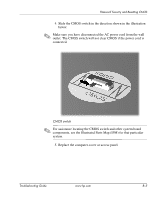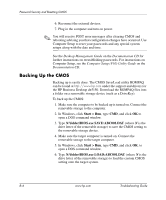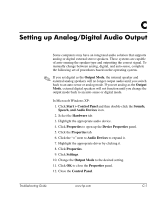HP Dx5150 Troubleshooting Guide - Page 77
Clearing and Resetting the CMOS, Using Computer Setup to Reset CMOS
 |
UPC - 882780485433
View all HP Dx5150 manuals
Add to My Manuals
Save this manual to your list of manuals |
Page 77 highlights
Password Security and Resetting CMOS 8. Plug in the computer and turn on power. Allow the operating system to start. This clears the current passwords and disables the password features. 9. To establish new passwords, repeat steps 1 through 4, replace the password jumper on pins 1 and 2, then repeat steps 6 through 8. Establish the new passwords in Computer Setup. Refer to the Computer Setup (F10) Utility Guide on the Documentation CD for Computer Setup instructions. Clearing and Resetting the CMOS The computer's configuration memory (CMOS) stores password information and information about the computer's configuration. Using Computer Setup to Reset CMOS ✎ This is the preferred method of resetting CMOS. However, if you cannot access Computer Setup, refer to the next section for instructions on using the CMOS switch to reset CMOS. To reset CMOS through Computer Setup, you must first access the Computer Setup Utilities menu. 1. Turn on or restart the computer. If you are in Microsoft Windows, click Start > Shut Down > Restart. 2. As soon as the computer is turned on, press and hold the F10 key until you enter Computer Setup. ✎ If you do not press the F10 key at the appropriate time, you must restart the computer and press and hold the F10 key again to access the utility. 3. Use the arrow keys to select Load Optimized Defaults, then press Enter. 4. To apply and save changes, press F10, or select Save & Exit Setup and press Enter. Troubleshooting Guide www.hp.com B-3