HP ENVY 14t-2000 HP ENVY 14 Notebook PC - Maintenance and Service Guide - Page 14
Keys, Component, Description
 |
View all HP ENVY 14t-2000 manuals
Add to My Manuals
Save this manual to your list of manuals |
Page 14 highlights
Keys Item (1) (2) (3) (4) (5) (6) Component esc key fn key Windows logo key Windows applications key Action keys Optical drive eject key Description Displays system information when pressed in combination with the fn key. Executes frequently used system functions when pressed in combination with the b key or the esc key. Displays the Windows Start menu. Displays a shortcut menu for items beneath the pointer. Execute frequently used functions. Opens the optical drive. 6 Chapter 2 External component identification
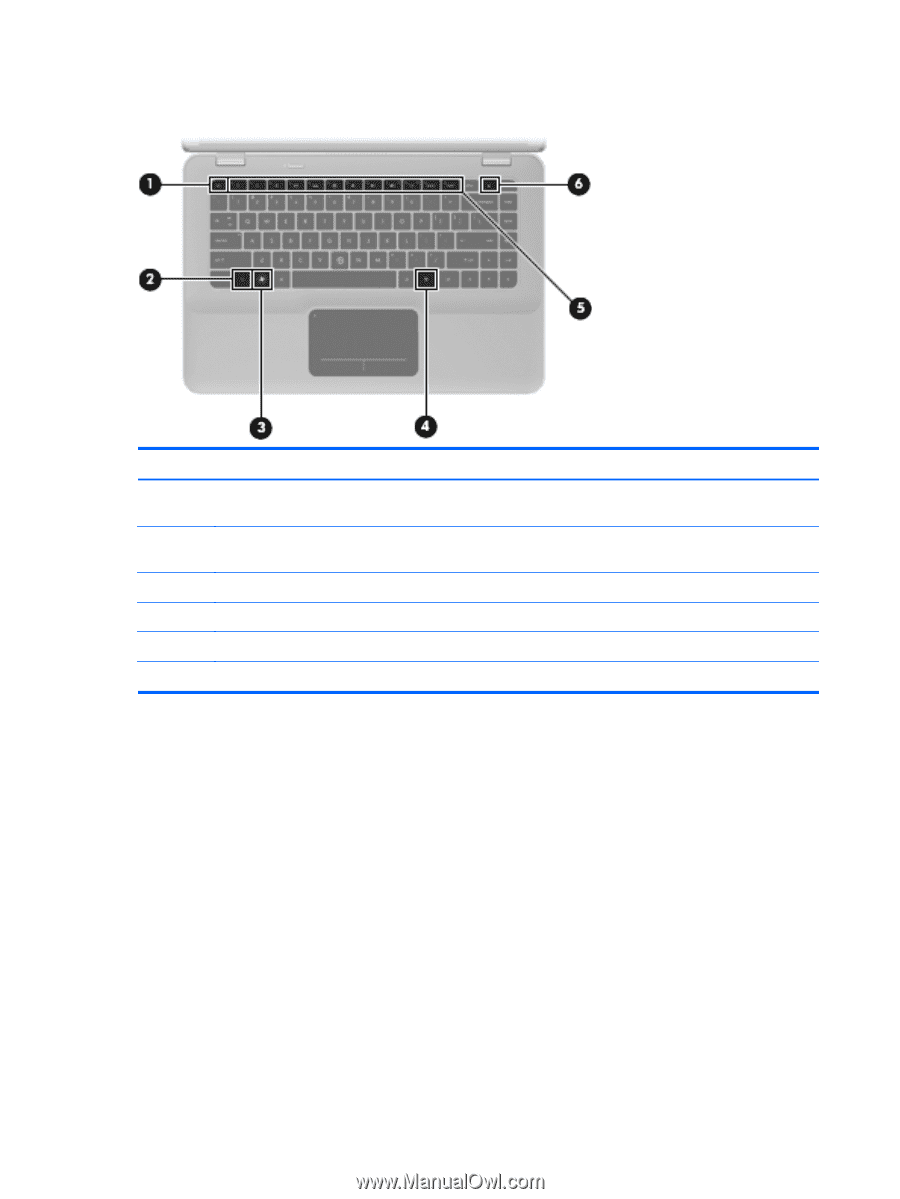
Keys
Item
Component
Description
(1)
esc
key
Displays system information when pressed in
combination with the
fn
key.
(2)
fn
key
Executes frequently used system functions when
pressed in combination with the b key or the esc key.
(3)
Windows logo key
Displays the Windows Start menu.
(4)
Windows applications key
Displays a shortcut menu for items beneath the pointer.
(5)
Action keys
Execute frequently used functions.
(6)
Optical drive eject key
Opens the optical drive.
6
Chapter 2
External component identification














