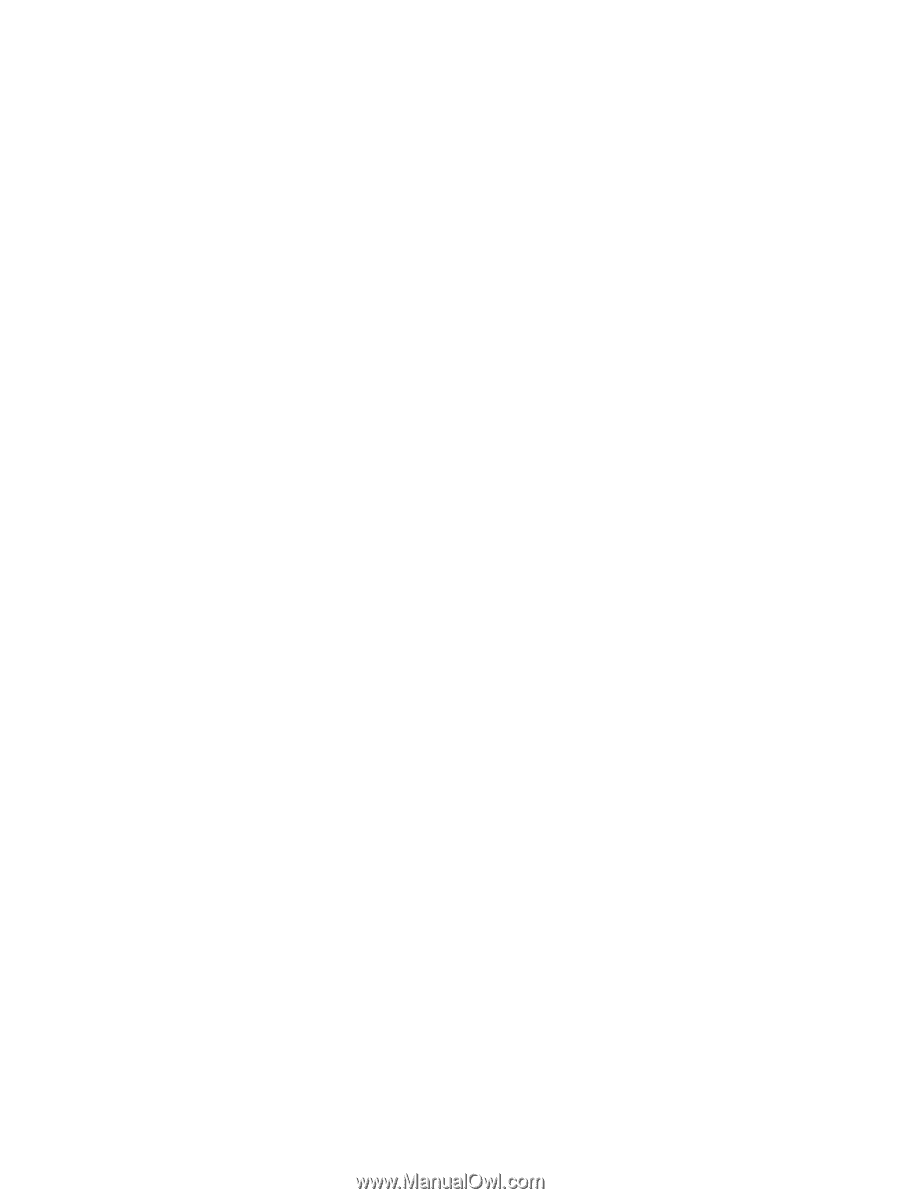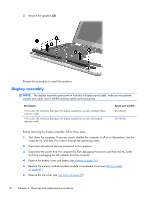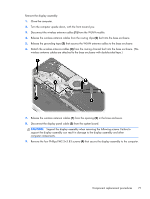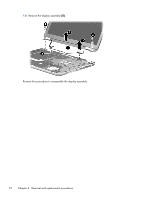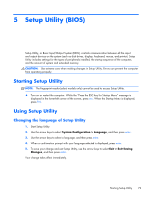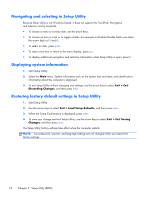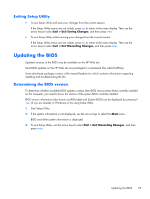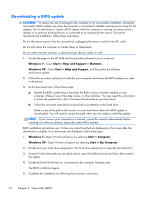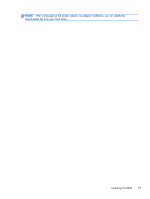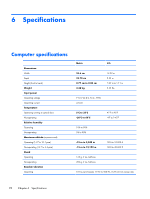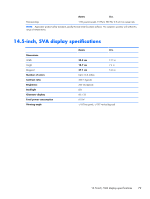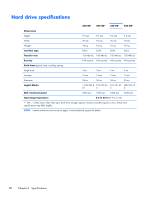HP ENVY 14t-2000 HP ENVY 14 Notebook PC - Maintenance and Service Guide - Page 83
Exiting Setup Utility, Updating the BIOS, Determining the BIOS version
 |
View all HP ENVY 14t-2000 manuals
Add to My Manuals
Save this manual to your list of manuals |
Page 83 highlights
Exiting Setup Utility ● To exit Setup Utility and save your changes from the current session: If the Setup Utility menus are not visible, press esc to return to the menu display. Then use the arrow keys to select Exit > Exit Saving Changes, and then press enter. ● To exit Setup Utility without saving your changes from the current session: If the Setup Utility menus are not visible, press esc to return to the menu display. Then use the arrow keys to select Exit > Exit Discarding Changes, and then press enter. Updating the BIOS Updated versions of the BIOS may be available on the HP Web site. Most BIOS updates on the HP Web site are packaged in compressed files called SoftPaqs. Some download packages contain a file named Readme.txt, which contains information regarding installing and troubleshooting the file. Determining the BIOS version To determine whether available BIOS updates contain later BIOS versions than those currently installed on the computer, you need to know the version of the system BIOS currently installed. BIOS version information (also known as ROM date and System BIOS) can be displayed by pressing fn +esc (if you are already in Windows) or by using Setup Utility. 1. Start Setup Utility. 2. If the system information is not displayed, use the arrow keys to select the Main menu. BIOS and other system information is displayed. 3. To exit Setup Utility, use the arrow keys to select Exit > Exit Discarding Changes, and then press enter. Updating the BIOS 75