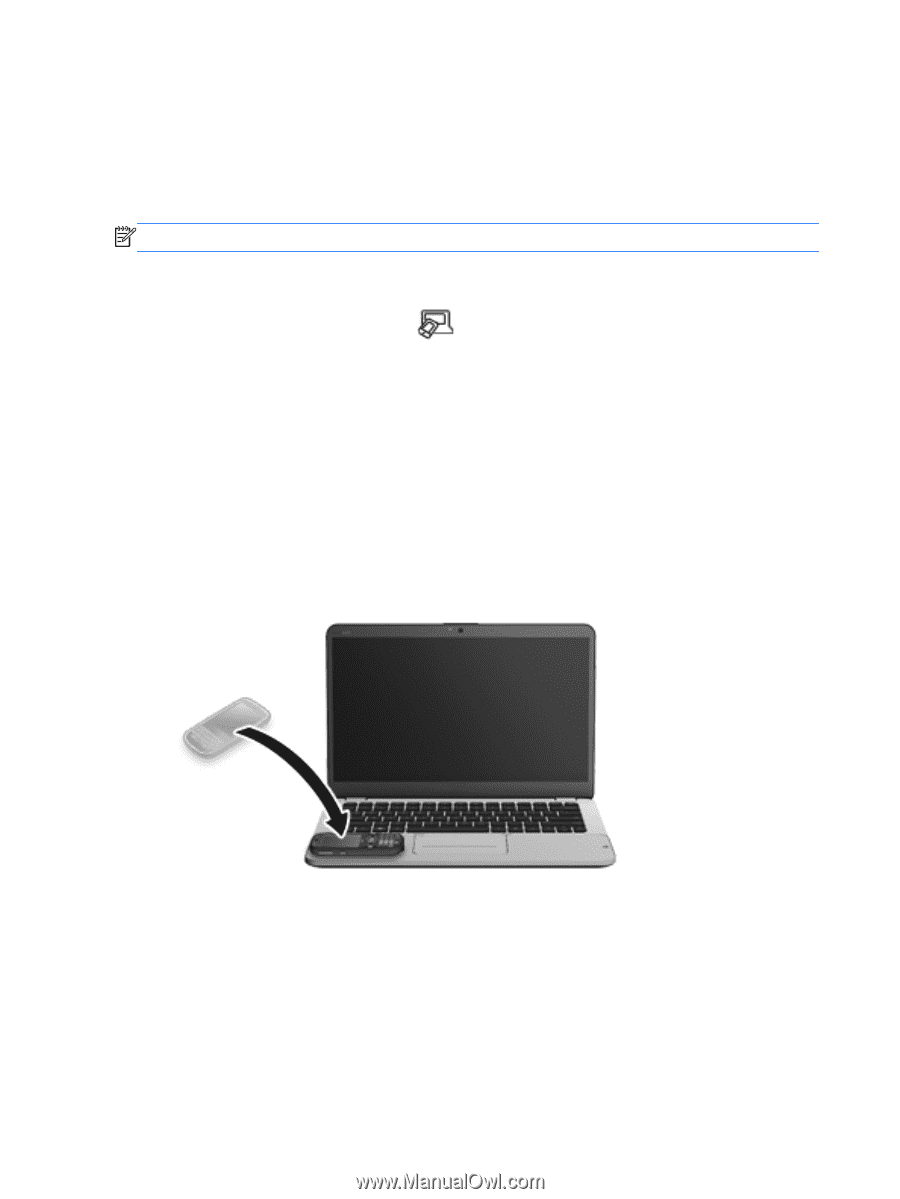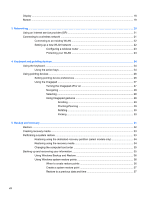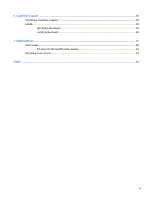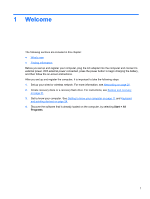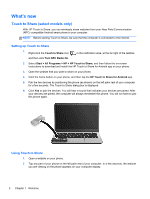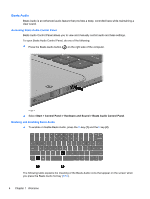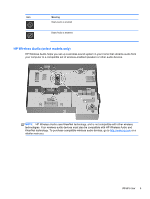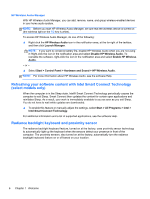HP ENVY 14t-3000 HP Getting Started - Windows 7 - Page 12
What's new, Touch to Share (select models only), Setting up Touch to Share
 |
View all HP ENVY 14t-3000 manuals
Add to My Manuals
Save this manual to your list of manuals |
Page 12 highlights
What's new Touch to Share (select models only) With HP Touch to Share, you can wirelessly share websites from your Near Field Communication (NFC)-compatible Android smart phone to your computer. NOTE: Before starting Touch to Share, be sure that the computer is connected to the Internet. Setting up Touch to Share 1. Right-click the Touch to Share icon in the notification area, at the far right of the taskbar, and then click Turn NFC Radio On. 2. Select Start > All Programs > HP > HP Touch to Share, and then follow the on-screen instructions to download and install the HP Touch to Share for Android app on your phone. 3. Open the website that you want to share on your phone. 4. Click the home button on your phone, and then tap the HP Touch to Share for Android app. 5. Pair the two devices by positioning the phone (as shown) on the left palm rest of your computer for a few seconds. The Touch to Share dialog box is displayed. 6. Click Yes to pair the devices. You will hear a sound that indicates your devices are paired. After your devices are paired, the computer will always remember this phone. You will not have to pair this phone again. Using Touch to Share 1. Open a website on your phone. 2. Tap any part of your phone on the left palm rest of your computer. In a few seconds, the website you are viewing on the phone appears on your computer display. 2 Chapter 1 Welcome