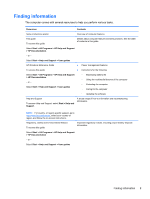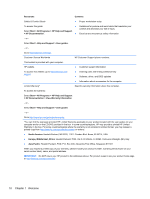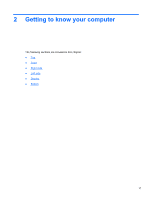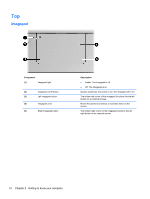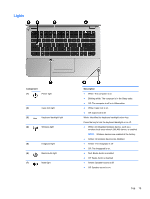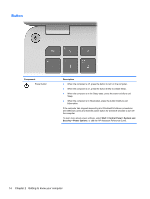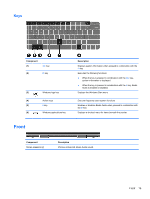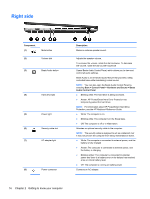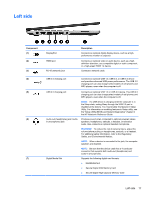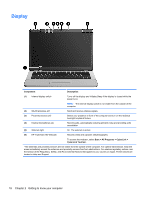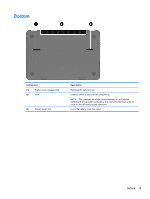HP ENVY 14t-3000 HP Getting Started - Windows 7 - Page 24
Button, Getting to know your computer
 |
View all HP ENVY 14t-3000 manuals
Add to My Manuals
Save this manual to your list of manuals |
Page 24 highlights
Button Component Power button Description ● When the computer is off, press the button to turn on the computer. ● When the computer is on, press the button briefly to initiate Sleep. ● When the computer is in the Sleep state, press the button briefly to exit Sleep. ● When the computer is in Hibernation, press the button briefly to exit Hibernation. If the computer has stopped responding and Windows® shutdown procedures are ineffective, press and hold the power button for at least 5 seconds to turn off the computer. To learn more about power settings, select Start > Control Panel > System and Security > Power Options, or see the HP Notebook Reference Guide. 14 Chapter 2 Getting to know your computer
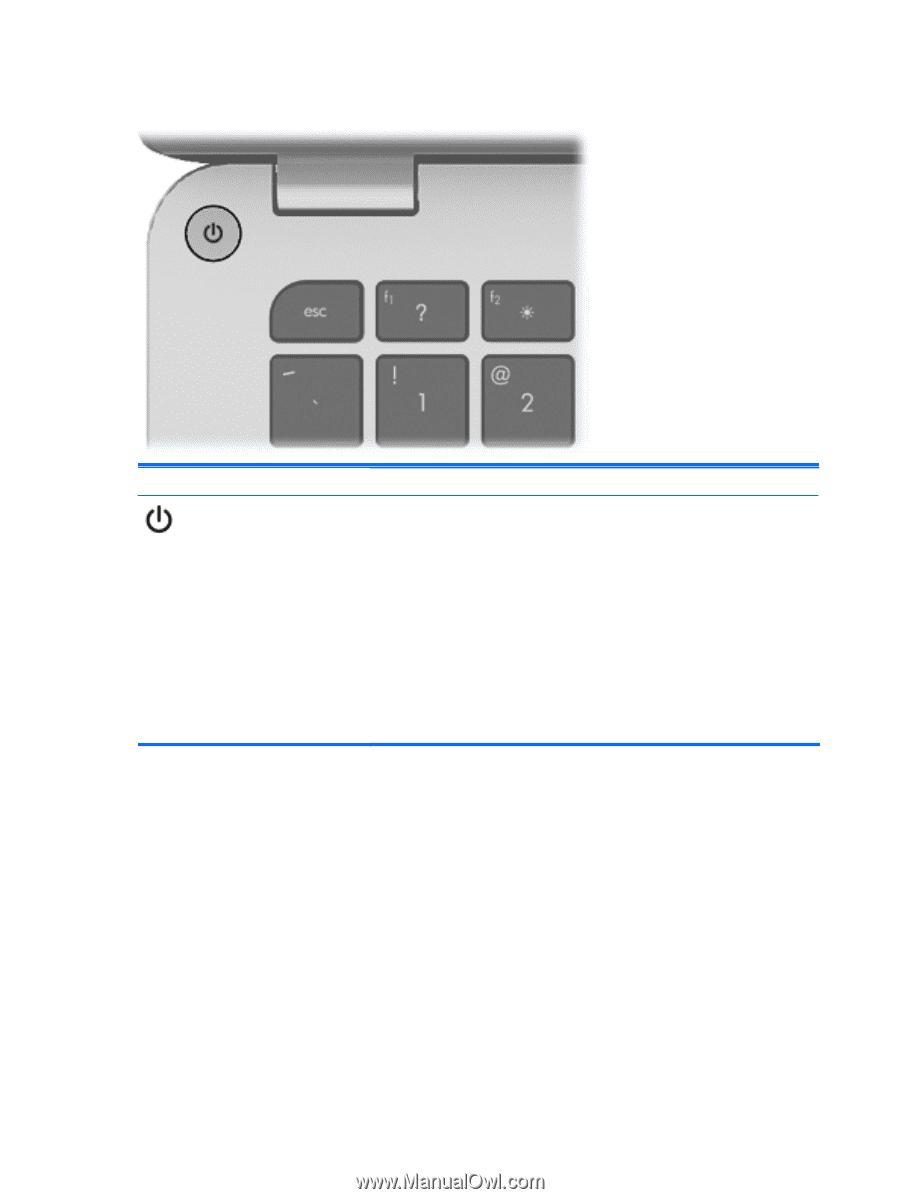
Button
Component
Description
Power button
●
When the computer is off, press the button to turn on the computer.
●
When the computer is on, press the button briefly to initiate Sleep.
●
When the computer is in the Sleep state, press the button briefly to exit
Sleep.
●
When the computer is in Hibernation, press the button briefly to exit
Hibernation.
If the computer has stopped responding and Windows® shutdown procedures
are ineffective, press and hold the power button for at least 5 seconds to turn off
the computer.
To learn more about power settings, select
Start
>
Control Panel
>
System and
Security
>
Power Options
, or see the
HP Notebook Reference Guide
.
14
Chapter 2
Getting to know your computer