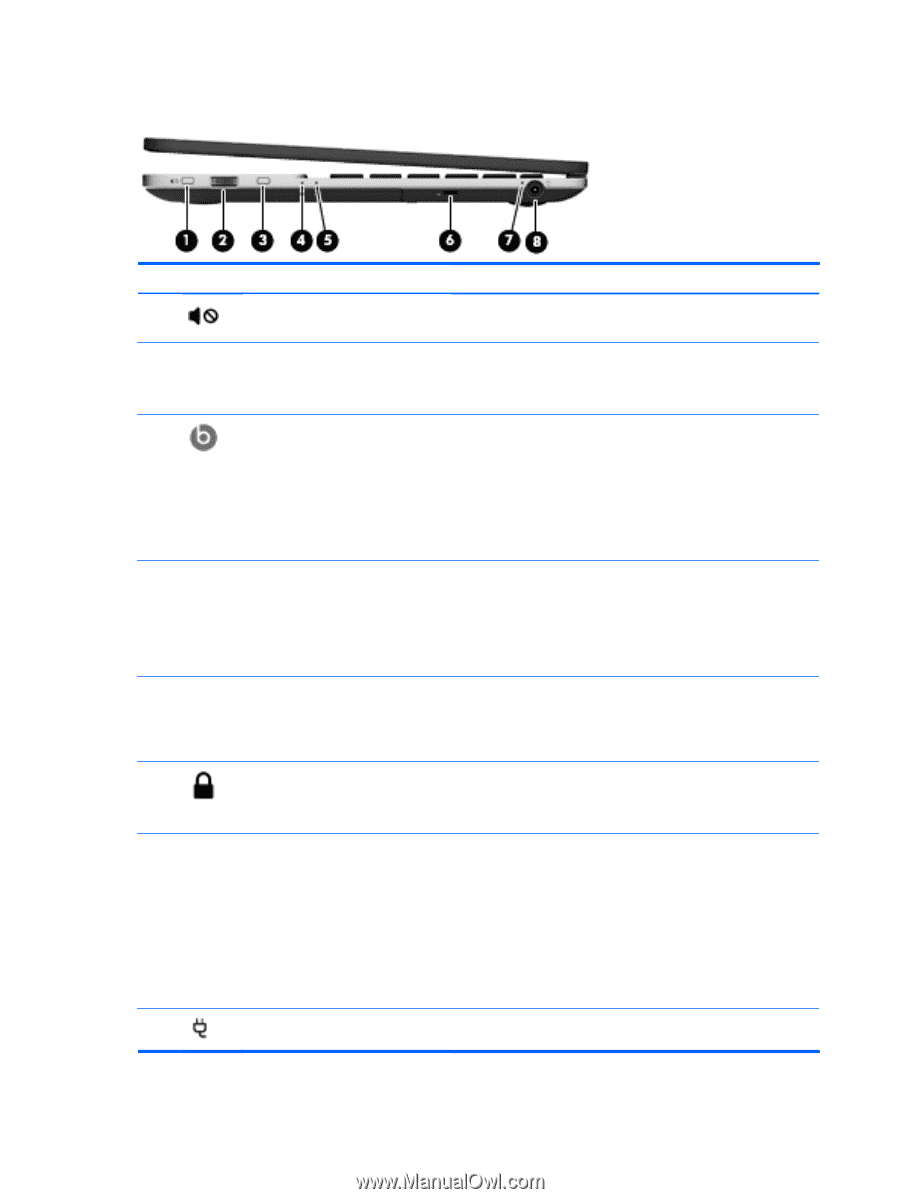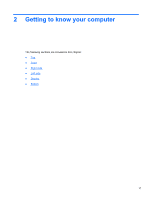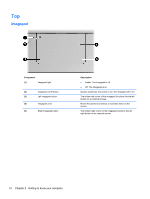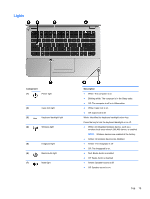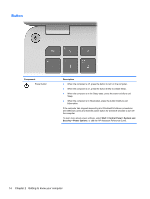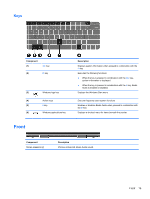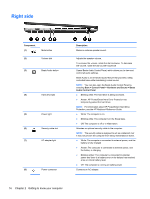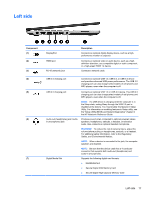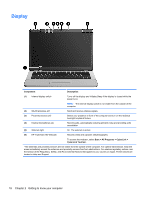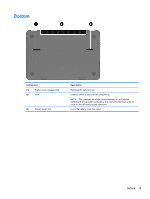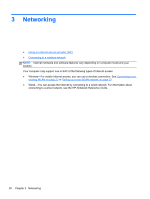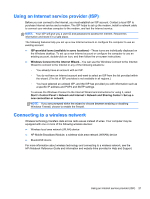HP ENVY 14t-3000 HP Getting Started - Windows 7 - Page 26
Right side
 |
View all HP ENVY 14t-3000 manuals
Add to My Manuals
Save this manual to your list of manuals |
Page 26 highlights
Right side Component (1) Mute button (2) Volume dial (3) Beats Audio button (4) Hard drive light (5) Power light (6) Security cable slot (7) AC adapter light (8) Power connector Description Mutes or restores speaker sound. Adjusts the speaker volume. To increase the volume, rotate the dial clockwise. To decrease the volume, rotate the dial counter-clockwise. Opens Beats Audio Control Panel, which allows you to view and control all audio settings. Beats Audio is an enhanced audio feature that provides a deep, controlled bass while maintaining a clear sound. NOTE: You can also open the Beats Audio Control Panel by selecting Start > Control Panel > Hardware and Sound > Beats Audio Control Panel. ● Blinking white: The hard drive is being accessed. ● Amber: HP ProtectSmart Hard Drive Protection has temporarily parked the hard drive. NOTE: For information about HP ProtectSmart Hard Drive Protection, see the HP Notebook Reference Guide. ● White: The computer is on. ● Blinking white: The computer is in the Sleep state. ● Off: The computer is off or in Hibernation. Attaches an optional security cable to the computer. NOTE: The security cable is designed to act as a deterrent, but it may not prevent the computer from being mishandled or stolen. ● White: The computer is connected to external power, and the battery is fully charged. ● Amber: The computer is connected to external power, and the battery is charging. ● Blinking amber: The computer is connected to external power and there is a battery error or the battery has reached a low or critical battery level. ● Off: The computer is running on battery power. Connects an AC adapter. 16 Chapter 2 Getting to know your computer