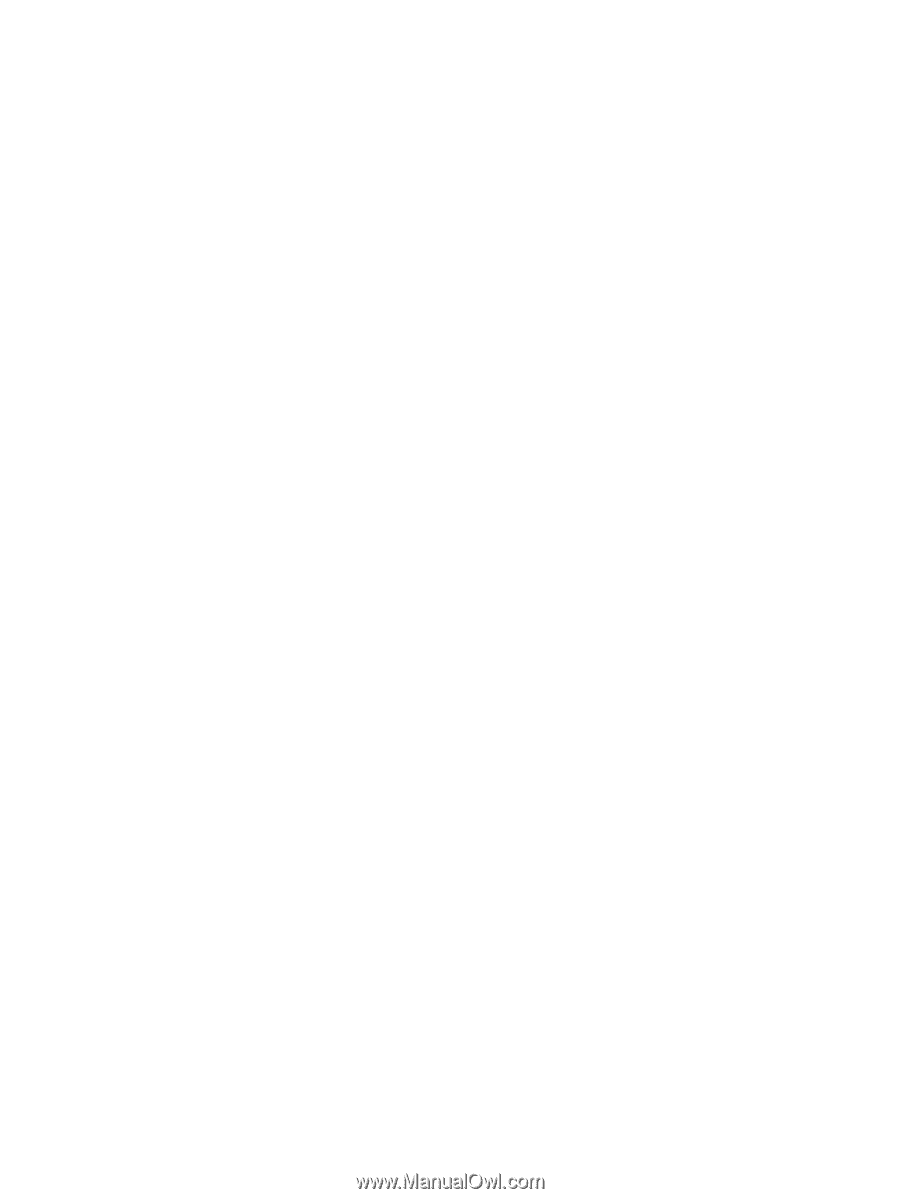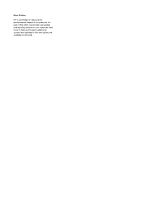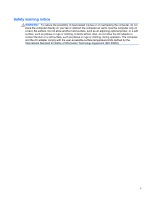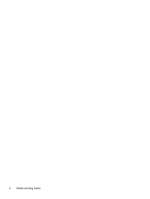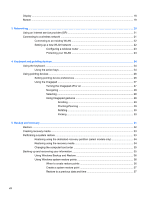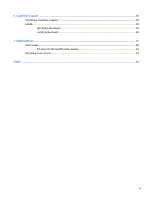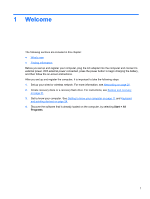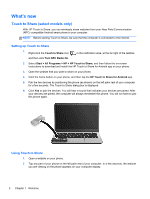Display
................................................................................................................................................
18
Bottom
................................................................................................................................................
19
3
Networking
....................................................................................................................................................
20
Using an Internet service provider (ISP)
............................................................................................
21
Connecting to a wireless network
.......................................................................................................
21
Connecting to an existing WLAN
.......................................................................................
22
Setting up a new WLAN network
.......................................................................................
22
Configuring a wireless router
............................................................................
23
Protecting your WLAN
.......................................................................................
23
4
Keyboard and pointing devices
...................................................................................................................
24
Using the keyboard
............................................................................................................................
24
Using the action keys
.........................................................................................................
24
Using pointing devices
.......................................................................................................................
26
Setting pointing device preferences
...................................................................................
26
Using the Imagepad
...........................................................................................................
27
Turning the Imagepad off or on
.........................................................................
27
Navigating
.........................................................................................................
28
Selecting
...........................................................................................................
28
Using Imagepad gestures
.................................................................................
28
Scrolling
............................................................................................
29
Pinching/Zooming
.............................................................................
29
Rotating
............................................................................................
30
Flicking
.............................................................................................
30
5
Backup and recovery
....................................................................................................................................
31
Restore
...............................................................................................................................................
32
Creating recovery media
....................................................................................................................
33
Performing a system restore
..............................................................................................................
33
Restoring using the dedicated recovery partition (select models only)
..............................
34
Restoring using the recovery media
..................................................................................
34
Changing the computer boot order
....................................................................................
35
Backing up and recovering your information
......................................................................................
35
Using Windows Backup and Restore
................................................................................
36
Using Windows system restore points
...............................................................................
36
When to create restore points
...........................................................................
36
Create a system restore point
...........................................................................
37
Restore to a previous date and time
.................................................................
37
viii