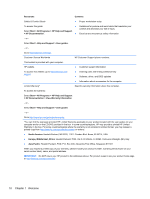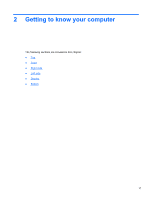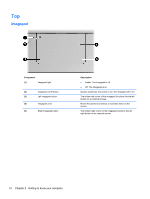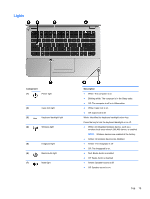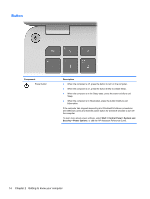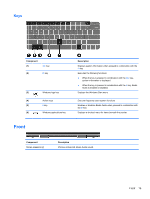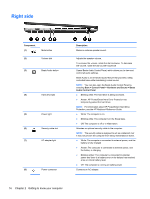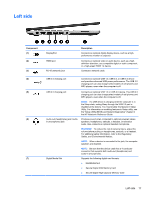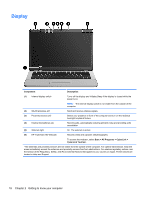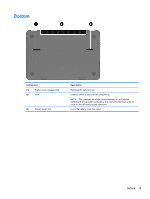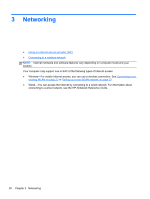HP ENVY 14t-3000 HP Getting Started - Windows 7 - Page 25
Keys, Front
 |
View all HP ENVY 14t-3000 manuals
Add to My Manuals
Save this manual to your list of manuals |
Page 25 highlights
Keys Component (1) esc key (2) fn key (3) (4) (5) (6) Front Windows logo key Action keys b key Windows applications key Description Displays system information when pressed in combination with the fn key. Executes the following functions: ● When the key is pressed in combination with the esc key, system information is displayed. ● When the key is pressed in combination with the b key, Beats Audio is enabled or disabled. Displays the Windows Start menu. Execute frequently used system functions. Enables or disables Beats Audio when pressed in combination with the fn key. Displays a shortcut menu for items beneath the pointer. Component Stereo speakers (2) Description Produce enhanced, Beats Audio sound. Front 15
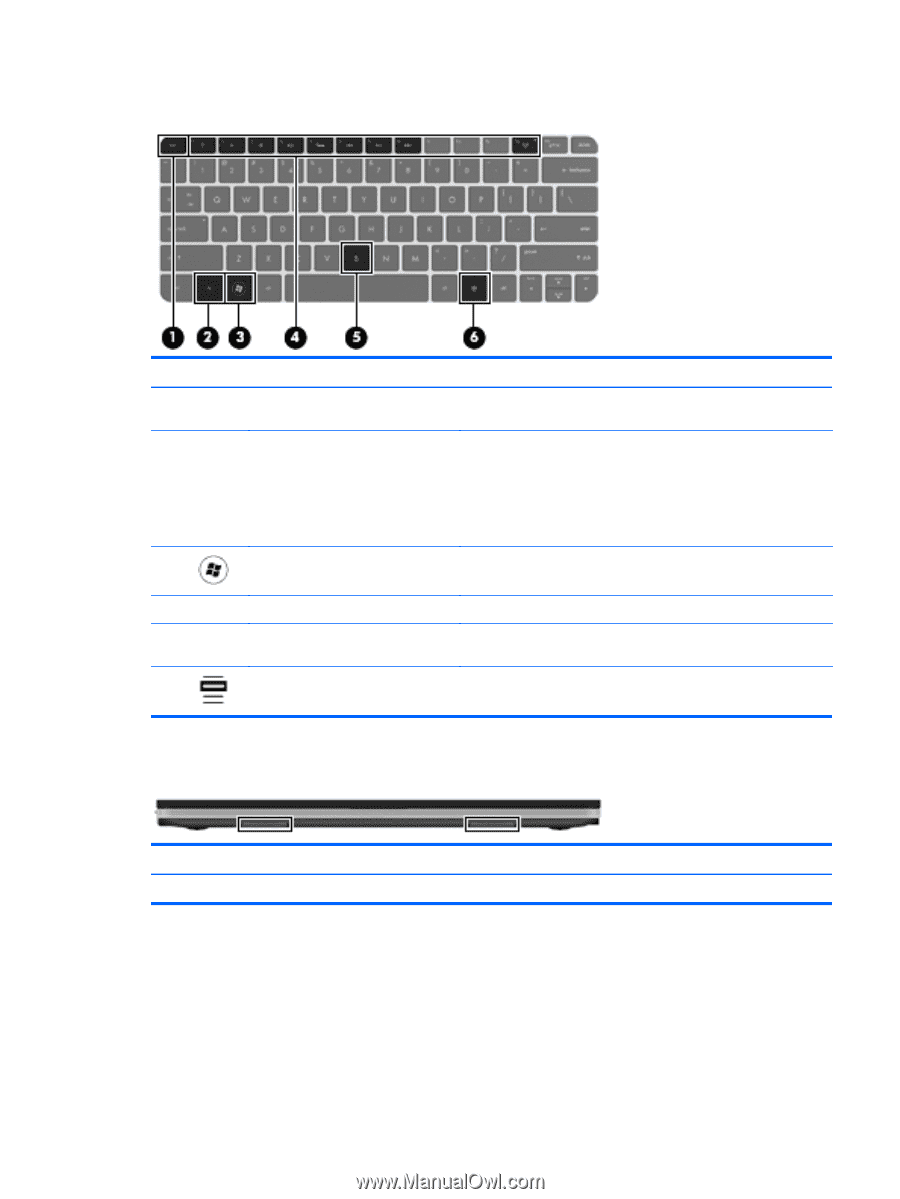
Keys
Component
Description
(1)
esc
key
Displays system information when pressed in combination with the
fn
key.
(2)
fn
key
Executes the following functions:
●
When the key is pressed in combination with the
esc
key,
system information is displayed.
●
When the key is pressed in combination with the
b
key, Beats
Audio is enabled or disabled.
(3)
Windows logo key
Displays the Windows Start menu.
(4)
Action keys
Execute frequently used system functions.
(5)
b
key
Enables or disables Beats Audio when pressed in combination with
the
fn
key.
(6)
Windows applications key
Displays a shortcut menu for items beneath the pointer.
Front
Component
Description
Stereo speakers (2)
Produce enhanced, Beats Audio sound.
Front
15