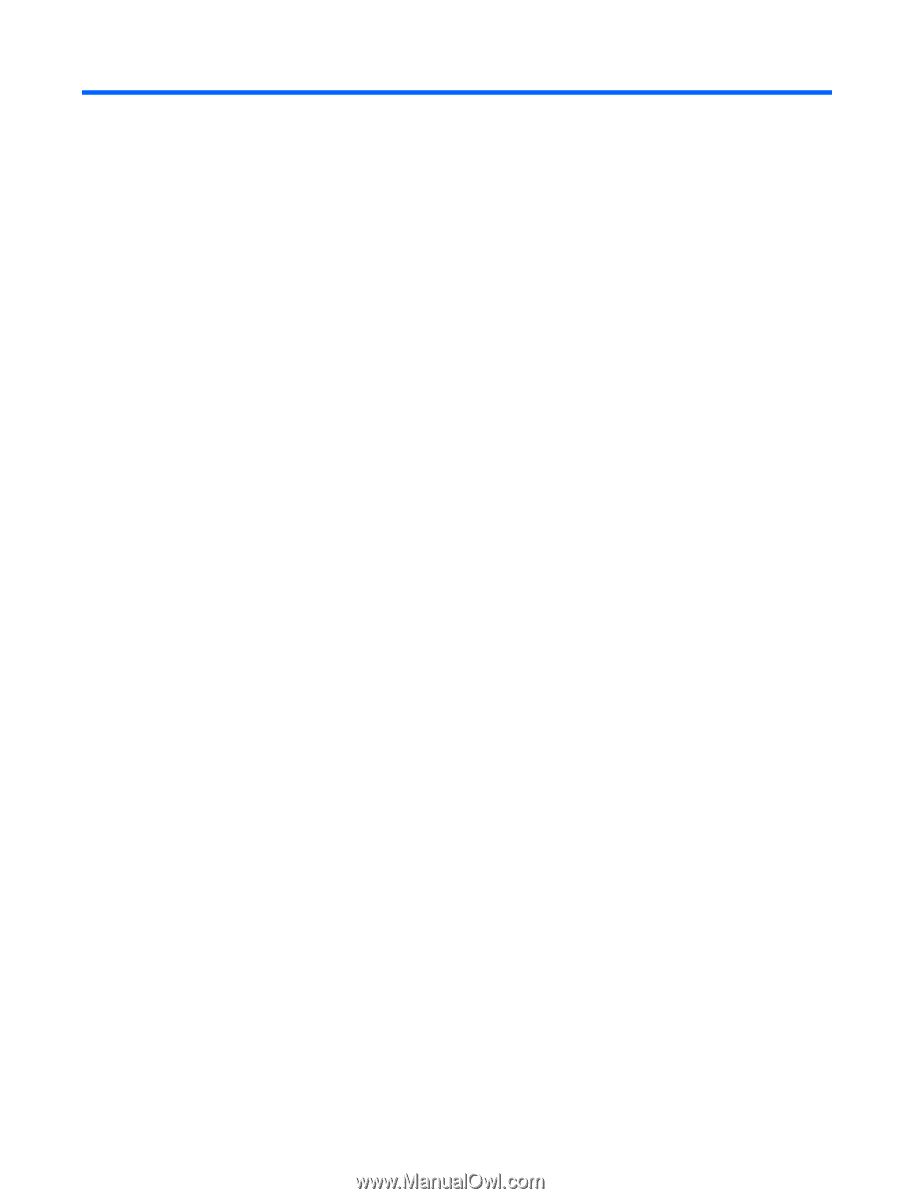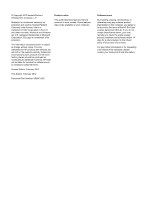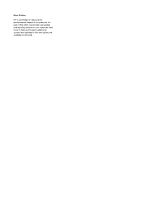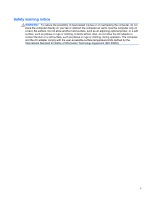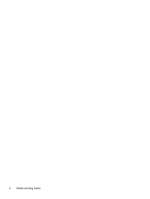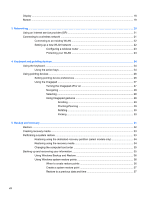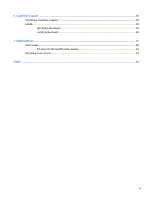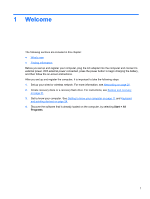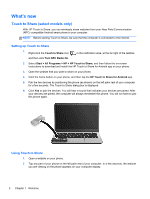Table of contents
1
Welcome
..........................................................................................................................................................
1
What's new
...........................................................................................................................................
2
Touch to Share (select models only)
...................................................................................
2
Setting up Touch to Share
..................................................................................
2
Using Touch to Share
.........................................................................................
2
Accessing tutorials and settings
..........................................................................
3
Audio
....................................................................................................................................
3
Volume dial
.........................................................................................................
3
Beats Audio
.........................................................................................................
4
Accessing Beats Audio Control Panel
................................................
4
Enabling and Disabling Beats Audio
..................................................
4
HP Wireless Audio (select models only)
.............................................................
5
HP Wireless Audio Manager
..............................................................
6
Refreshing your software content with Intel Smart Connect Technology (select
models only)
........................................................................................................................
6
Radiance backlight keyboard and proximity sensor
............................................................
6
Power
...................................................................................................................................
7
Factory-sealed battery
........................................................................................
7
AC adapter
..........................................................................................................
7
HP CoolSense
.....................................................................................................................
8
Intel Wireless Display
..........................................................................................................
8
Finding information
...............................................................................................................................
9
2
Getting to know your computer
...................................................................................................................
11
Top
.....................................................................................................................................................
12
Imagepad
...........................................................................................................................
12
Lights
.................................................................................................................................
13
Button
................................................................................................................................
14
Keys
...................................................................................................................................
15
Front
...................................................................................................................................................
15
Right side
...........................................................................................................................................
16
Left side
..............................................................................................................................................
17
vii