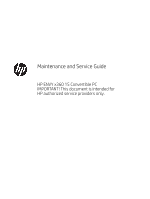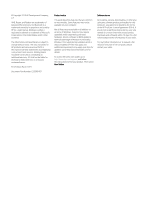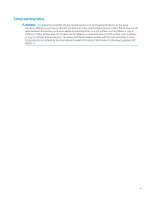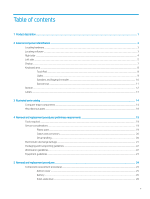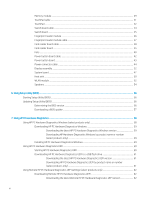HP ENVY 15-bp100 Maintenance and Service Guide 1
HP ENVY 15-bp100 Manual
 |
View all HP ENVY 15-bp100 manuals
Add to My Manuals
Save this manual to your list of manuals |
HP ENVY 15-bp100 manual content summary:
- HP ENVY 15-bp100 | Maintenance and Service Guide 1 - Page 1
Maintenance and Service Guide HP ENVY x360 15 Convertible PC IMPORTANT! This document is intended for HP authorized service providers only. - HP ENVY 15-bp100 | Maintenance and Service Guide 1 - Page 2
updates. Go to http://www.microsoft.com for details. To access the latest user guides, go to http://www.hp.com/support, and follow the instructions to find your product. Then select User Guides. Software terms By installing, copying, downloading, or otherwise using any software product preinstalled - HP ENVY 15-bp100 | Maintenance and Service Guide 1 - Page 3
Safety warning notice WARNING! To reduce the possibility of heat-related injuries or of overheating the device, do not place the device directly on your lap or obstruct the device air vents. Use the device only on a hard, flat surface. Do not allow another hard surface, such as an adjoining optional - HP ENVY 15-bp100 | Maintenance and Service Guide 1 - Page 4
iv Safety warning notice - HP ENVY 15-bp100 | Maintenance and Service Guide 1 - Page 5
...14 Computer major components ...14 Miscellaneous parts ...18 4 Removal and replacement procedures preliminary requirements 19 Tools required ...19 Service considerations ...19 Plastic parts ...19 Cables and connectors ...20 Drive handling ...20 Electrostatic discharge damage ...21 Packaging and - HP ENVY 15-bp100 | Maintenance and Service Guide 1 - Page 6
Windows by product name or number (select products only) ...59 Installing HP PC Hardware Diagnostics Windows 59 Using HP PC Hardware Diagnostics UEFI ...60 Starting HP PC Hardware Diagnostics UEFI 60 Downloading HP PC Hardware Diagnostics UEFI to a USB flash drive 61 Downloading the latest - HP ENVY 15-bp100 | Maintenance and Service Guide 1 - Page 7
and creating recovery media ...64 Using Windows tools ...64 Using the HP Cloud Recovery Download Tool to create recovery media (select products only 64 Restoring, resetting, and refreshing using Windows tools 65 Recovering using HP Recovery media ...65 Changing the computer boot order ...65 9 - HP ENVY 15-bp100 | Maintenance and Service Guide 1 - Page 8
viii - HP ENVY 15-bp100 | Maintenance and Service Guide 1 - Page 9
components and descriptions Category Description Product Name HP ENVY x360 15 Convertible PC (model number 15-ds0xxx; CTO model number 15z-ds000 eDP, slim TouchScreen display assembly with narrow bezel Memory Support for DDR4-2400, 1.2V system memory Support for up to 16-GB of system memory in - HP ENVY 15-bp100 | Maintenance and Service Guide 1 - Page 10
drive HP external DVD±RW DL SuperMulti Drive Ports ● AC Smart Pin adapter plug ● Audio-out (headphone)/audio-in (microphone) combo jack ● High-definition multimedia interface (HDMI) v2.0+HDCP v2.2 port ● USB 3.1 Type-A Gen. 1 port ● USB 3.1 Type-C Gen. 1 port Power requirements Support for - HP ENVY 15-bp100 | Maintenance and Service Guide 1 - Page 11
2 External component identification The computer features top-rated components. This chapter provides details about the computer components, where they are located, and how they work. Locating hardware To find out what hardware is installed on the computer: ▲ Type device manager in the taskbar - HP ENVY 15-bp100 | Maintenance and Service Guide 1 - Page 12
cycle on and off during routine operation. (3) USB Type-C port with HP Sleep and Charge Connects a USB device that has a Type-C connector, adapters (purchased separately) may be required. (4) USB SuperSpeed port with HP Sleep and Charge Connects a USB device, provides high-speed data transfer - HP ENVY 15-bp100 | Maintenance and Service Guide 1 - Page 13
Left side Table 2-2 Left-side components and descriptions Component (1) Power connector (2) AC adapter and battery light (3) USB SuperSpeed port (4) Power button and power light Description Connects an AC adapter. ● White: The AC adapter is connected and the battery is fully charged. ● - HP ENVY 15-bp100 | Maintenance and Service Guide 1 - Page 14
. For additional safety information, see the Regulatory, Safety, and Environmental Notices. To access this guide: ▲ Select the Start button, select HP Help and Support, and then select HP Documentation. NOTE: When a device is connected to the jack, the computer speakers are disabled. (7) Memory - HP ENVY 15-bp100 | Maintenance and Service Guide 1 - Page 15
obstructions. For wireless regulatory notices, see the section of the Regulatory, Safety, and Environmental Notices that applies to your country or region. To access this guide: ▲ Select the Start button, select HP Help and Support, and then select HP Documentation. Display 7 - HP ENVY 15-bp100 | Maintenance and Service Guide 1 - Page 16
Keyboard area TouchPad Table 2-4 Keyboard components and descriptions Component (1) TouchPad zone (2) Left TouchPad button (3) Right TouchPad button Description Reads your finger gestures to move the pointer or activate items on the screen. Functions like the left button on an external mouse. - HP ENVY 15-bp100 | Maintenance and Service Guide 1 - Page 17
Lights Table 2-5 Light components and descriptions Component (1) Caps lock light (2) Mute light Description On: Caps lock is on, which switches the key input to all capital letters. On: Computer sound is off. Off: Computer sound is on. Keyboard area 9 - HP ENVY 15-bp100 | Maintenance and Service Guide 1 - Page 18
Speakers and fingerprint reader Table 2-6 Speaker and fingerprint reader components and descriptions Component Description (1) Speakers (2) Produce sound. (2) Fingerprint reader Allows a fingerprint logon to Windows, instead of a password logon. ▲ To use the fingerprint reader, place your - HP ENVY 15-bp100 | Maintenance and Service Guide 1 - Page 19
Special keys Table 2-7 Special key components and descriptions Component (1) esc key (2) fn key (3) Windows key (4) Action keys (5) num lock key (6) Integrated numeric keyboard Description Displays system information when pressed in combination with the fn key. Executes frequently - HP ENVY 15-bp100 | Maintenance and Service Guide 1 - Page 20
Bottom Table 2-8 Bottom component and description Component Vent Description Enables airflow to cool internal components. NOTE: The computer fan starts up automatically to cool internal components and prevent overheating. It is normal for the internal fan to cycle on and off during routine - HP ENVY 15-bp100 | Maintenance and Service Guide 1 - Page 21
that may be needed when troubleshooting system problems or traveling internationally with the computer. Labels may be in paper form or imprinted on the product. ● Service label-Provides important information to identify the computer. When contacting support, the serial number, the product - HP ENVY 15-bp100 | Maintenance and Service Guide 1 - Page 22
improves and changes product parts. For complete and current information on supported parts for the computer, go to http://partsurfer.hp.com, select the country or region, and then follow the on-screen instructions. NOTE: Details about the computer, including model number, serial number, product - HP ENVY 15-bp100 | Maintenance and Service Guide 1 - Page 23
Computer major components 15 - HP ENVY 15-bp100 | Maintenance and Service Guide 1 - Page 24
Table 3-1 Computer components and descriptions Item Component (1) 15.6-inch, FHD (1920×1080), AntiGlare, WLED, UWVA, 45, 220 nits, eDP, slim TouchScreen display assembly with narrow bezel (2) Keyboard/top cover (includes keyboard cable): For - HP ENVY 15-bp100 | Maintenance and Service Guide 1 - Page 25
quad core, 25 W) and the Windows 10 operating system (14) Heat sink (includes replacement thermal material) L53867-001 Fan Kit, includes: L53541-001 (15) Processor fan (16) Video subsystem fan Video subsystem fan shield (not illustrated) L62796-001 (17) Memory modules (2, DDR4, 2666 MHz - HP ENVY 15-bp100 | Maintenance and Service Guide 1 - Page 26
head adapter for use in Japan Adapters: HP USB-to-Gigabit RJ45 adapter HP USB Type-C-to-HDMI 2.0 adapter HP USB Type-C-to-MultiPort hub HP USB Type-C-to-RJ45 adapter HP USB Type-C-to-USB-A dongle HP USB Type-C-to-USB-A hub HP USB Type-C-to-VGA adapter HP external DVD±RW DL SuperMulti Drive Impreza - HP ENVY 15-bp100 | Maintenance and Service Guide 1 - Page 27
to complete the removal and replacement procedures: ● Flat-bladed screwdriver ● Magnetic screwdriver ● Phillips P0 and P1 screwdrivers ● Torx T5 screwdriver Service considerations The following sections include some of the considerations that you must keep in mind during disassembly and assembly - HP ENVY 15-bp100 | Maintenance and Service Guide 1 - Page 28
Cables and connectors CAUTION: When servicing the computer, be sure that cables are placed in their proper locations during the reassembly process. Improper cable placement can damage the computer. Cables must - HP ENVY 15-bp100 | Maintenance and Service Guide 1 - Page 29
PCB Packing PCBs in foam-lined box 10% 35,000 V 12,000 V 6,000 V 2,000 V 11,500 V 14,500 V 26,500 V 21,000 V Relative humidity 40% 15,000 V 5,000 V 800 V 700 V 4,000 V 5,000 V 20,000 V 11,000 V 55% 7,500 V 3,000 V 400 V 400 V 2,000 V 3,500 V 7,000 V 5,000 V Electrostatic discharge damage 21 - HP ENVY 15-bp100 | Maintenance and Service Guide 1 - Page 30
material. ● Use a wrist strap connected to a properly grounded work surface and use properly grounded tools and equipment. ● Use conductive field service tools, such as cutters, screw drivers, and vacuums. ● When fixtures must directly contact dissipative surfaces, use fixtures made only of static - HP ENVY 15-bp100 | Maintenance and Service Guide 1 - Page 31
with ground cords of one megohm resistance ● Static-dissipative tables or floor mats with hard ties to the ground ● Field service kits ● Static awareness labels ● Material-handling packages ● Nonconductive plastic bags, tubes, or boxes ● Metal tote boxes ● Electrostatic voltage levels and - HP ENVY 15-bp100 | Maintenance and Service Guide 1 - Page 32
current information on supported parts for your computer, go to http://partsurfer.hp.com, select your country or region, and then follow the on-screen instructions. There are as many as 51 screws that must be removed, replaced, and/or loosened when servicing Authorized Service Provider only parts - HP ENVY 15-bp100 | Maintenance and Service Guide 1 - Page 33
Bottom cover NOTE: The bottom cover spare part kit includes magnets and shielding. Table 5-1 Bottom cover description and spare part number information Description Bottom cover Spare part number L53531-001 Before disassembling the computer, follow these steps: 1. Shut down the computer. If you are - HP ENVY 15-bp100 | Maintenance and Service Guide 1 - Page 34
6. Remove the bottom cover (2). Reverse this procedure to install the bottom cover. Battery Table 5-2 Battery description and spare part number information Description 4-cell, 55-Wh, 3.6-Ah, Li-Ion battery Spare part number L43267-005 Before removing the battery, follow these steps: 1. Shut down - HP ENVY 15-bp100 | Maintenance and Service Guide 1 - Page 35
2. Lift the rear edge of the battery (2) and remove it. Reverse this procedure to install the battery. Component replacement procedures 27 - HP ENVY 15-bp100 | Maintenance and Service Guide 1 - Page 36
Solid-state drive Table 5-3 Solid-state drive description and spare part number information Description 512-GB, PCIe, NVMe, solid-state drive with TLC 256-GB, PCIe, NVMe, solid-state drive with TLC 256-GB, PCIe, NVMe, value solid-state drive 128-GB, M.2, SATA-3 solid-state drive with TLC Solid-state - HP ENVY 15-bp100 | Maintenance and Service Guide 1 - Page 37
new memory may result in various system problems. To update BIOS: 1. Navigate to www.hp.com. 2. Click Support & Drivers, and then click Drivers BIOS. 8. Click the Download button, and then follow the on-screen instructions. Before removing the memory module, follow these steps: 1. Turn off the - HP ENVY 15-bp100 | Maintenance and Service Guide 1 - Page 38
2. Spread the retaining tabs (1) on each side of the memory module slot to release the memory module. (The edge of the module opposite the slot rises away from the computer.) 3. Remove the memory module (2) by pulling the module away from the slot at an angle. NOTE: Memory modules are designed with - HP ENVY 15-bp100 | Maintenance and Service Guide 1 - Page 39
TouchPad cable NOTE: The TouchPad cable is available using spare part number L53534-001. Before removing the TouchPad cable, follow these steps: 1. Shut down the computer. If you are unsure whether the computer is off or in Hibernation, turn the computer on, and then shut it down through the - HP ENVY 15-bp100 | Maintenance and Service Guide 1 - Page 40
TouchPad NOTE: The TouchPad spare part kit does not include the TouchPad cable. The TouchPad cable is available using spare part number L53534-001. NOTE: The TouchPad spare part includes rubber padding. Table 5-5 TouchPad description and spare part number information Description Spare part - HP ENVY 15-bp100 | Maintenance and Service Guide 1 - Page 41
5. Remove the TouchPad (5). Reverse this procedure to install the TouchPad and cable. Component replacement procedures 33 - HP ENVY 15-bp100 | Maintenance and Service Guide 1 - Page 42
Switch board cable NOTE: The switch board cable is available using spare part number L53537-001. Before removing the switch board cable, follow these steps: 1. Shut down the computer. If you are unsure whether the computer is off or in Hibernation, turn the computer on, and then shut it down through - HP ENVY 15-bp100 | Maintenance and Service Guide 1 - Page 43
Switch board NOTE: The switch board spare part kit does not include the switch board cable. The switch board cable is available using spare part number L53537-001. NOTE: The switch board spare part includes rubber padding. Table 5-6 Switch board description and spare part number information - HP ENVY 15-bp100 | Maintenance and Service Guide 1 - Page 44
Fingerprint reader module NOTE: The fingerprint reader module spare part kit includes the bracket but does not include the fingerprint reader module cable. The fingerprint reader module cable is available using spare part number L53536-001. Table 5-7 Fingerprint reader module description and spare - HP ENVY 15-bp100 | Maintenance and Service Guide 1 - Page 45
Reverse this procedure to install the fingerprint reader module. Fingerprint reader module cable NOTE: The fingerprint reader module cable is available using spare part number L53536-001. Before removing the fingerprint reader module cable, follow these steps: 1. Shut down the computer. If you are - HP ENVY 15-bp100 | Maintenance and Service Guide 1 - Page 46
Card reader board cable NOTE: The card reader board cable is available using spare part number L53535-001. Before removing the card reader board cable, follow these steps: 1. Shut down the computer. If you are unsure whether the computer is off or in Hibernation, turn the computer on, and then shut - HP ENVY 15-bp100 | Maintenance and Service Guide 1 - Page 47
Card reader board NOTE: The card reader board spare part kit does not include the card reader board cable. The switch board cable is available using spare part number L53535-001. Table 5-8 Card reader board description and spare part number information Description Spare part number Card reader - HP ENVY 15-bp100 | Maintenance and Service Guide 1 - Page 48
Fans Table 5-9 Processor fan and video subsystem fan description and spare part number information Description Spare part number Fan Kit (includes processor fan, video subsystem fan, and cables) L53541-001 Video subsystem fan shield L62796-001 Before removing the fan, follow these steps: 1. - HP ENVY 15-bp100 | Maintenance and Service Guide 1 - Page 49
1. Disconnect the video subsystem fan cable (1) from the system board. 2. Remove the three Phillips M2.0×3.1 screws (2) that secure the video subsystem fan to the system board. 3. Remove the video subsystem (3). Reverse this procedure to install the video subsystem and processor fans. Component - HP ENVY 15-bp100 | Maintenance and Service Guide 1 - Page 50
Power button board cable NOTE: The power button board cable is available using spare part number L53533-001. Before removing the power button board cable, follow these steps: 1. Shut down the computer. If you are unsure whether the computer is off or in Hibernation, turn the computer on, and then - HP ENVY 15-bp100 | Maintenance and Service Guide 1 - Page 51
Power button board NOTE: The power button board spare part kit does not include the power button board cable. The power button board cable is available using spare part number L53533-001. Table 5-10 Power button board description and spare part number information Description Spare part number - HP ENVY 15-bp100 | Maintenance and Service Guide 1 - Page 52
Power connector cable Table 5-11 Power connector cable description and spare part number information Description Power connector cable Spare part number L53538-001 Before removing the power connector cable, follow these steps: 1. Shut down the computer. If you are unsure whether the computer is - HP ENVY 15-bp100 | Maintenance and Service Guide 1 - Page 53
Display assembly Table 5-12 Display assembly description and spare part number information Description 15.6-inch, FHD (1920×1080), AntiGlare, WLED, UWVA, 45, 220 nits, eDP, slim TouchScreen display assembly with narrow bezel Spare part number L53868-001 Before removing - HP ENVY 15-bp100 | Maintenance and Service Guide 1 - Page 54
5. Remove the seven Phillips M2.5×6.6 screws that secure the display assembly to the keyboard/top cover. 6. Swing the keyboard/top cover (1) up and away from the display assembly. 7. Lift the display assembly (2) up and away from the keyboard/top cover and remove the display assembly. Reverse this - HP ENVY 15-bp100 | Maintenance and Service Guide 1 - Page 55
System board NOTE: The system board spare part kit includes a processor and replacement thermal material. Table 5-13 System board description and spare part number information Description Spare part number Equipped with an AMD Ryzen7-3700U 2.3-GHz (turbo up to 4.0-GHz) processor (2400-MHz FSB, - HP ENVY 15-bp100 | Maintenance and Service Guide 1 - Page 56
(10) TouchPad ZIF connector cable (11) Card reader board ZIF connector cable 2. Remove the five Phillips M2.0×3.0 screws (1) that secure the system board to the keyboard/top cover. 3. Remove the Phillips M2.0×2.3 broad head screw (2) that secures the WLAN module to the keyboard/ top cover. 48 - HP ENVY 15-bp100 | Maintenance and Service Guide 1 - Page 57
4. Remove the system board. 5. Remove the system board. Reverse this procedure to install the system board. Component replacement procedures 49 - HP ENVY 15-bp100 | Maintenance and Service Guide 1 - Page 58
Heat sink Table 5-14 Heat sink description and spare part number information Description Heat sink (includes fan cables and replacement thermal material) Spare part number L53867-001 Before removing the heat sink, follow these steps: 1. Turn off the computer. If you are unsure whether the computer - HP ENVY 15-bp100 | Maintenance and Service Guide 1 - Page 59
is included with the heat sink and system board spare part kits. Thermal paste is used on the processor (1) and the heat sink section (2) that services it. Reverse this procedure to install the heat sink. Component replacement procedures 51 - HP ENVY 15-bp100 | Maintenance and Service Guide 1 - Page 60
WLAN module Table 5-15 WLAN module description and spare part number information Description RTL8822BE receive a warning message, remove the module to restore device functionality, and then contact technical support. Before removing the WLAN module, follow these steps: 1. Turn off the computer. If - HP ENVY 15-bp100 | Maintenance and Service Guide 1 - Page 61
2. Remove the WLAN module (1) by pulling the module away from the slot at an angle. NOTE: WLAN modules are designed with a notch (2) to prevent incorrect insertion. Reverse this procedure to install the WLAN module. Component replacement procedures 53 - HP ENVY 15-bp100 | Maintenance and Service Guide 1 - Page 62
Speakers Table 5-16 Speakers description and spare part number information Description Speaker Kit (includes left and right speakers, cables, and rubber isolators) Spare part number L53561-001 Before removing the speakers, follow these steps: 1. Turn off the computer. If you are unsure whether the - HP ENVY 15-bp100 | Maintenance and Service Guide 1 - Page 63
3. Remove the speakers (3). NOTE: When removing the speakers, make note of the location and condition of the four rubber isolators (4). These isolators are critical to the performance of the speakers. The absence of these isolators or damage to them can degrade the speaker performance. Reverse this - HP ENVY 15-bp100 | Maintenance and Service Guide 1 - Page 64
and troubleshooting the file. Determining the BIOS version To decide whether you need to update Setup Utility (BIOS), first determine the BIOS version on the computer. To reveal the BIOS version information (also known as ROM date and System BIOS), use one of these options. ● HP Support Assistant - HP ENVY 15-bp100 | Maintenance and Service Guide 1 - Page 65
in the taskbar search box, and then select the HP Support Assistant app. - or - Select the question mark icon in the taskbar. 2. Select Updates, and then select Check for updates and messages. 3. Follow the on-screen instructions. 4. At the download area, follow these steps: a. Identify the most - HP ENVY 15-bp100 | Maintenance and Service Guide 1 - Page 66
administrator. - or - To access HP PC Hardware Diagnostics Windows from HP Support Assistant: a. Type support in the taskbar search box, and then select the HP Support Assistant app. - or - Select the question mark icon in the taskbar. b. Select Troubleshooting and fixes. c. Select Diagnostics, and - HP ENVY 15-bp100 | Maintenance and Service Guide 1 - Page 67
Go to http://www.hp.com/support. 2. Select Get software and drivers, select your type of product, and then enter the product name or number in the search box that is displayed. 3. In the Diagnostics section, select Download, and then follow the on-screen instructions to select the specific Windows - HP ENVY 15-bp100 | Maintenance and Service Guide 1 - Page 68
in solving the problem: ▲ Select Get Support, and then use a mobile device to scan the QR code that displays on the next screen. The HP Customer Support - Service Center page displays, with your Failure ID and product number automatically filled in. Follow the on-screen instructions. - or - Contact - HP ENVY 15-bp100 | Maintenance and Service Guide 1 - Page 69
Diagnostics UEFI is not included in the HP Tool partition. ● The hard drive is damaged. NOTE: The HP PC Hardware Diagnostics UEFI download instructions are provided in English only, and you must use a Windows computer to download and create the HP UEFI support environment because only .exe files are - HP ENVY 15-bp100 | Maintenance and Service Guide 1 - Page 70
to http://www.hp.com/support. 2. Select Get software and drivers, select your type of product, enter the product name or number in the search box that is displayed, select your computer, and then select your operating system. 3. In the Diagnostics section, follow the on-screen instructions to select - HP ENVY 15-bp100 | Maintenance and Service Guide 1 - Page 71
start diagnostics immediately in interactive mode by selecting Execute Remote HP PC Hardware Diagnostics. ● Set the location for downloading the diagnostic tools. This feature provides access to the tools from the HP website or from a server that has been preconfigured for use. Your computer - HP ENVY 15-bp100 | Maintenance and Service Guide 1 - Page 72
USB flash drive. To download the tool: ▲ Go to the Microsoft Store and search for HP Cloud Recovery. For details, go to http://www.hp.com/ support, search for HP Cloud Recovery, and then select "HP PCs -Using the Cloud Recovery Tool (Windows 10,7)." 64 Chapter 8 Backing up, restoring, and recovering - HP ENVY 15-bp100 | Maintenance and Service Guide 1 - Page 73
: If you cannot create recovery media yourself, contact support to obtain recovery discs. Go to http://www.hp.com/support, select your country or region, and then follow the on-screen instructions. To recover your system: ▲ Insert the HP Recovery media, and then restart the computer. Changing the - HP ENVY 15-bp100 | Maintenance and Service Guide 1 - Page 74
a DC power source that is supplied and approved by HP for use with this computer. The computer can operate 19.5 V dc @ 2.31 A - 45 W 19.5 V dc @ 3.33 A - 65 W 19.5 V dc @ 4.62 A - 90 W 19.5 V dc @ 6.15 A - 120 W 19.5 V dc @ 6.9 A - 135 W 19.5 V dc @ 7.70 A - 150 W 19.5 V dc @ 10.3 A - 200 W 19.5 V - HP ENVY 15-bp100 | Maintenance and Service Guide 1 - Page 75
to 140°F Relative humidity (noncondensing) Operating 10% to 90% Nonoperating 5% to 95% Maximum altitude (unpressurized) Operating ‑15 m to 3,048 m ‑50 ft to 10,000 ft Nonoperating ‑15 m to 12,192 m ‑50 ft to 40,000 ft NOTE: Applicable product safety standards specify thermal limits for - HP ENVY 15-bp100 | Maintenance and Service Guide 1 - Page 76
10 Power cord set requirements The wide-range input feature of the computer permits it to operate from any line voltage from 100 to 120 V AC, or from 220 to 240 V AC. The 3-conductor power cord set included with the computer meets the requirements for use in the country or region where the equipment - HP ENVY 15-bp100 | Maintenance and Service Guide 1 - Page 77
Requirements for specific countries and regions Table 10-1 Power cord requirements Country/region Accredited agency Applicable note number Argentina IRAM 1 Australia SAA 1 Austria OVE 1 Belgium CEBEC 1 Brazil ABNT 1 Canada CSA 2 Chile IMQ 1 Denmark DEMKO 1 Finland FIMKO - HP ENVY 15-bp100 | Maintenance and Service Guide 1 - Page 78
) must bear the BSMI certification mark. 7. For 127 V AC, the flexible cord must be Type SVT or SJT 3-conductor, 18 AWG, with plug NEMA 5-15P (15 A, 125 V AC), with UL and CSA or C-UL marks. For 240 V AC, the flexible cord must be Type H05VV-F 3-conductor, 0.75 mm² or 1.00 mm2 - HP ENVY 15-bp100 | Maintenance and Service Guide 1 - Page 79
dispose of the battery in general household waste. Follow the local laws and regulations in your area for battery disposal. HP encourages customers to recycle used electronic hardware, HP original print cartridges, and rechargeable batteries. For more information about recycling programs, see the - HP ENVY 15-bp100 | Maintenance and Service Guide 1 - Page 80
numbers 16 keys action 11 esc 11 fn 11 integrated numeric keyboard 11 num lock 11 numeric keyboard 11 Windows 11 L labels serial number 13 service 13 left side components 5 lights AC adapter and battery 5 camera 7 caps lock 9 72 Index - HP ENVY 15-bp100 | Maintenance and Service Guide 1 - Page 81
ports HDMI 4 product description 2 USB SuperSpeed 4, 5 USB Type-C with HP Sleep and Charge 4 power button 5 power button actuator spare part number description 2 sensors, product description 2 serial number, computer 13 service labels, locating 13 software locating 3 software installed locating 3 - HP ENVY 15-bp100 | Maintenance and Service Guide 1 - Page 82
video subsystem fan removal 40 spare part number 17, 40 video subsystem fan shield, spare part number 17, 40 video, product description 1 W Windows key 11 wireless antenna, locations 7 wireless, product description 2 WLAN antenna, locations 7 WLAN module removal 52 spare part number 16, 52
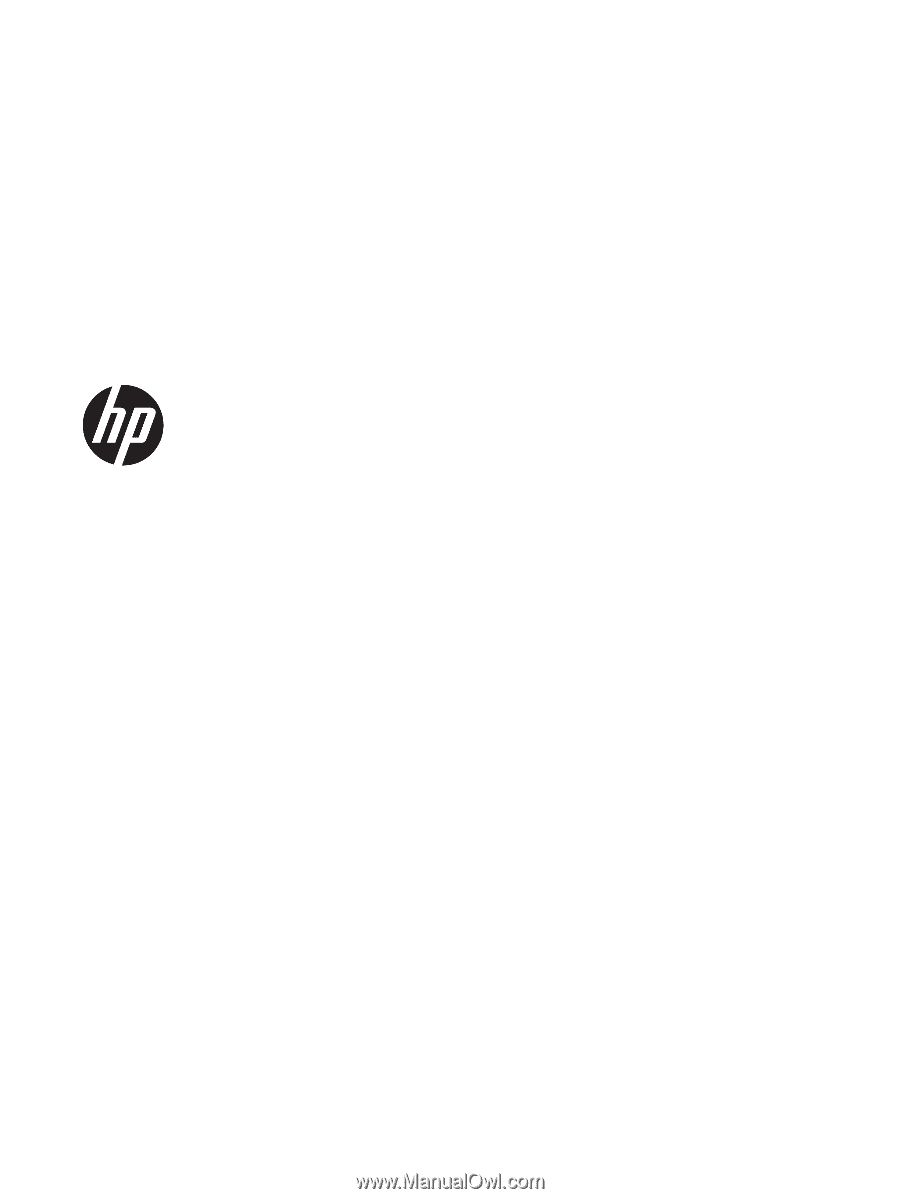
Maintenance and Service Guide
HP ENVY x360 15 Convertible PC
IMPORTANT! This document is intended for
HP authorized service providers only.