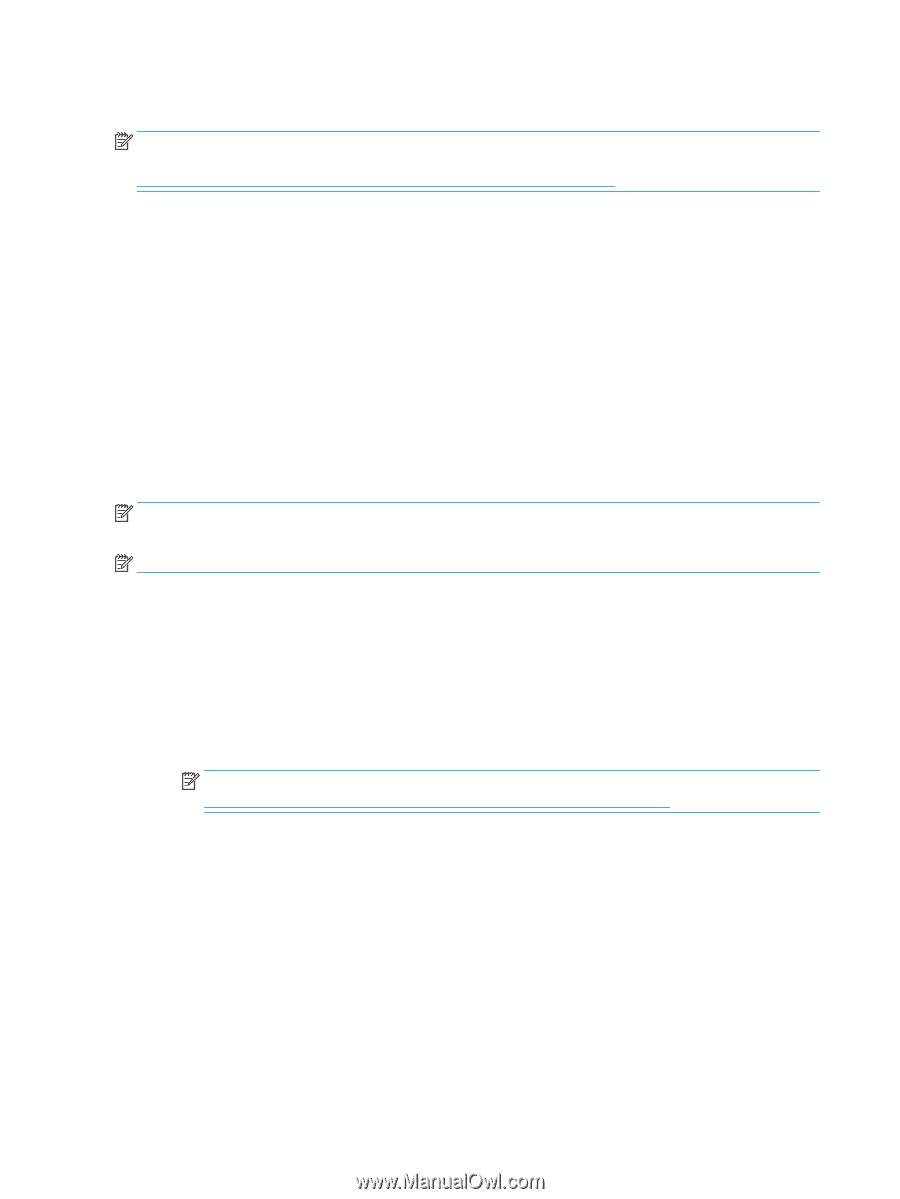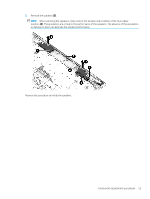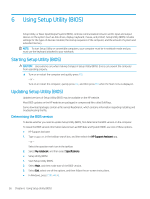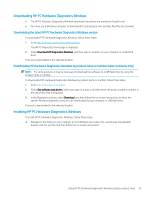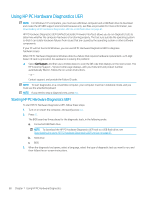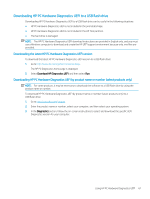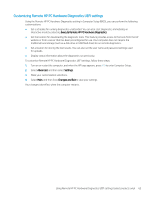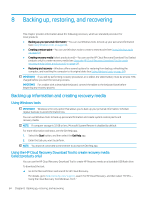HP ENVY 15-bp100 Maintenance and Service Guide 1 - Page 68
Using HP PC Hardware Diagnostics UEFI
 |
View all HP ENVY 15-bp100 manuals
Add to My Manuals
Save this manual to your list of manuals |
Page 68 highlights
Using HP PC Hardware Diagnostics UEFI NOTE: For Windows 10 S computers, you must use a Windows computer and a USB flash drive to download and create the HP UEFI support environment because only .exe files are provided. For more information, see Downloading HP PC Hardware Diagnostics UEFI to a USB flash drive on page 61. HP PC Hardware Diagnostics UEFI (Unified Extensible Firmware Interface) allows you to run diagnostic tests to determine whether the computer hardware is functioning properly. The tool runs outside the operating system so that it can isolate hardware failures from issues that are caused by the operating system or other software components. If your PC will not boot into Windows, you can use HP PC Hardware Diagnostics UEFI to diagnose hardware issues. When HP PC Hardware Diagnostics Windows detects a failure that requires hardware replacement, a 24-digit Failure ID code is generated. For assistance in solving the problem: ▲ Select Get Support, and then use a mobile device to scan the QR code that displays on the next screen. The HP Customer Support - Service Center page displays, with your Failure ID and product number automatically filled in. Follow the on-screen instructions. - or - Contact support, and provide the Failure ID code. NOTE: To start diagnostics on a convertible computer, your computer must be in notebook mode, and you must use the attached keyboard. NOTE: If you need to stop a diagnostic test, press esc. Starting HP PC Hardware Diagnostics UEFI To start HP PC Hardware Diagnostics UEFI, follow these steps: 1. Turn on or restart the computer, and quickly press esc. 2. Press f2. The BIOS searches three places for the diagnostic tools, in the following order: a. Connected USB flash drive NOTE: To download the HP PC Hardware Diagnostics UEFI tool to a USB flash drive, see Downloading the latest HP PC Hardware Diagnostics UEFI version on page 61. b. Hard drive c. BIOS 3. When the diagnostic tool opens, select a language, select the type of diagnostic test you want to run, and then follow the on-screen instructions. 60 Chapter 7 Using HP PC Hardware Diagnostics